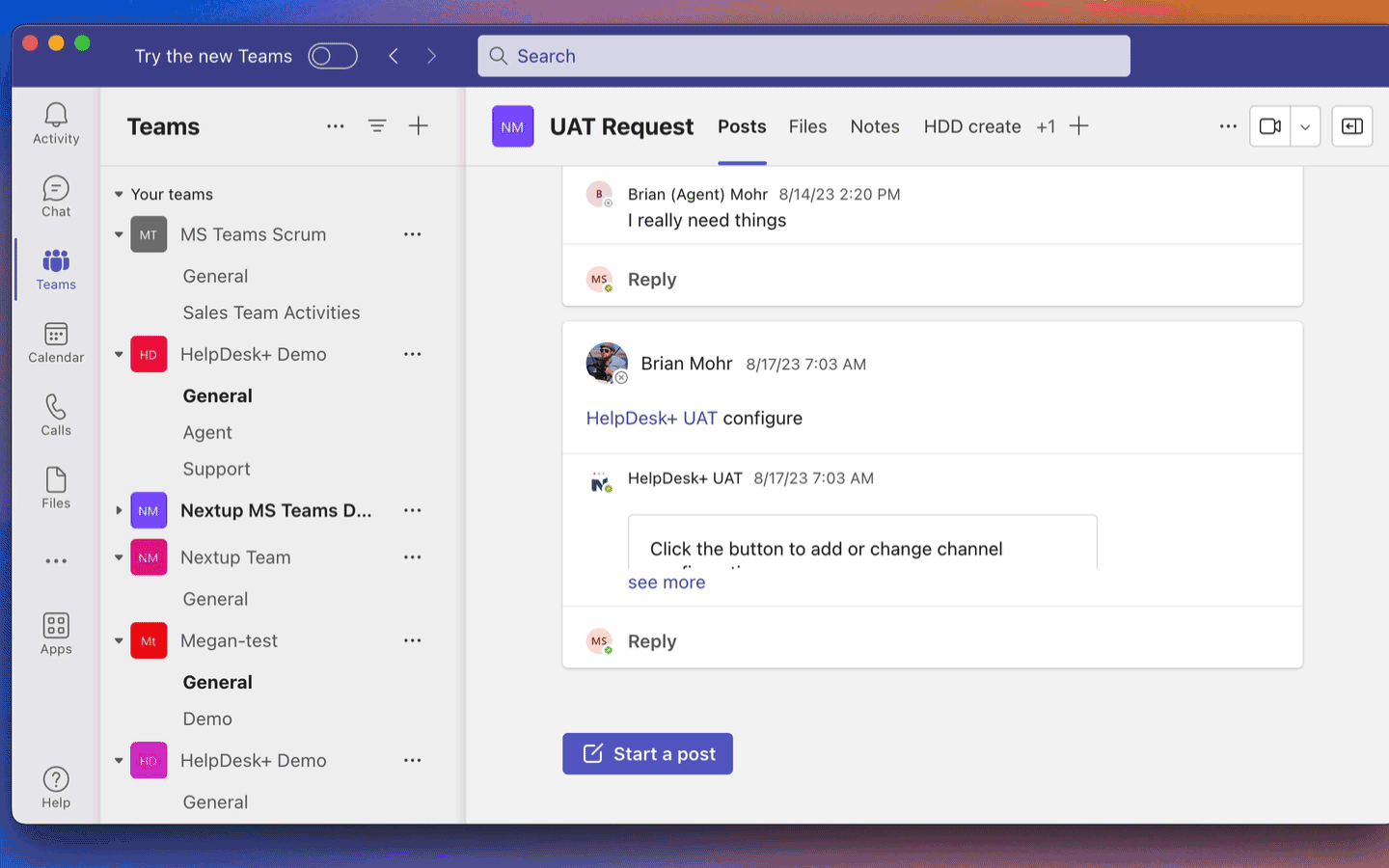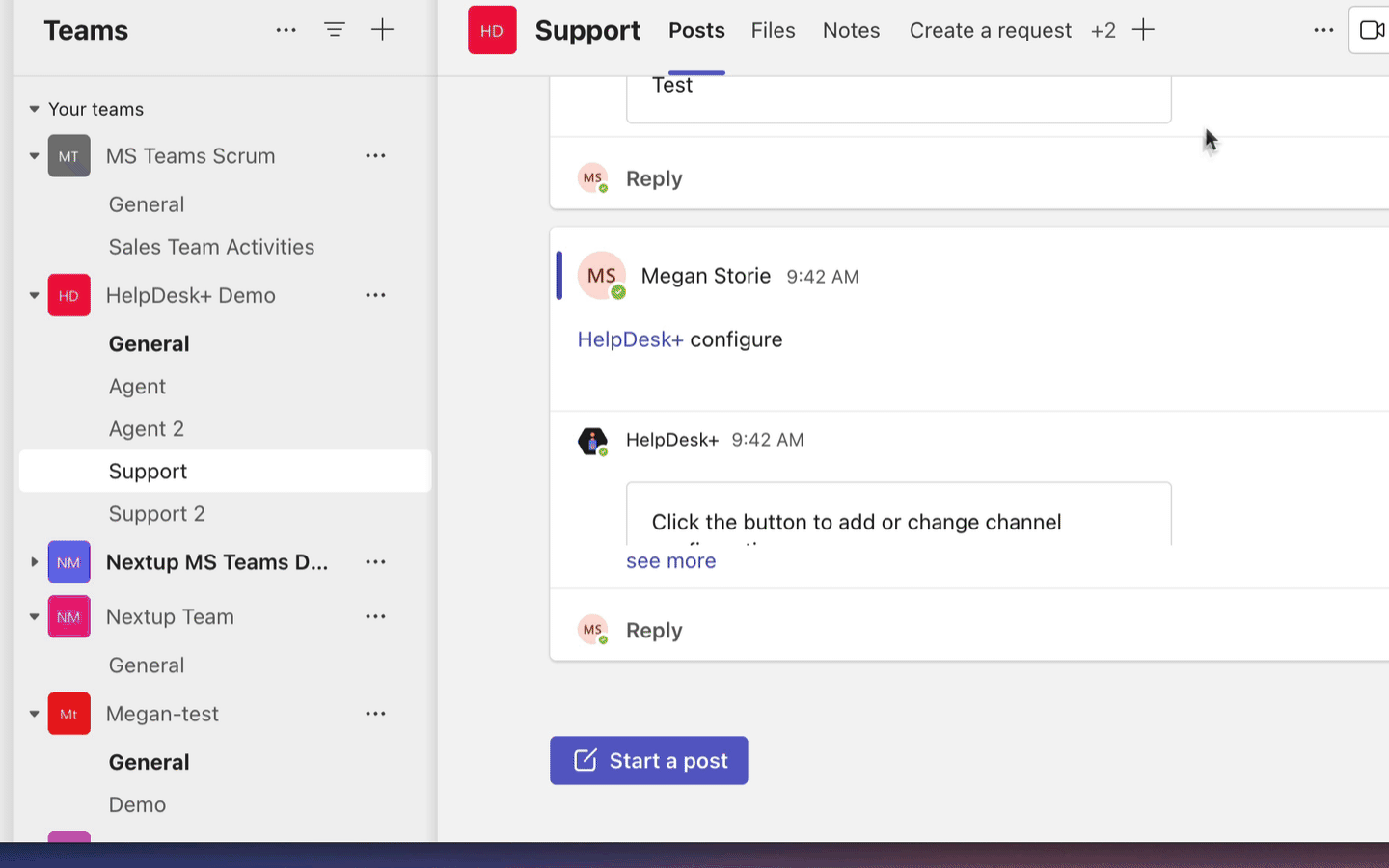Configuring the channels where you support users is a critical part of getting the most out of Helpdesk+ for Teams.
What to Know:
You must have agent permissions to configure a support channel.
Creating a Support Channel in Teams
Click the three dots icon next to the team where you want to create your channel
Scroll down to select add channel
Name your channel
Click add
Once the channel has been created you can configure by selecting the start a post button
In the message field type @helpdesk configure and click post
click the configure button
Select support channel
Configuring your Support Channel
Here you can set the behavior of how the channel enables and assists users in requesting support and interacting with your support team. The default is set so that tickets are created manually based on support messages from users. Users can refer to creating support requests for the various ways users can create tickets from the support channel in Microsoft Teams.
Once the support channel has been created via the steps above, select the channel you want to configure
Click start a post
type @helpdesk configure
click the configure button