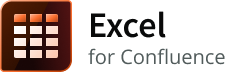Summary
This page (available since 6.8) provides instructions for configuring the Bob Swift Atlassian Excel for Confluence app. You can customize this app using various configuration options that are explained in the succeeding sections.
Global configuration
After upgrading or installing Excel for Confluence, follow the steps mentioned below to navigate to the Global configuration:
- Log in as a Confluence administrator with global permissions.
- Navigate to CONFLUENCE ADMINISTRATION > Cog menu () > Manage apps.
- Scroll down to BOB SWIFT CONFIGURATION on the left sidebar and select Excel to navigate to the Excel for Confluence Configuration page.
This page contains global configuration settings that control the rendering of Excel content. Use the toggles to enable or disable the settings.
As an administrator, you can:
| Parameter | Description | Default |
|---|---|---|
| Default process option | Select an option to control the method used to process Excel files through the macro. However, depending on the way the macro is used, this setting can be overridden. The following options are available:
Both options process the xlsx files in the same way, with the difference being in how xls files is handled. | Legacy |
| Maximum xslx file size | Enter the maximum size of the Excel file to be processed, in MBs. If a user tries to upload a file larger than the specified size, an error message is displayed. When the size is set to a value >1 MB, the user may encounter unexpected errors while uploading an excel file. | 1 |
| Maximum row limit | Enter the maximum number of rows to be displayed from an Excel workbook. If defined, the specified number of rows are displayed from each worksheet in the workbook. Leave the field empty to display all rows. (Available since app version 6.8) | <empty> |
| Restrict URL access | Select this option to control whether or not URLs conform to the Confluence Whitelist, provided whitelisting is enabled. Confluence allows administrators to turn on whitelisting to restrict access to URLs configured in the Whitelist settings. | false |
| Blacklist domains | Select this option to control whether or not certain domains are blacklisted. By default, this option is disabled for backward compatibility. If enabled, and if a request from any of these sites is received, an error message is displayed. However, if users still need to access a blacklisted site, they must contact their administrator to disable this option. Click the link named listed (in the description beneath the option) to view a pre-defined list of the most commonly blacklisted domains in a pop-up window. The following sites are blacklisted, by default:
(Available since app version 6.8) | false |
| Help Us Improve the Product | Enable this option to report usage data that helps us improve the app continually. The app does not send any private user data or personally identifiable information. To learn more about what is being sent, refer to Analytics information. | true |