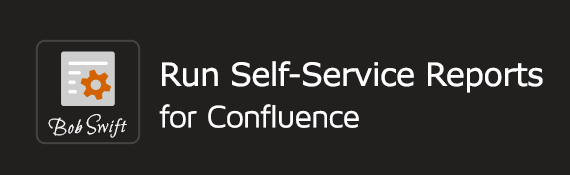Description
This example shows how to use the Run macro from Run Self-Service Reports for Confluence to configure the user form. The run macro editor makes it easy for you to configure all the fields with the help of an organized form editor. Choose the required fields, enable entering values on a confluence page, and enhance form usability with the custom button text.
Requirements
Steps
Create a Confluence page that will eventually contain the form you would like presented to users within your organization.
Create a page named Incredible Form in a space accessible to the desired audience.
Click Save to save the new page.
Edit the Incredible Form page.
Select Other macros from the top menu.
In the search box type 'Run' and select Run with a user form and parameters from the macro suggestions.
Click the Run macro from the list of available macros.
Click Save settings.