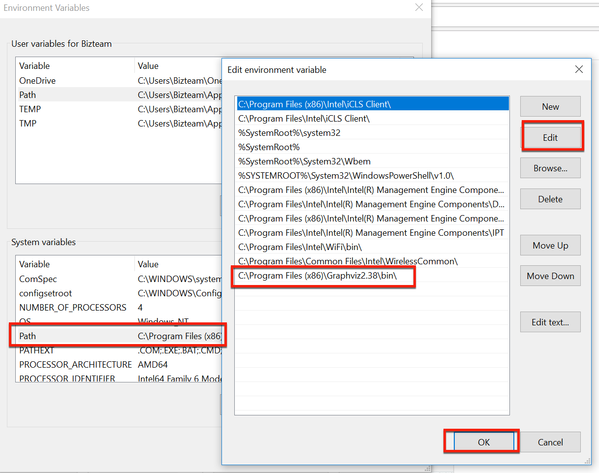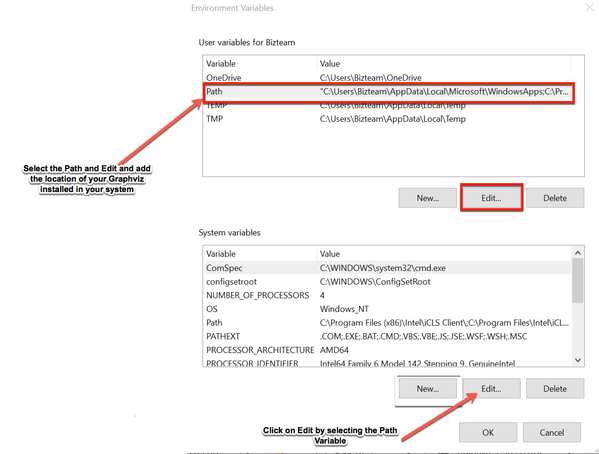Description
The Confluence server must have the Graph Visualization Software (Graphviz) package installed for the Graphviz Diagrams for Confluence macros to work. The Graphviz package is free and supports a variety of operating systems including those supported by Confluence.
Test your Graphviz installation
After you have installed Graphviz, make sure the dot executable is run from a command line using the same environment (especially, path) used to startup Confluence.
If Confluence cannot find the executable, macro errors are shown in Confluence like - No useable executable name defined in graphviz.properties....
Downloading Graphviz
Before you can use Graphviz Diagrams for Confluence, you must download and install Graph Visualization Software (Graphviz) on the system where you are running Confluence. Download the correct version of the software that matches your environment. You can find the available versions on the Graphviz Downloads page. Once the download is complete, follow the instructions given below for your operating system.
Graphviz on Windows
- Download the installer from this link.
- The default installation path is: C:\Program Files (x86)\GraphvizX.XX\bin (Example: GraphvizX.XX → Graphviz 2.38)
Open command line window as administrator and go the location C:\Program Files (x86)\GraphvizX.XX\bin and run the following command:
dot.exe
Exit the command line window.
Go to Control Panel > System and Security > System, and on the right side navigation panel, click the Advanced systems settings link.
In Advance settings, a dialogue box opens that shows the Environment Variables button. Click the button.
Select the entry Path in the system variables section and add C:\Program Files (x86)\GraphvizX.XX\bin to the existing path. Please see the below screenshot for reference.
Please make sure you add ";" at the PATH which already exists under User variables and mention the path C:\Program Files (x86)\GraphvizX.XX\bin. Also please add a new path on the System variables section and add the C:\Program Files (x86)\GraphvizX.XX\bin path.
Click OK.
- Restart Confluence from a new command line window.
- Go to the System information page in your Confluence instance.
- Verify if you can see C:\Program Files (x86)\GraphvizX.XX\bin in the Path attribute on the page. If the path is available, that means that the configuration changes are successful.
- Go the page where you have used the macro and verify if the apps work.
- Restart Confluence.
Verify the app works by creating a page with a simple flowchart macro such as:
{flowchart} A -> B {flowchart}
Graphviz on Windows for v2.38 or later
In the Graphviz download link, it shows 2.38 as the latest version, but as of today, 2.43.x is the latest version for Windows. Graphviz team intends to make it available on the web as per this reference and this other reference.
- As per Graphviz team's suggestion, use the latest executable and missing config, that is, graphviz-2.43 file available on their page.
- You must install the .exe and copy the config6 file in the bin folder after successful installation. Note that if config6 file is comes with installation, you can skip copying it manually to the bin folder.
- After the installation is complete, follow the steps 7-15 mentioned in the previous section with the latest 2.43.x version of Graphviz.
- Check with
dot -Vat the command prompt whether your changes are reflected.
Due to some performance issues with 2.38 version of the Graphviz for Windows, this section has been added temporarily until the latest version installation instructions are made available on Graphviz Downloads location.
Graphviz on Mac OSX
- Follow the instructions mentioned here.
- The installer usually sets up everything so that the dot appears under the Path variable.
Graphviz on Linux and Unix
- Install the graphviz.rpm, the graphviz-graphs.rpm, and the graphviz-gd.rpm packages.
- Open the directory where Graphviz is installed and confirm the path.
- Log in as the user who runs Confluence or starts Confluence.
- Append the path to the bin directory of Graphviz to the Path variable.
Graphviz on Ubuntu
Install the Graphviz packages with the following set of commands:
apt-get update apt-get install graphviz*
Last resort
The method mentioned in this section is not required and not recommended in most cases. Use this as an alternative if you are not able to set your path correctly to find the dot executable.
If you get errors about not finding dot.exe
- Download the app jar file.
- Unzip the jar to a temporary directory.
- Edit the graphviz.properties file.
Replace dot.candidate.paths setting with something as (yes, use forward slashes
 ):
):dot.candidate.paths=c:/PROGRA~1/Graphviz2.16/bin/dot.exe
- Zip all files in the temporary directory to create a new jar file.
- Uninstall the Graphviz app and re-install your customized version.
- GVIZ-1 makes this easier.