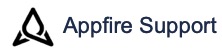Description
Custom condition is a workflow condition that uses powerful Jira expressions and types to control whether the user can execute the transition or not. If the expression used as a condition:
- Succeeds: User can see the next status in the issue workflow and can transition the issue.
- Fails: User cannot see the next status in the issue workflow and therefore, cannot proceed with the transition.
Add a custom condition
Select condition
- Navigate to the intended workflow and create a draft.
- Click the Add condition button in the Conditions tab of the workflow transition where you want to apply the condition.
- Find and select the Custom condition (Bob Swift) from the list.
- Click the Add button to add the condition to the selected transition.
Add details to the condition
- Enter the following details in the CONDITION FIELDS > Configuration tab:
Expression: Enter a Jira expression, which when satisfied, allows the user to view the workflow transition and to proceed to the next status.
For example: do not allow the users to view the next status if there are no attachments in the issue:issue.attachments.length != 0
- Evaluate: Click this button to validate your Jira expression. If the syntax is incorrect, you are prompted with an error message that directs you to what possibly went wrong.
- Notes (optional): Enter useful information about the condition.
- Click Add to add the condition to the selected transition.
You can also navigate to the quick links in the HELP section to learn more about the condition and usage details.
Ensure that you publish the workflow to apply the configured Custom condition on the issue transition.
View conditions
Once you add a custom condition to the intended transition, you can view the details in the Conditions tab as follows (for an example input):
Tutorials
Use this link to find all tutorials available in the Create on Transition for Jira documentation.
.png?version=1&modificationDate=1657805719617&cacheVersion=1&api=v2&width=272&height=48)