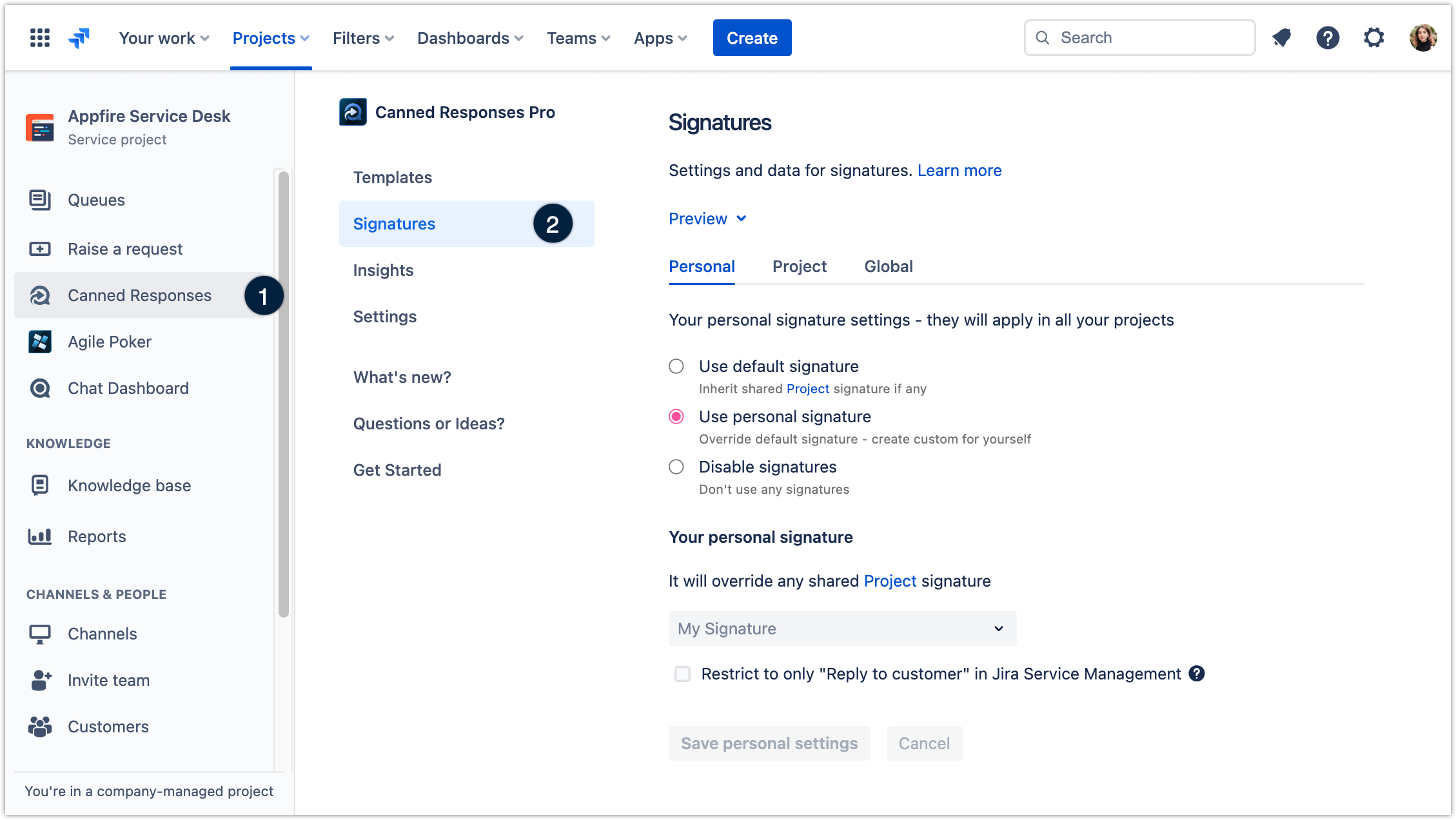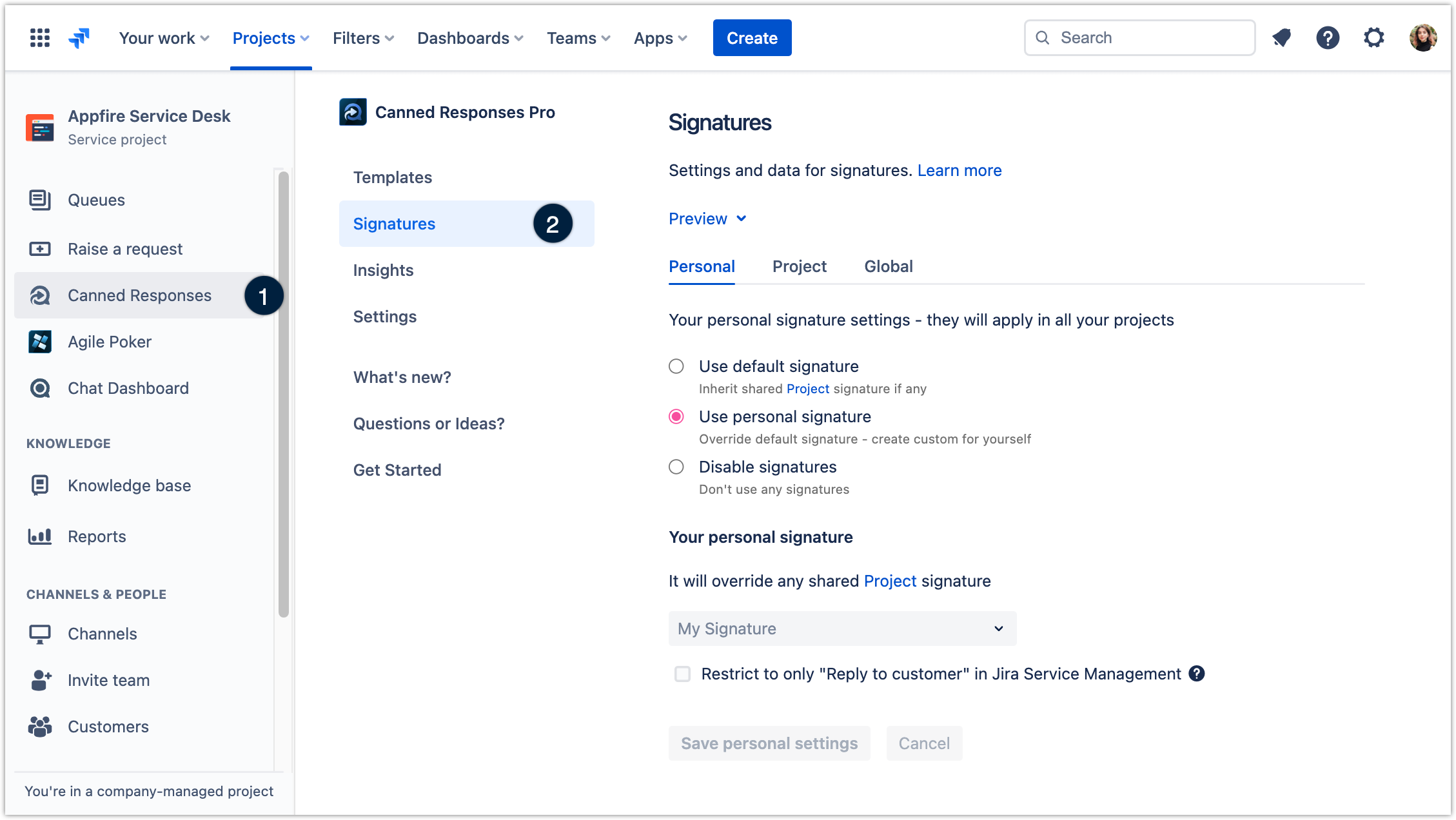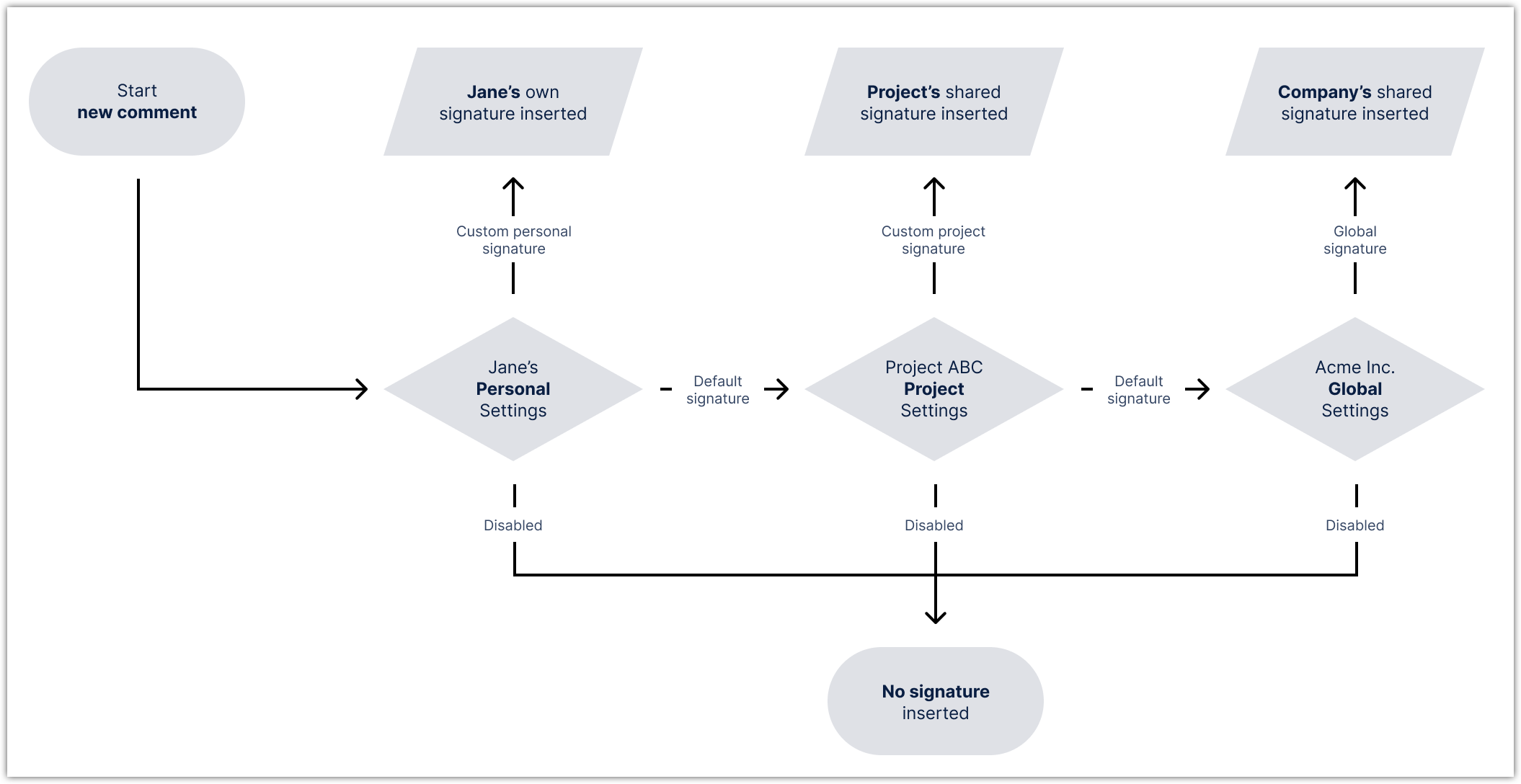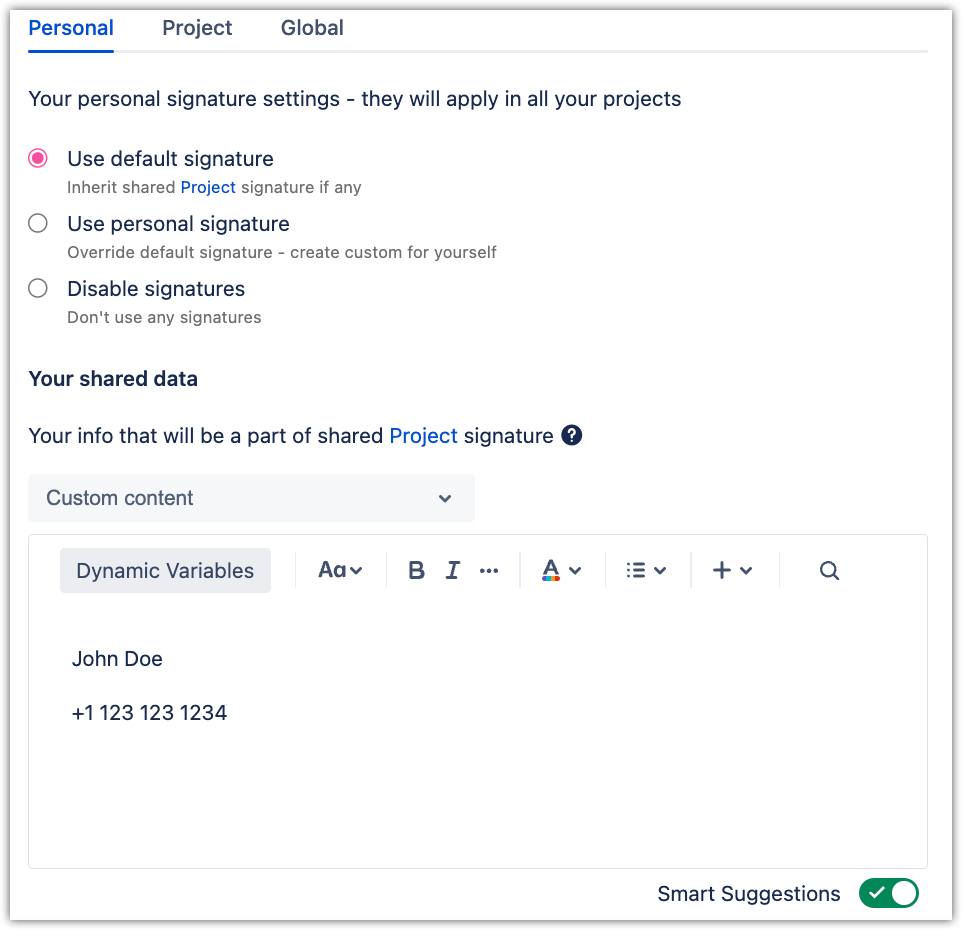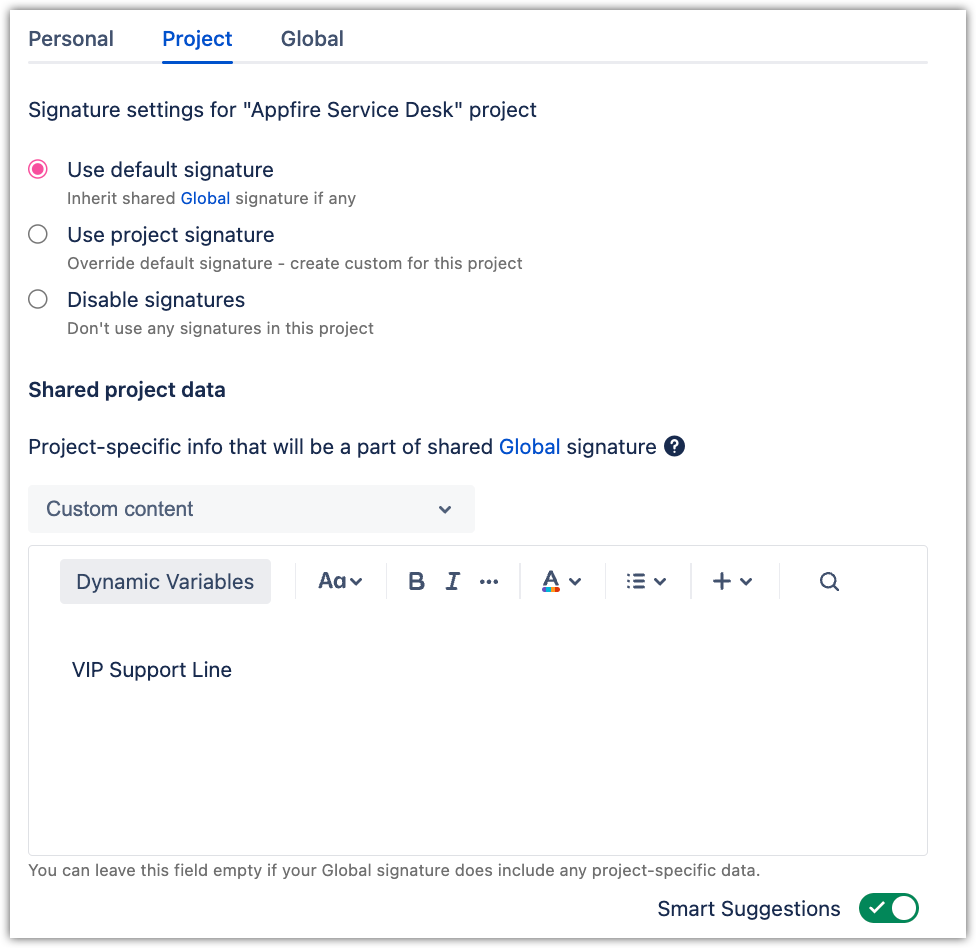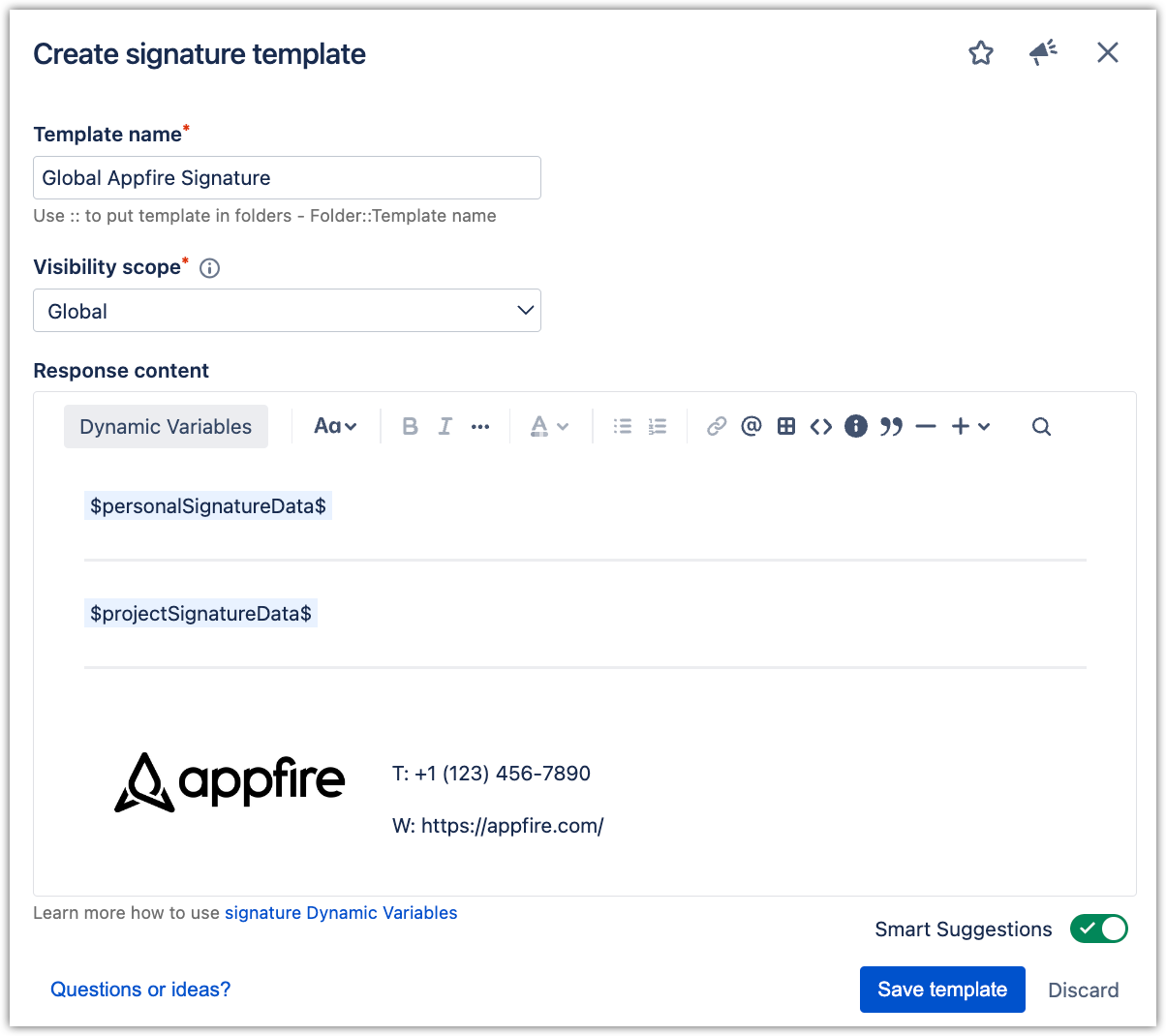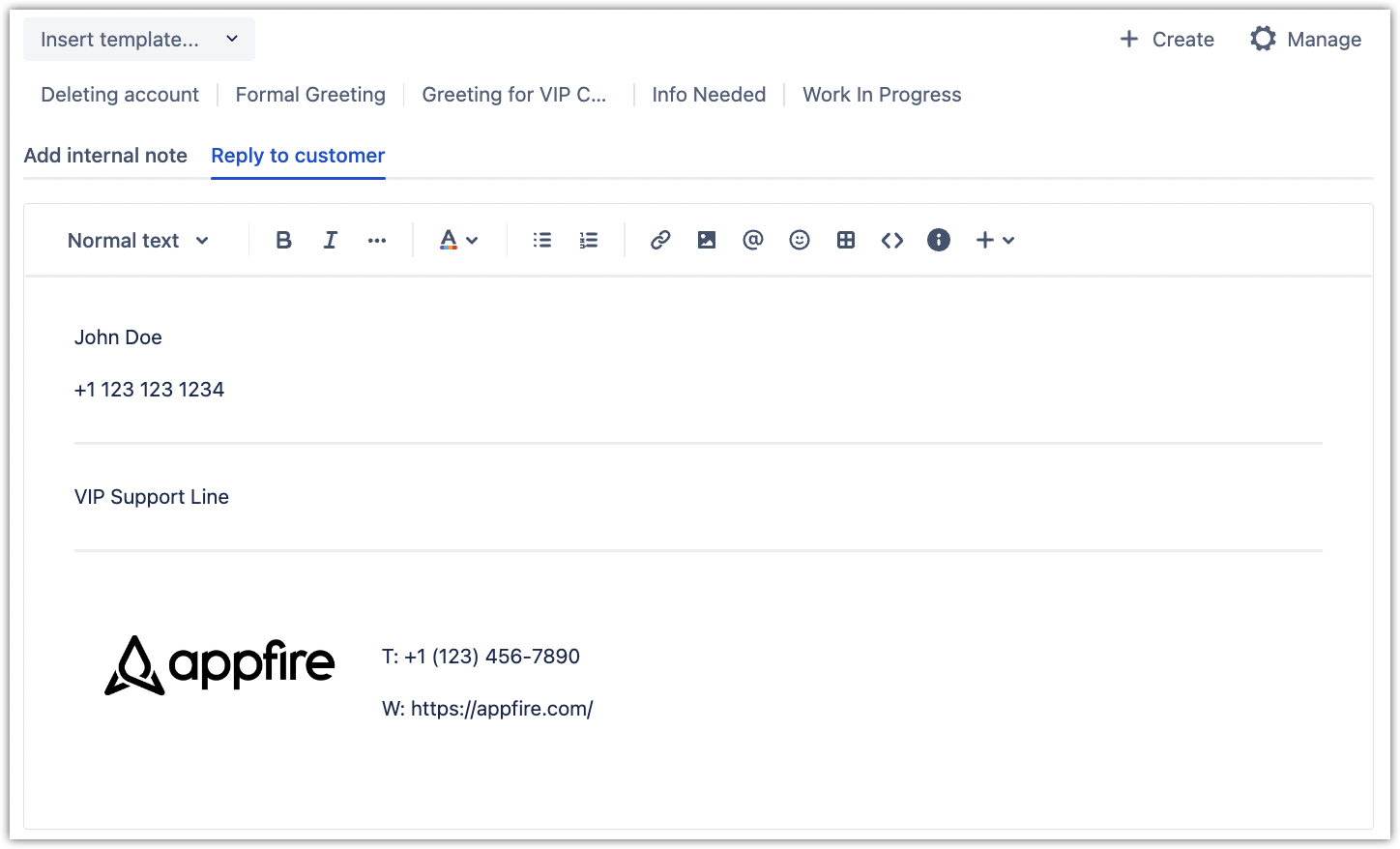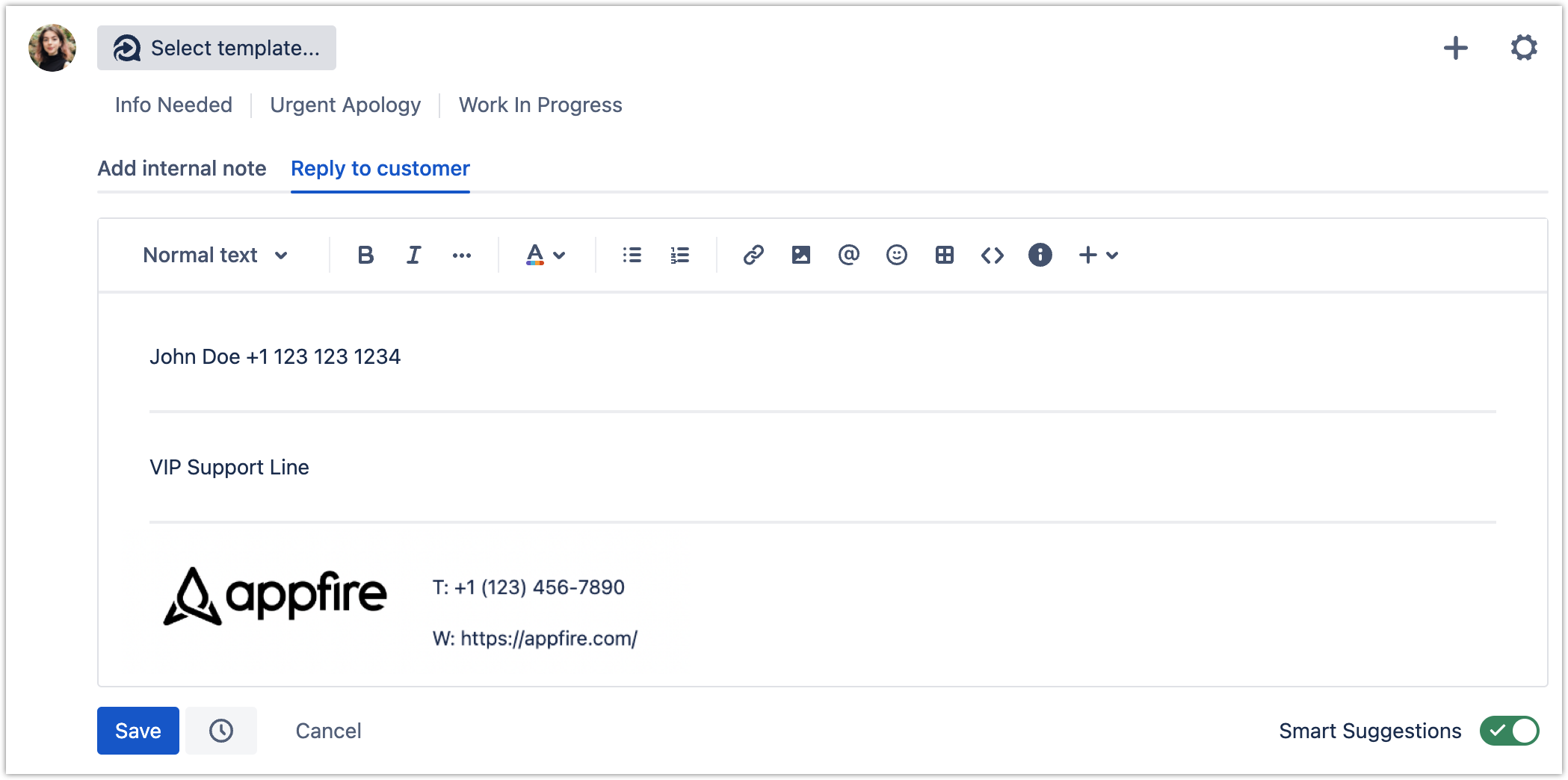| Panel | ||||||||
|---|---|---|---|---|---|---|---|---|
| ||||||||
This page is about Canned Responses Pro Templates for Jira Cloud. Using Server or Data Center? Click here. |
On this page, you’ll learn how to set up automatic, customizablesignatures with templates. Using Canned Responses, you can:
Share a global signature for all users in all projects
Define a per-project signature that can be used by all users in a given project
Create a personal signature including a multi-level signature with dynamic data from a project or a global level
Personal, Project, and Global Setting Levels
| Anchor | ||||
|---|---|---|---|---|
|
1. Click Apps > Canned Responses on the top Jira navigation bar or directly from the left-side panel within the project.
2. Click Signatures.
3. Select the level you want to set the signature for (Personal, Project, or Global).
4. Select or create a template that will be used as a signature.
Signature will be automatically applied to your responses on the Issue Viewscreen. Due to Jira Cloud limitations, signatures can’t be automatically added on the Transition screen and should be selected as a regular template.
Signatures | Available options
| ||||||
|---|---|---|---|---|---|---|---|
Personal |
| ||||||
Project | These settings require global or project Jira Admin permissions.
The Project signature will override the Global signature (if there is one), but it can be overridden by the Personal signature (if there is one). | ||||||
Global | These settings require global Jira Admin permissions.
|
For all setting levels, you can restrict the signature to only "Reply to customer" in Jira Service Management. In that case, it will be used only in Jira Service Management projects for public comments.
Examine the example below if you need more information on how the logic works:
| Expand | ||
|---|---|---|
| ||
Selecting a signature for a new comment by user Jane Doe from Acme Inc. in Project ABC: |
| Anchor | ||||
|---|---|---|---|---|
|
All signatures (Personal, Project, or Global) can be customized to include the value from other signatures by using special dynamic variables.
$personalSignatureData$
|
|---|
$projectSignatureData$
|
$globalSignature$
|
| Info |
|---|
Dynamic variables for signatures are available when you create a template in the Signatures tab. |
| Anchor | ||||
|---|---|---|---|---|
|
If the user's personal shared data includes:
and the user’s shared project data includes:
and global signature is:
The resulting signature will be rendered as follows:
| Panel | ||||||||
|---|---|---|---|---|---|---|---|---|
| ||||||||
We're looking for feedback! We plan to iterate and improve the Signatures functionality. Your feedback and suggestions will be much appreciated. |