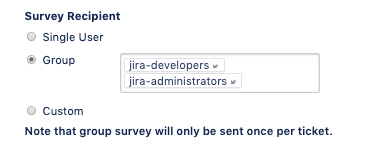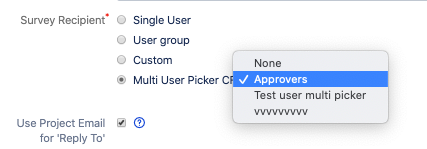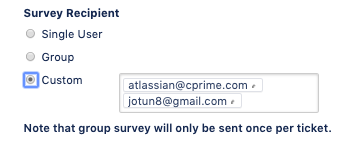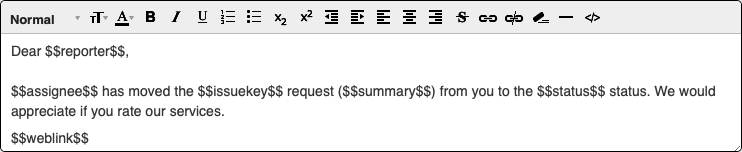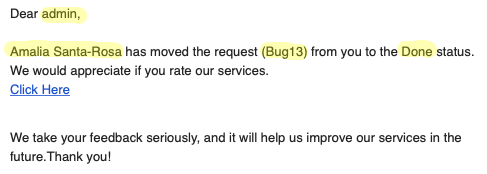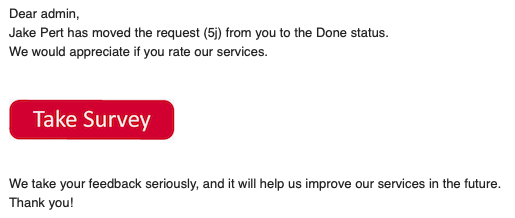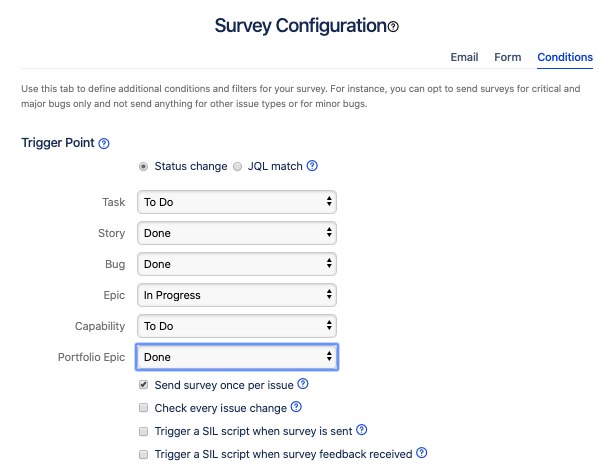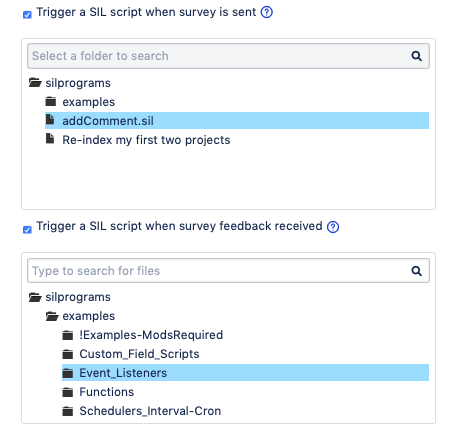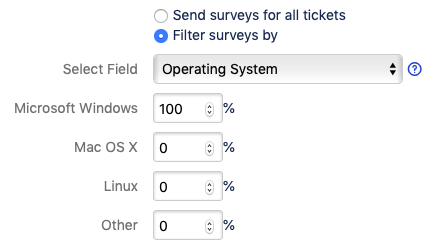This day has come! We are happy to announce v4.0 of Surveys for Jira – the most configurable and powerful survey app on the market – and it is stronger than ever.
...
| Field | Description | ||||||||||||||||||||||
|---|---|---|---|---|---|---|---|---|---|---|---|---|---|---|---|---|---|---|---|---|---|---|---|
| Survey Title | Deprecated in v4.0.0. In the new versions of Surveys for Jira you can edit the name for your surveys right in the surveys table, no need to go to the settings of each individual survey. Just click the name of the survey in the table and enter a new one. This will help you differentiate between your surveys. For instance, "Christmas branded survey", "Default survey", "Test survey on September 15" will instantly help you find the necessary one. | ||||||||||||||||||||||
| Email Subject | Enter an email subject that you want your end users to see in the survey email. | ||||||||||||||||||||||
| Survey Recipient | In most cases, survey recipient would be the reporter of the ticket. In addition to that, our users also found it to be convenient to be able to select a different user or even send surveys to several recipients.
You can send surveys to:
| ||||||||||||||||||||||
| Use project email for 'Reply To' | By default, the surveys are sent from Jira service account, and people cannot reply to the survey emails. You can opt to select the email from the project settings as a reply-to email for the surveys. | ||||||||||||||||||||||
| Email Body | Here you can design a body of your survey that the end user will receive. You can use the placeholder variables in order to personalize your email template. To add a placeholder variable just click it in a list of placeholders. The placeholder values wrapped by "$$" signs will be populated by the information submitted in the ticket that triggers the survey. The following placeholder variables are available:
Preview button Click this button to get a sense how your survey email might look like for a survey recipient. | ||||||||||||||||||||||
| Survey Email Include | You can customize your survey emails to include either a survey rating scale or to display a link to your survey form that you can also further customize. You can change the text for the link or show it as an image instead. For example, you can display the link to the survey as a button in your survey email. Use Upload resources to add a custom image, then edit the weblink and use the Insert resources button to use your visual assets. | ||||||||||||||||||||||
| Work With | Depending on how you want to shape your surveys you can choose to work with star rating or specify a yes/no question as the main survey question for the users. | ||||||||||||||||||||||
| Rating Elements | Some companies find it useful to work with a number scale as an alternative to a star scale. This is just a matter of preference but we made sure that you can use both a star system (like Amazon or Google) or a number system (like Booking). For the number scale we have also implemented an option to include a zero rating as some companies find it useful in their surveying processes. | ||||||||||||||||||||||
| Rates Count | You can choose to have a default 5 rating scale or decide to simplify it to less rating elements (3 - Good, 2 - Medium, 1 - Bad for instance) or have more granularity and change the rates count up till 10 for more sophisticated surveys.
|
...
| Field | Description | ||
|---|---|---|---|
| 'Trigger Point' section | |||
| Use this section to define whether to send survey for all tickets meeting trigger point conditions or only certain ones. | |||
| Status change | Select the status that will trigger a survey. You can set different issue types separately. For instance, you can opt to only send surveys for the "Bug" issue type. | ||
| JQL match | You can create a custom JQL query to serve as a trigger point for the survey. Then you can just select your saved filter for this option. For example, you can survey on the tickets that belong to a certain product component or filter out requests of a certain type only.
| ||
| Send survey once per issue | Sometimes it happens that a ticket is resolved, a recipient replies to the survey and then for some reason the ticket is reopened, someone works on it and resolves a ticket again. This might trigger a survey to be sent to a recipient again, and sometimes this is exactly what the companies want (survey on how the service was provided this time) but sometimes companies wish not to overwhelm and exhaust their recipients with too many surveys. You can opt to only send a survey once per issue. If a recipient answers a survey for the same ticket again, then the latest rating is shown in the ticket but you can see the history of the previous replies in the Survey Feedback tab and in the app reports.
| ||
| Check every issue change | Usually the survey triggers are checked when the ticket status changes but if you want you can run this check on every issue change. We recommend that you leave this checkbox clear unless you have a strong need for it. | ||
Trigger a SIL script when survey is sent Trigger a SIL script when survey feedback received | If you also use our other app Power Scripts, you can add automation to your surveys as well. Starting with v3.2.3 for Jira 7 and v3.3.3 for Jira 8, we have added the possibility for you to trigger other actions once the survey is sent or survey feedback is received. For instance, you can have an automatic comment posted in the ticket indicating that the survey was sent (as on the picture below) or change assignee, create another ticket, and so on. Now the endless possibilities of SIL are brought into Surveys for Jira. | ||
| 'Frequency' section | |||
| You can further filter the surveys sent based on the values in the certain fields. For example, you can ask for feedback for every major bug but for the minor ones - send surveys for only 10% of those. | |||
| Send surveys for all tickets | If you select this option, then surveys will be sent for all tickets in this project that meet the trigger conditions. | ||
| Filter surveys by | You can filter your surveys even further. By default, the app draws on the Priority field but you can select another single select custom field.
For example, you can:
| ||
...