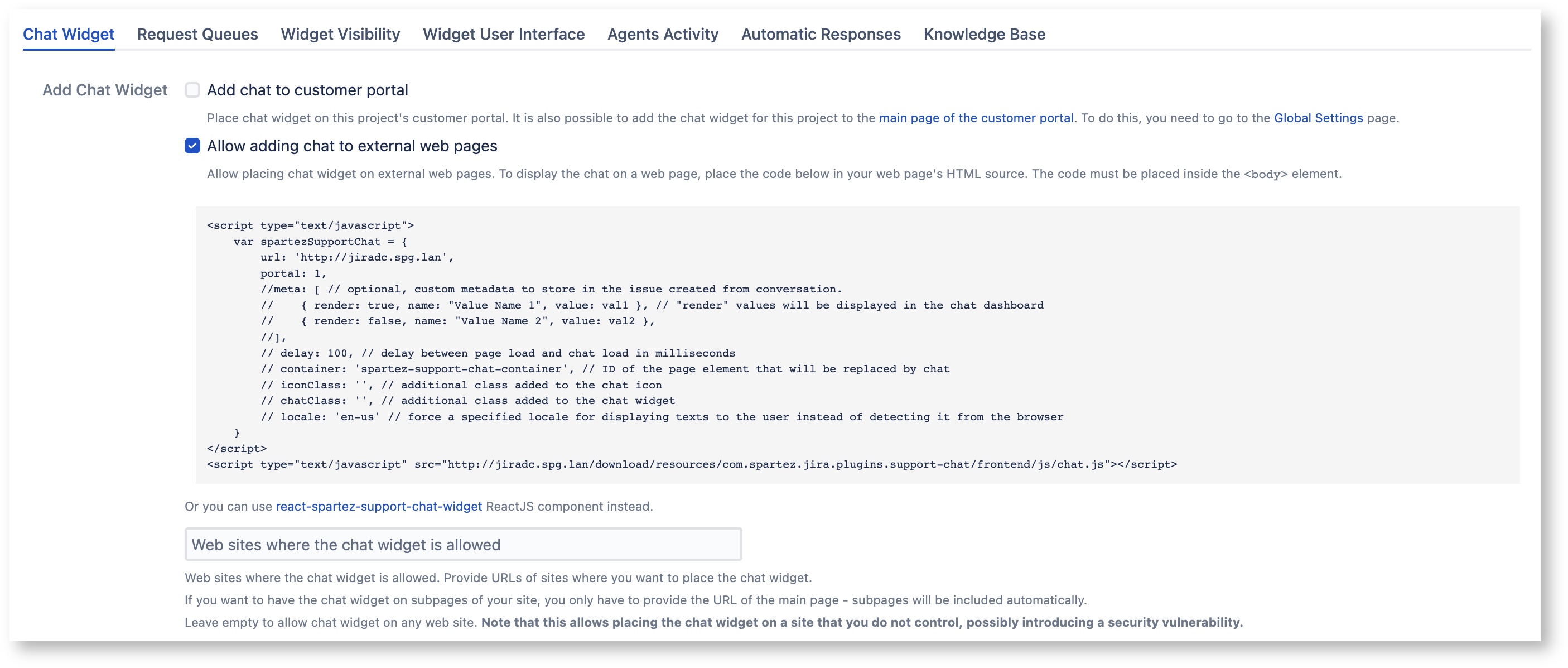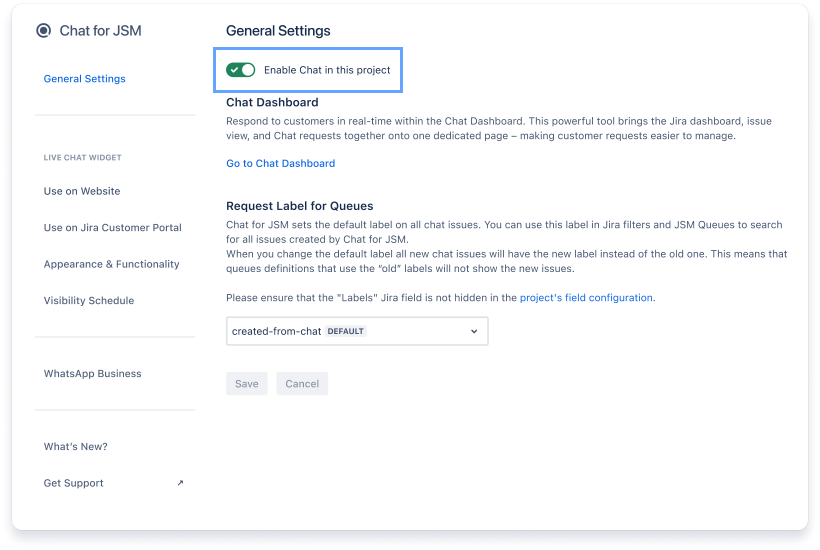The installation process of You can install Chat Widget is very easy. You can install it by inserting the Javascript into your website's code.
...
1. Copy your installation code to the clipboard
It can be find found on Chat Project Settings > Configure chat > Website Live Chat Widget
...
2. Open your website’s backend
...
If you need to add the logic that needs to be called only after the Chat initialisation, you can use initCallback from spartezSupportChat object:.
| Code Block | ||||
|---|---|---|---|---|
| ||||
<script type="text/javascript"> var spartezSupportChat = { portal: 1, url: cloud: {'...', jiraIdportal: '...', jiraUrl: '...', urls: {//meta: [ // optional, custom metadata to store in the issue created from conversation. // { render: true, name: "Value Name 1", value: val1 }, // "render" values will be displayed in the chat dashboard // rest: 'https://chat-api.spartez-software.com' { render: false, name: "Value Name 2", value: val2 }, //], ws: 'https://chat-ws.spartez-software.com' }, }, initCallback: (async (chatLoader) => { console.log('Initializing Chat...'); await chatLoader(); // do something after Chat is fully loaded// delay: 100, // delay between page load and chat load in milliseconds // container: 'spartez-support-chat-container', // ID of the page element that will be replaced by chat // iconClass: '', // additional class added to the chat icon // chatClass: '', // additional class added to the chat widget // locale: 'en-us' // force a specified locale for displaying texts to the user instead of detecting it from the browser }), </script> };<script type="text/javascript" src="http://.../download/resources/com.spartez.jira.plugins.support-chat/frontend/js/chat.js"></script> |
5. Remember to
...
6. Make sure “Enable Chat in this project” toggle in Chat Settings is ON
It can be find on Chat Settings > General Settings
...
enable the "Allow adding chat to external web pages" checkbox
6. Check your website 🎉
Hooray! You have successfully integrated Chat Widget with your website! :)
...