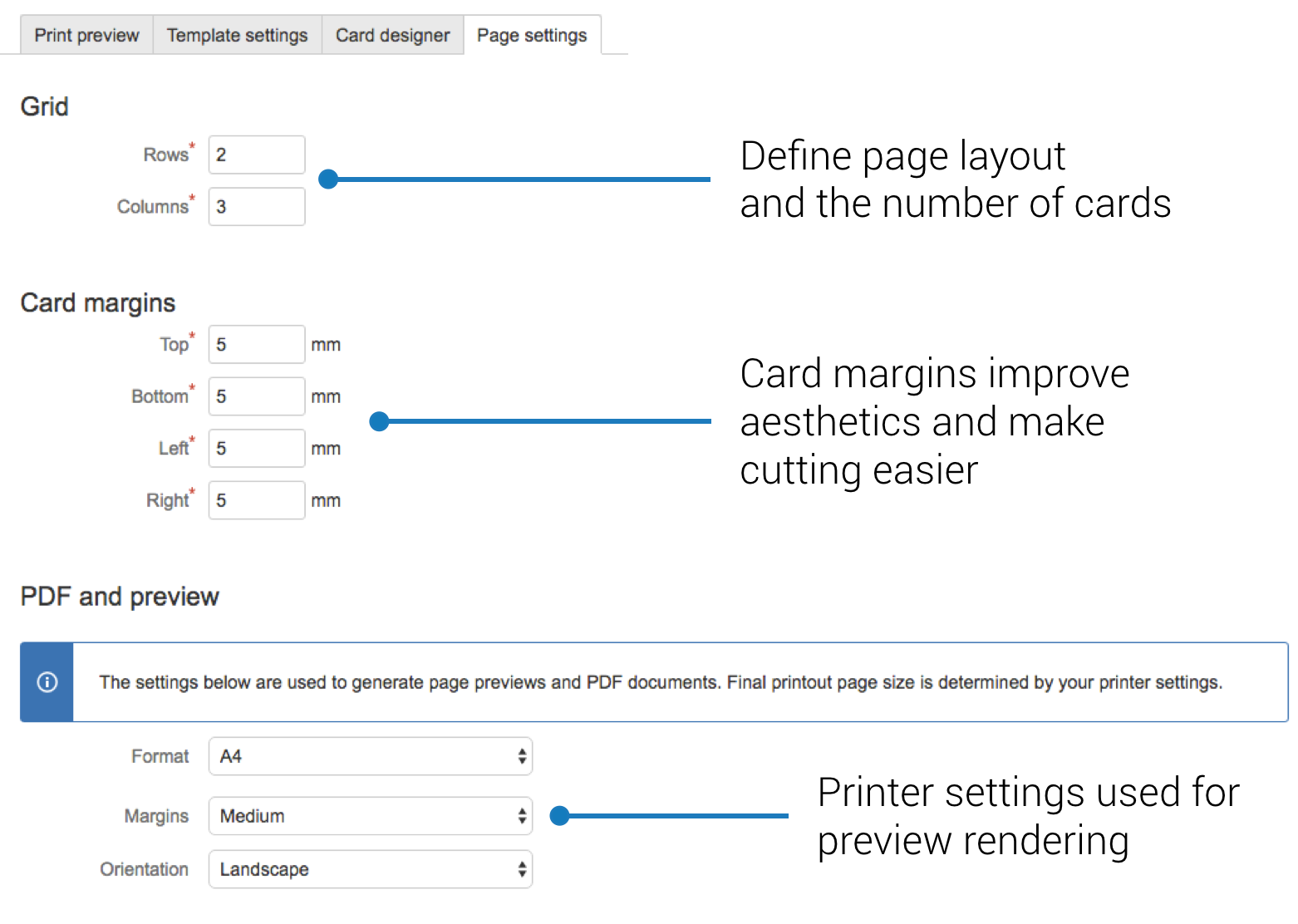Layout
Defines how many rows and columns of cards appear on a page.
Card margins
Card margins can be defined in millimeters. Remember that margins are applied to each card, not the whole page.
Page size
| Note |
|---|
Page size settings are only used for print preview and when generating PDF file (this feature is available only with Agile Cards for JIRA Server edition and not available for Cloud). The printout layout will be automatically adjusted to the page size chosen on the web browser's print page screen. |
...
On this template configuration tab you can define the configuration of your printout. Agile Cards sends pages to printers and each page can consist of a number of individual issue cards.
Feel free to experiment with these settings to find the one that works best for you. Remember that you can always check the impact of these settings by looking at the printout preview on the "Cards Preview" tab.
Grid
In this section, you define the number of rows and columns in the printout matrix. Each cell of the matrix will be used by a single issue card. Depending on the page format and orientation, this will impact the shape and size of your individual cards.
Card margins
Each card on the printout will occupy its defined cell in the layout matrix. The cutting markers will help with the cutting, but from our own experience each card looks slightly better if it has a margin around its sides.
PDF and preview
These settings are used to calculate the preview for the printout. It is recommended that you select the page size and orientation in your system printer dialog to match these settings. If this is not done, the actual printout may differ from the preview and your expectations.
Next:Have you configured all the aspects of your cards' look and feel? Great! It means you are ready to print them! Not sure? See what else you can configure. |