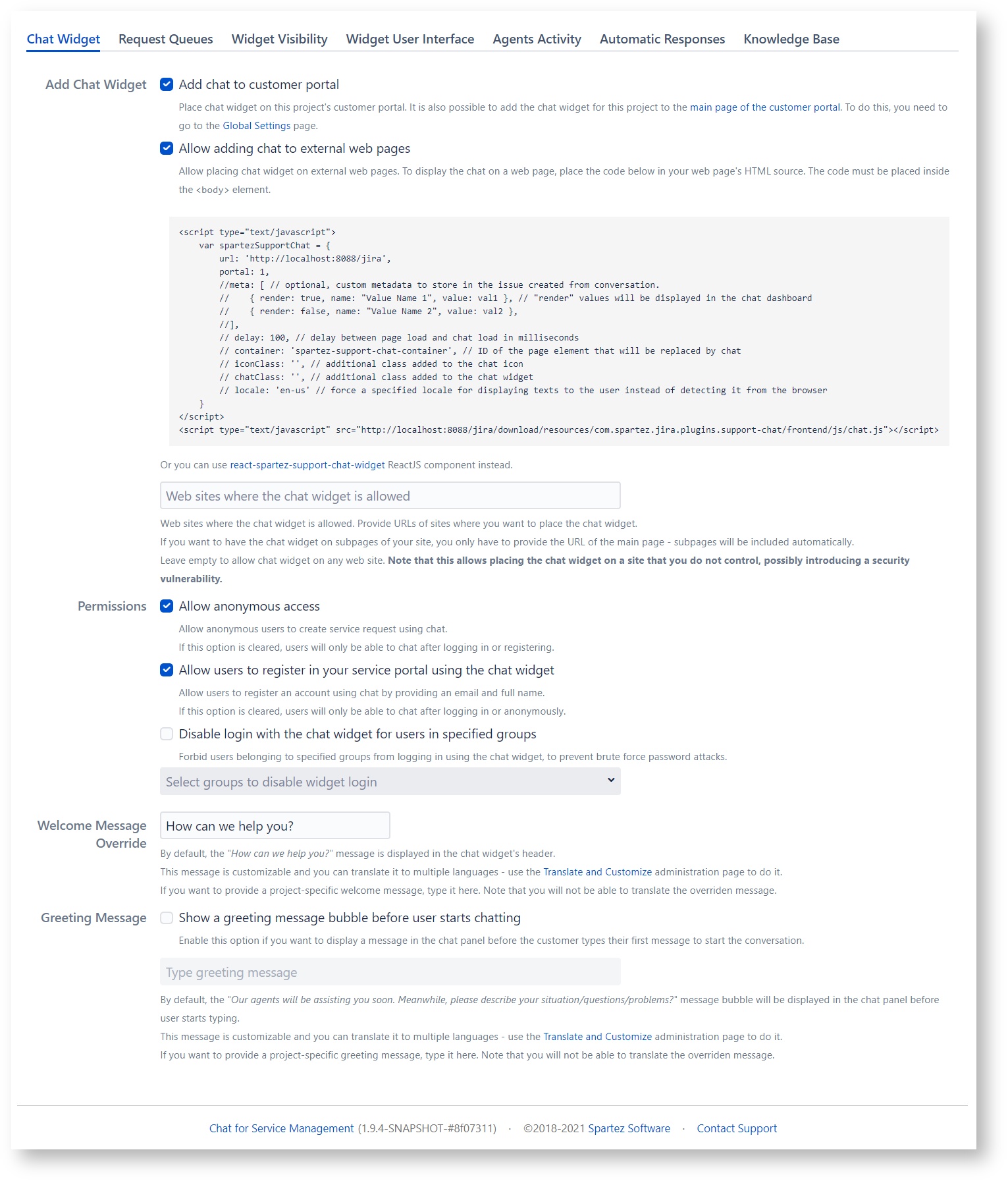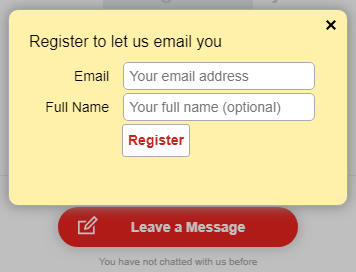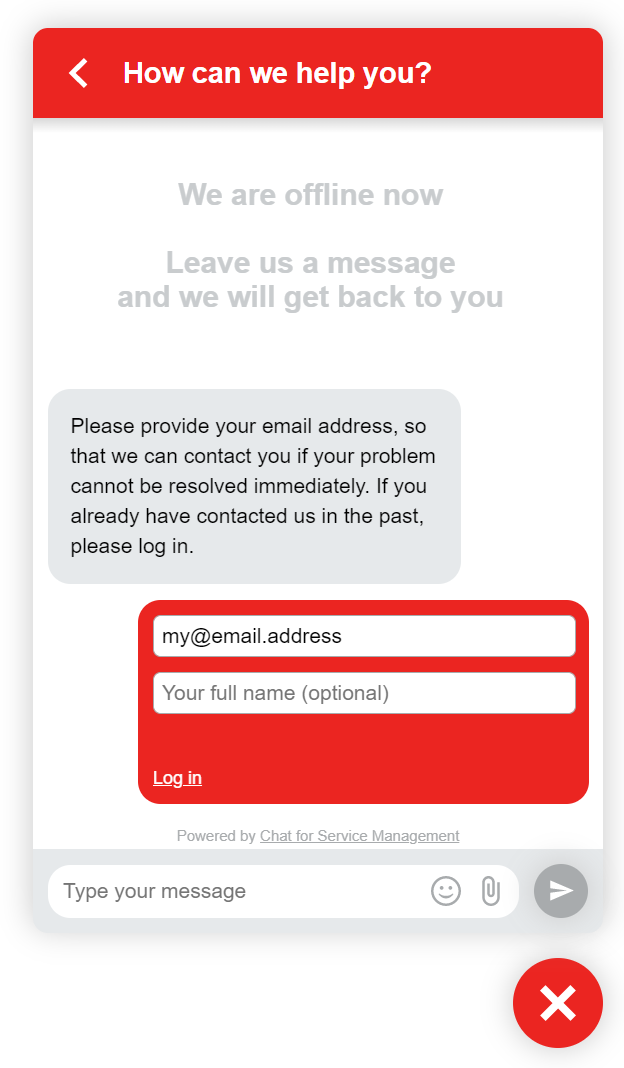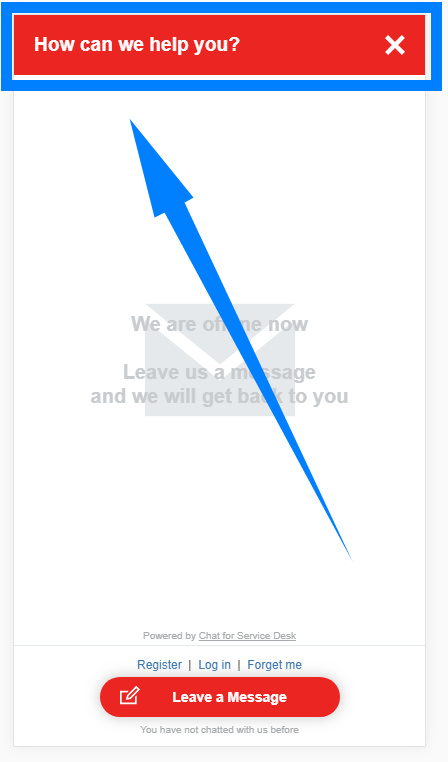| Ui tabs | ||
|---|---|---|
| Ui tab | | |
| ||
| Disable login with the chat widget for users in specified groups | You can configure chat widget so that it does not allow login by users in specified Jira groups. This allows you to prevent brute force password attacks from the chat widget, against users with elevated permissions (e.g. administrators). | Welcome message override |
| Add chat to customer portal | Checking this option adds the chat widget to project's customer portal, where it is visible as the icon in the lower right: |
| Allow adding chat to external web pages | Checking this option lets you place the chat widget on any web page. Actually placing the chat widget on a web page requires modifying the page's source. You need to place there the HTML code in the gray box below the checkbox |
| Web sites where the chat widget is allowed | You can limit the placement of the chat widget to sites that you specify. Chats initiated from other sites (potentially not belonging to you) will not be accepted |
| Allow anonymous access | Checking this checkbox allows customers to chat with you from an external web page without logging in - they will be visible to you as Anonymous Chat User. If this checkbox is cleared, users will be required to log in (or register - see below) before starting a chat |
| Allow users to register in your service portal using the chat widget | Checking this checkbox allows your customers to register in your service portal directly from the chat widget. They will be presented with one of these dialogs in order to register:
or, in the conversation panel, when no agent is online:
|
| Disable login with the chat widget for users in specified groups | You can configure chat widget so that it does not allow login by users in specified Jira groups. This allows you to prevent brute force password attacks from the chat widget, against users with elevated permissions (e.g. administrators). |
| Welcome message override | This text entry box lets you customize the message displayed to the user in the chat's header in this project: The default value of the welcome message is shared between projects and can be customized globally (not per project) in the |
Note that the overriden welcome message cannot be localized - it is the same for all user languages.
| title | Cloud |
|---|
The chat widget configuration page is the main place where you can set up the chat widget.
The configuration options are:
Checking this option enables chat in the project. Actually placing the chat widget on a web page requires modifying the page's source. You need to place there the HTML code in the gray box below the checkbox. The widget added to the page is an icon in the lower-right corner of that page:
Checking this option adds the chat widget to project's customer portal, where it is visible as a button:
You can also opt for placing the button at the top of the portal page ("header") instead of at the bottom ("footer").
You can also select whether, after clicking the button, the chat widget will be displayed as:
- a modal popup:
- directly on the page
Checking this checkbox allows your customers to register in your service portal directly from the chat widget. They will be presented with one of these dialogs in order to register:
or, in the conversation panel, when no agent is online:
Translate and Customize Chat configuration page. Note that the overriden welcome message cannot be localized - it is the same for all user languages. | |
| Greeting Message | This option lets you display an automatic "invitation" chat bubble before the customer starts typing their first message in a conversation. This message can be just a greeting, it can contain short instructions, or any other piece of introductory information. |