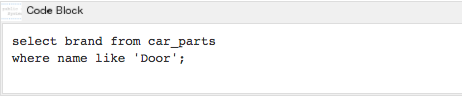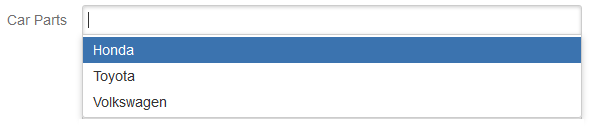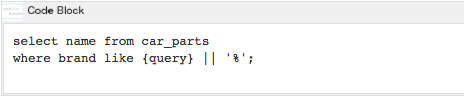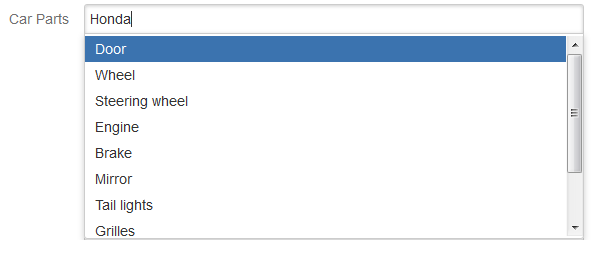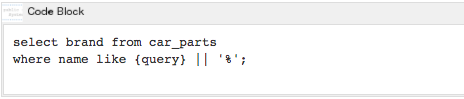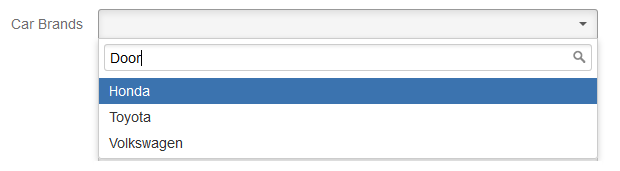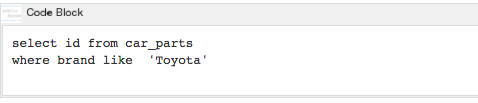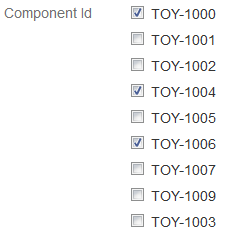Required apps
- Power Custom Fields Basic™
- Power Custom Fields Premium™
SQL Data Source has the following fields:
- JNDI — represents the resource name of the database used.
Before setting the JNDI, configure it as described on the Data Source Configuration page. - SQL Initial Script — represents the initial script which filters the result from the database for custom fields with or without autocomplete and "0" set for Min. chars.
- SQL Autocomplete Script — represents the script made by user for custom fields with autocomplete.
The following examples work for huge data sets.
For instance, you own a store and sell car parts and you have thousands of products and have to work with huge data sets. Power Custom Fields Premium™ helps you save your time tremendously because you no longer need to go through a list of all products to select the necessary one.
The app enables you to intervene in the process of data build-up even in the stages of the autocomplete.
Example 1
Description
- Type Custom Field: PCF - Multiple Autocomplete
- Datasource: SQL™ Data Source
- Min. chars: 0
SQL Initial Script
The script above returns the following result:
SQL Autocomplete Script
The script for autocomplete returns the following results:
Example 2
Description
- Type Custom Field: PCF- Single Autocomplete
- Datasource: SQL™ Data Source
- Min. chars: 3
Note: you need to set the JNDI. Before setting the JNDI, configure it as described on the Data Source Configuration page.
SQL Autocomplete Script
The script for autocomplete returns the following results:
Example 3
Description
- Type Custom Field: PCF - Checkbox
- Datasource: SQL™ Data Source
Note: you need to set the JNDI. Before setting the JNDI, configure it as described on the Data Source Configuration page.
SQL Initial Script
The script returns the following results: