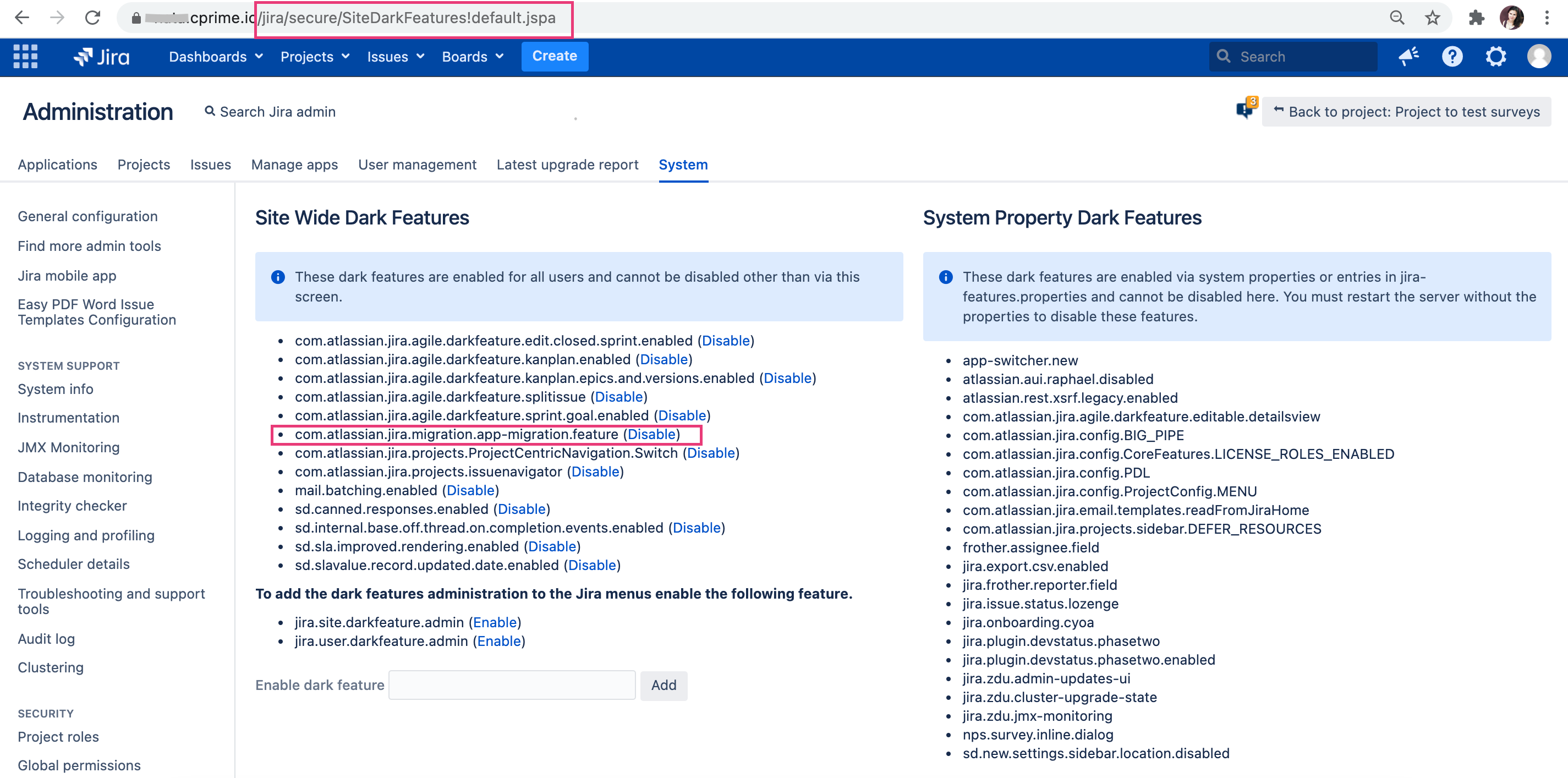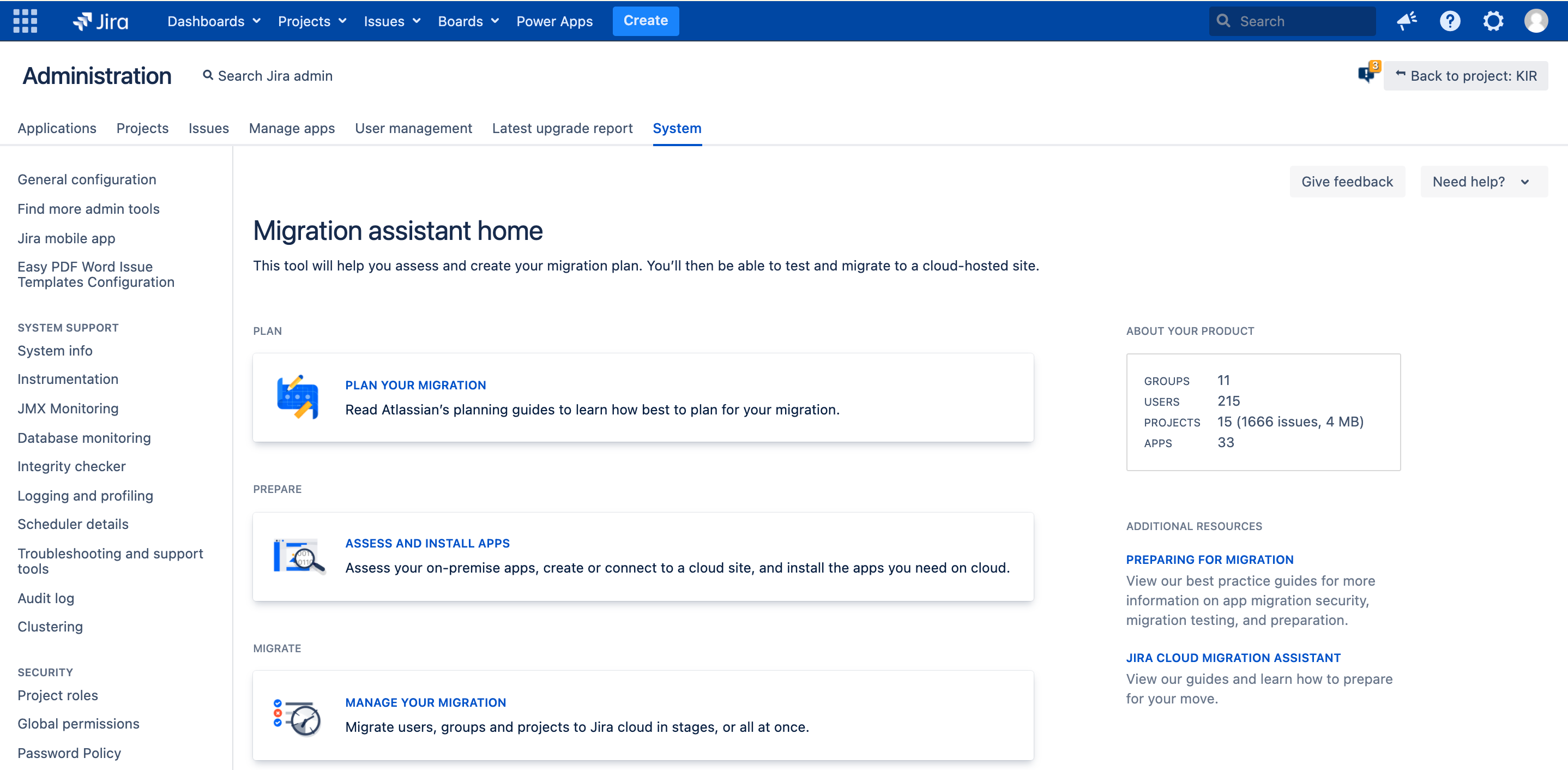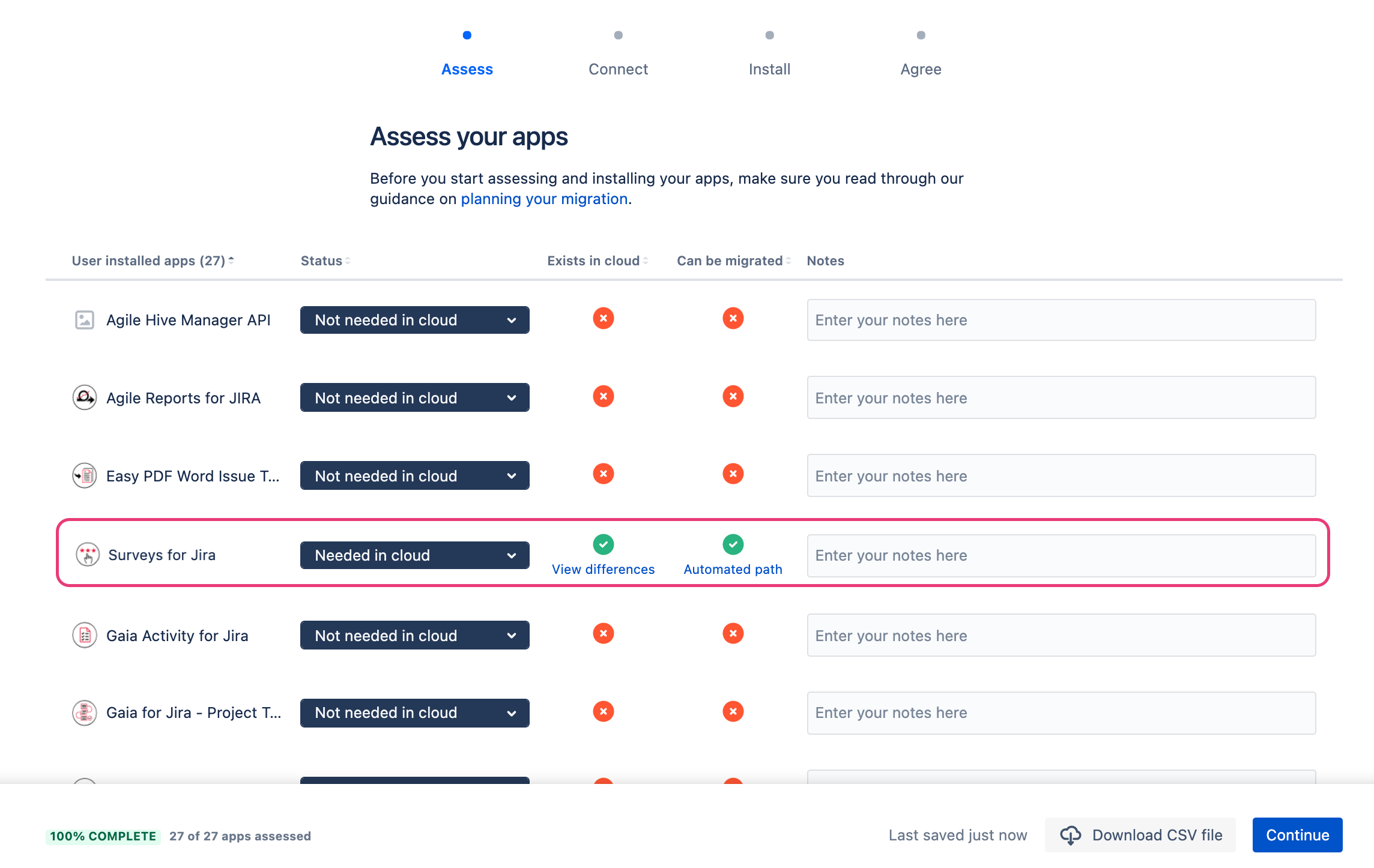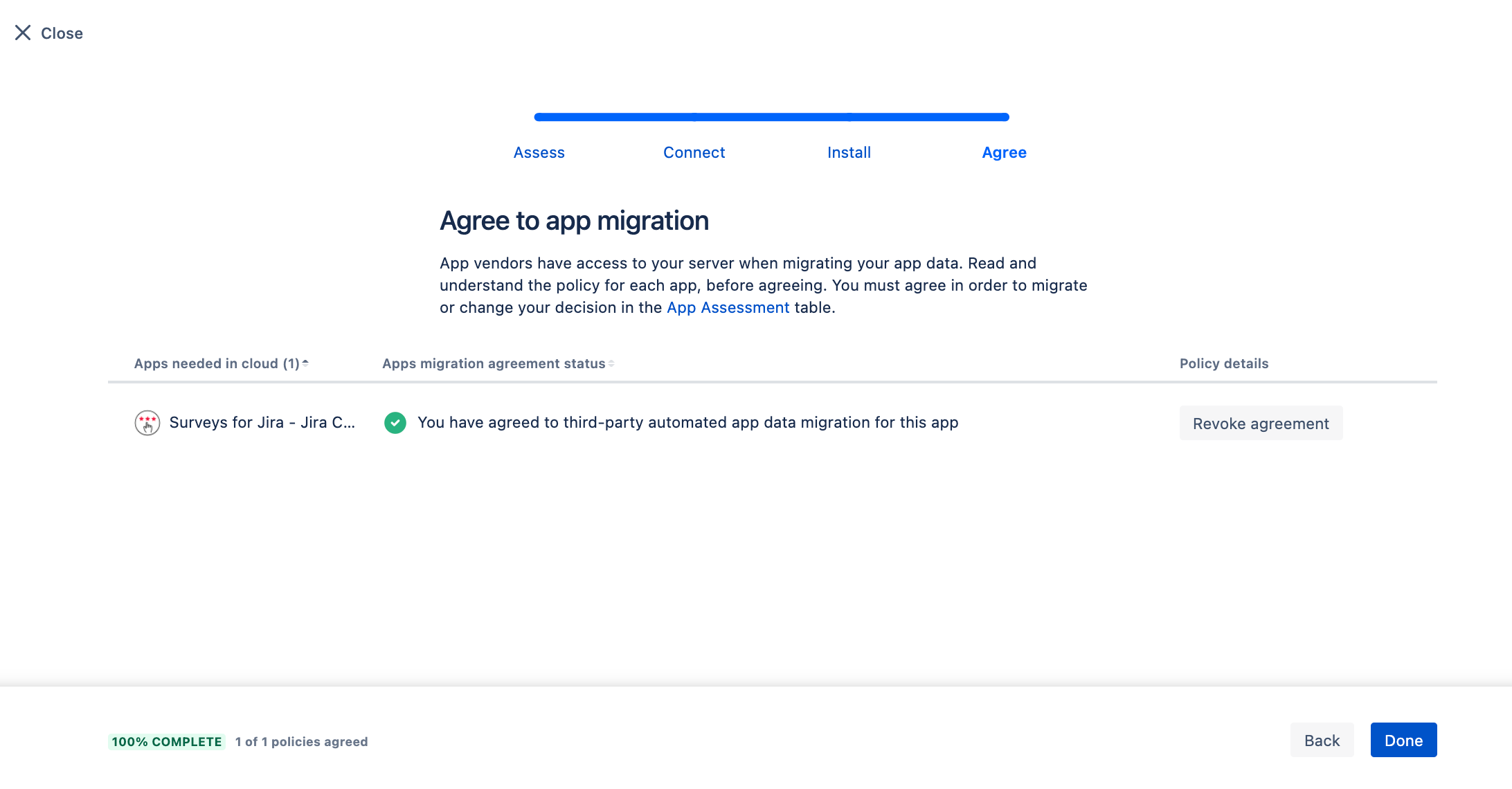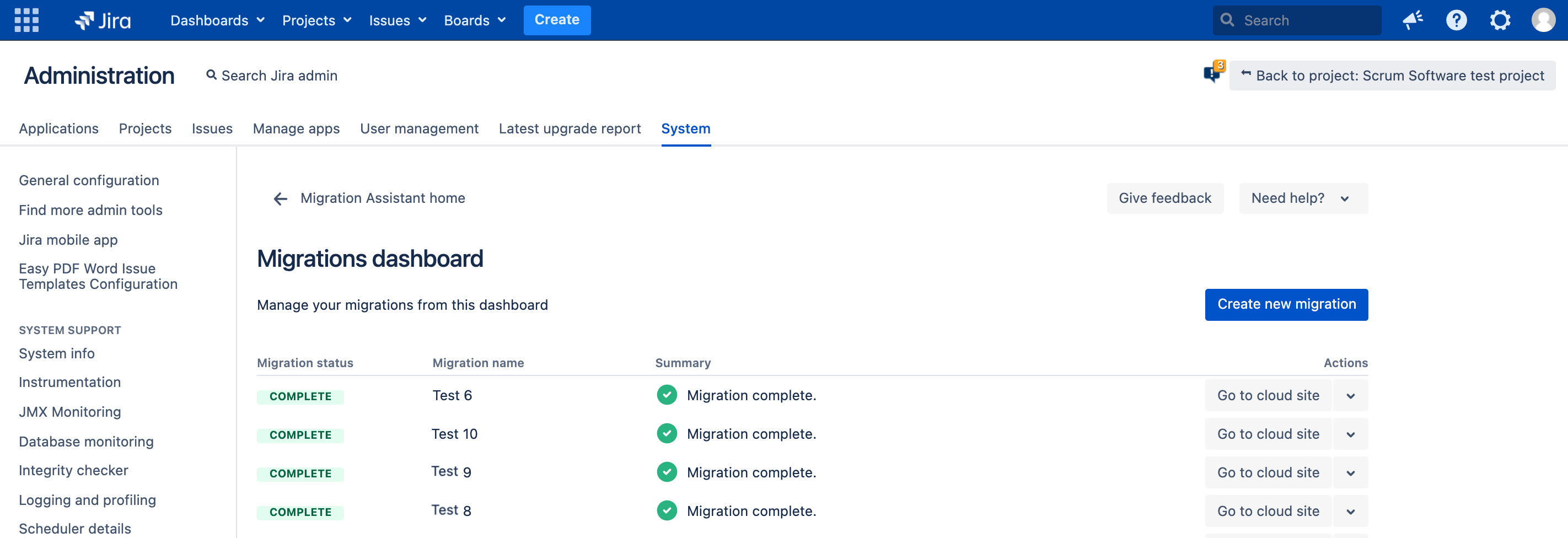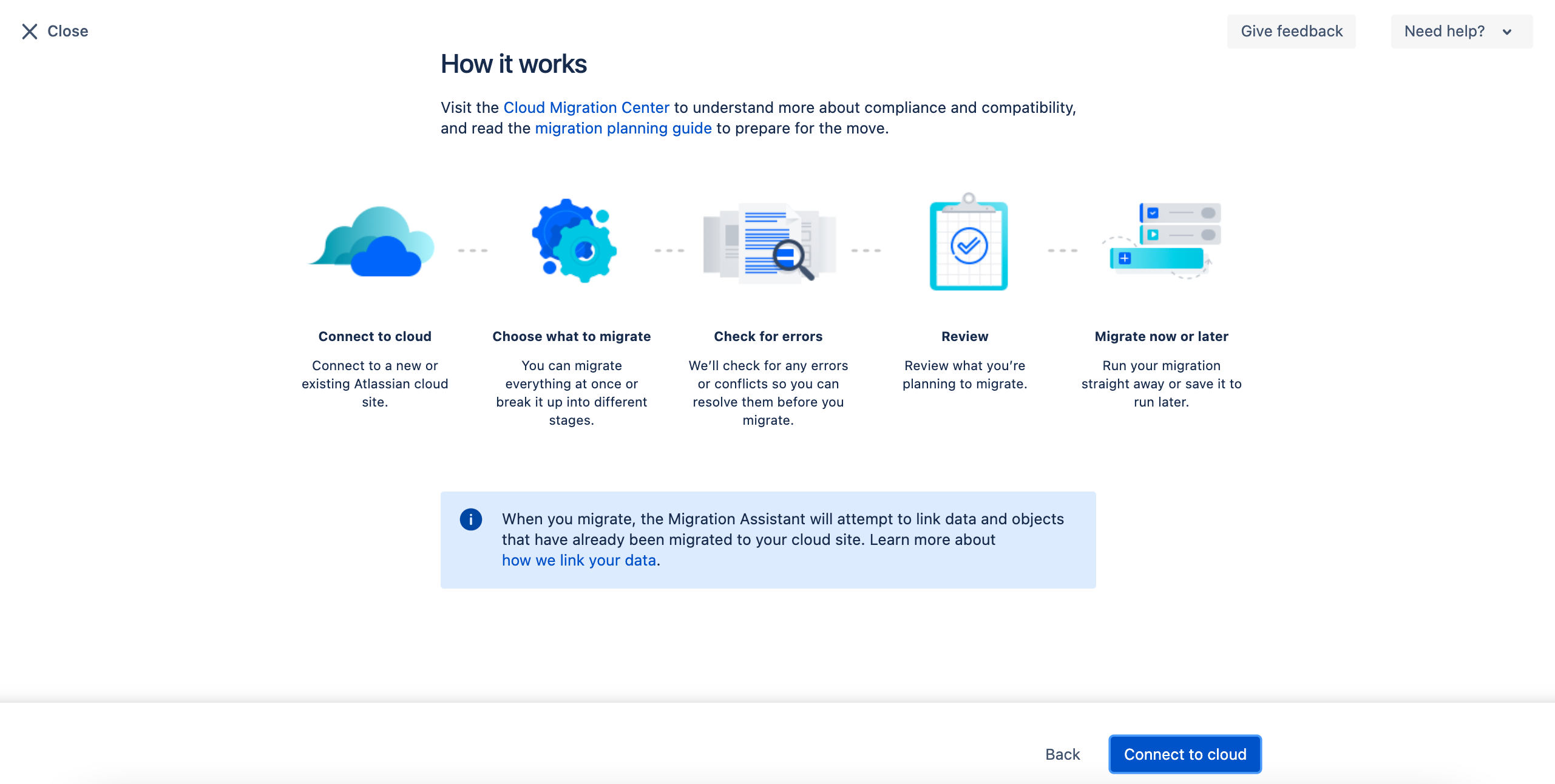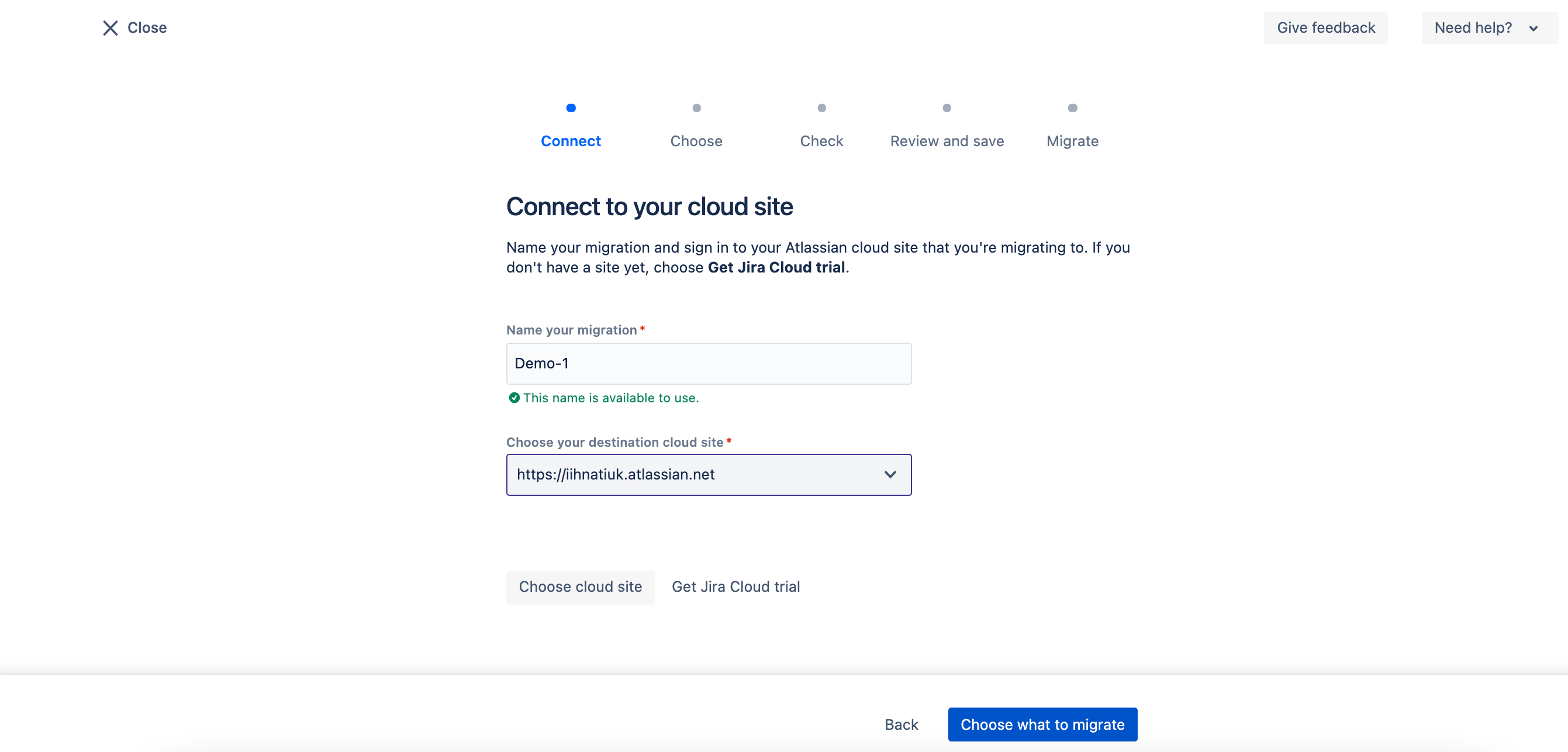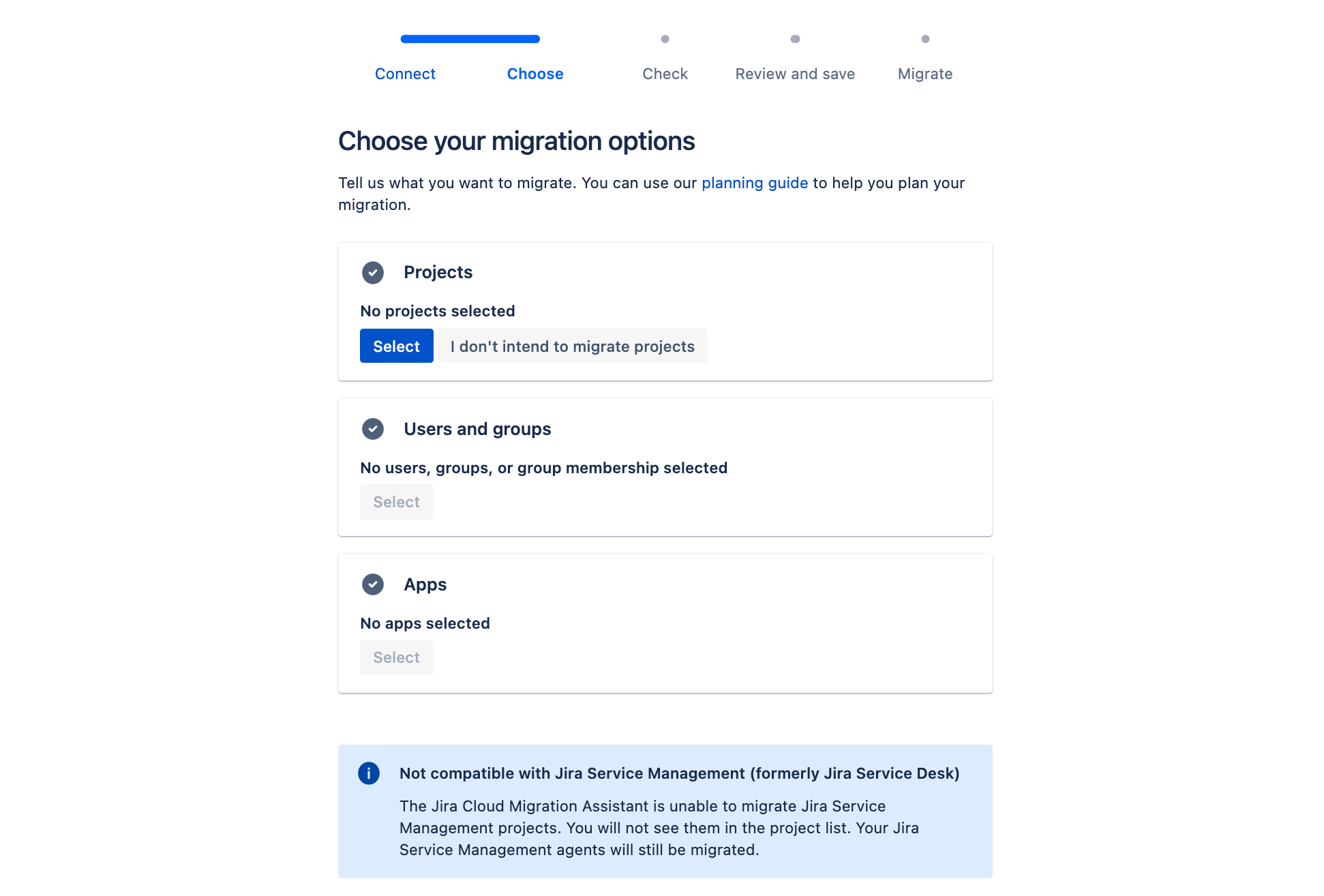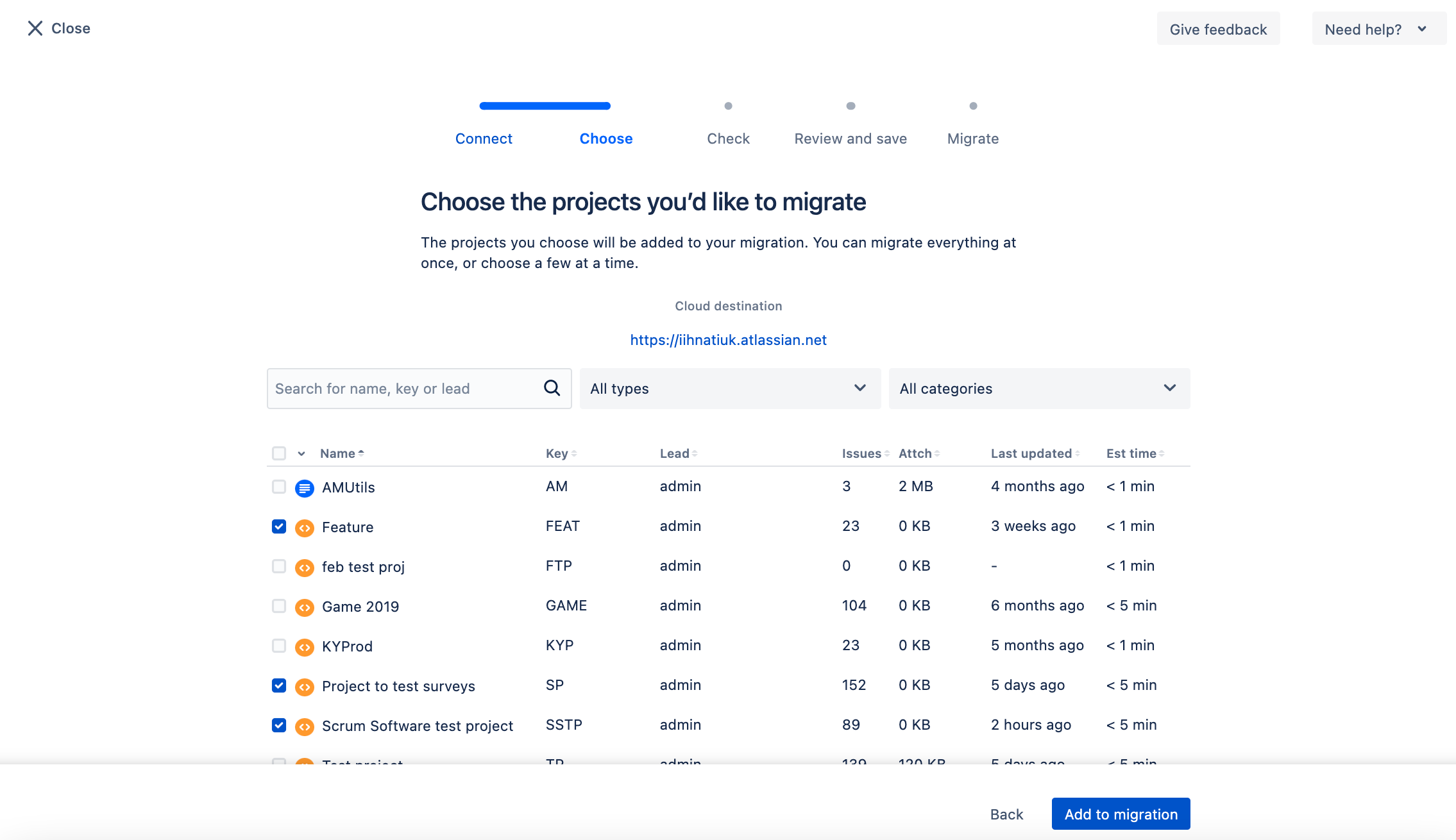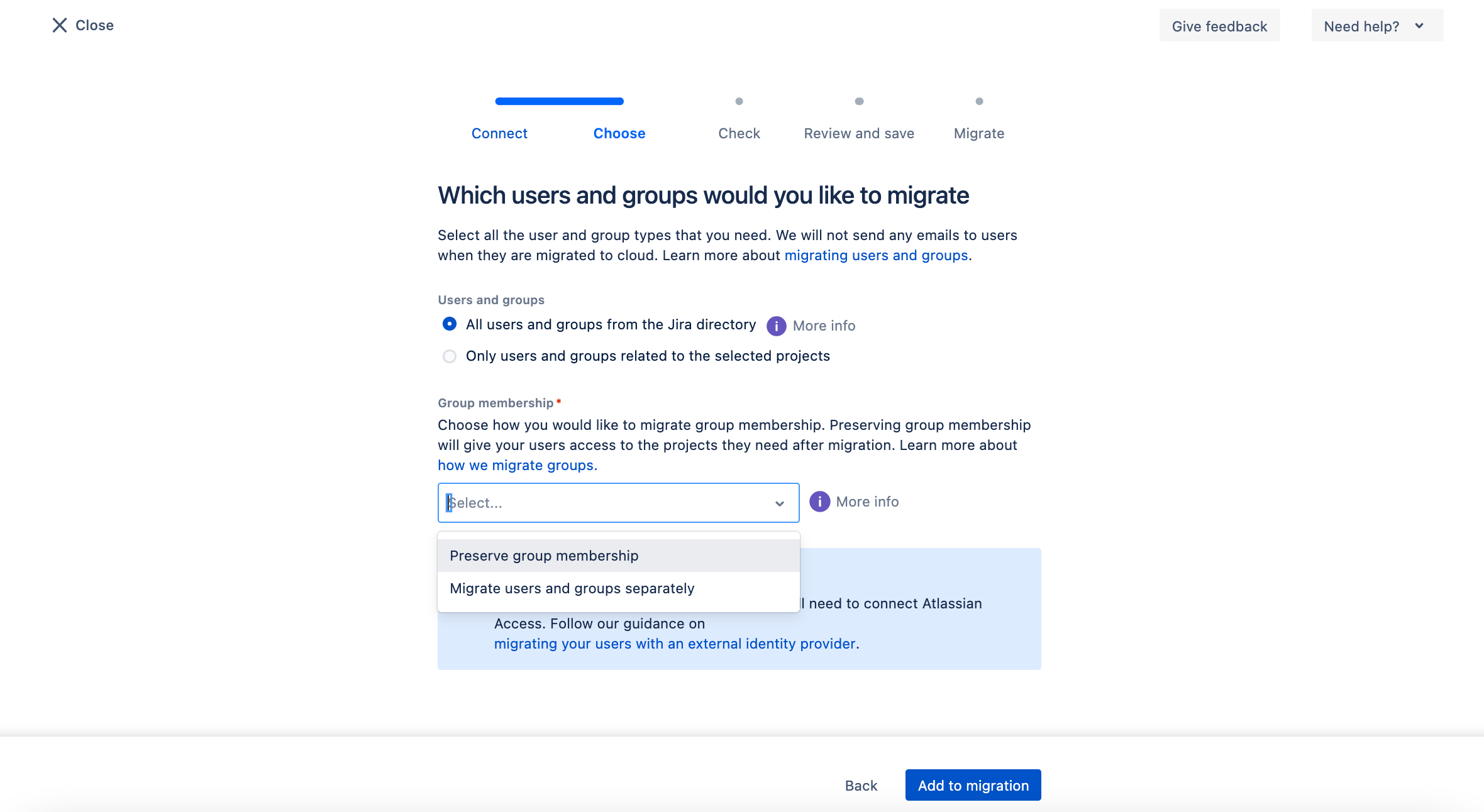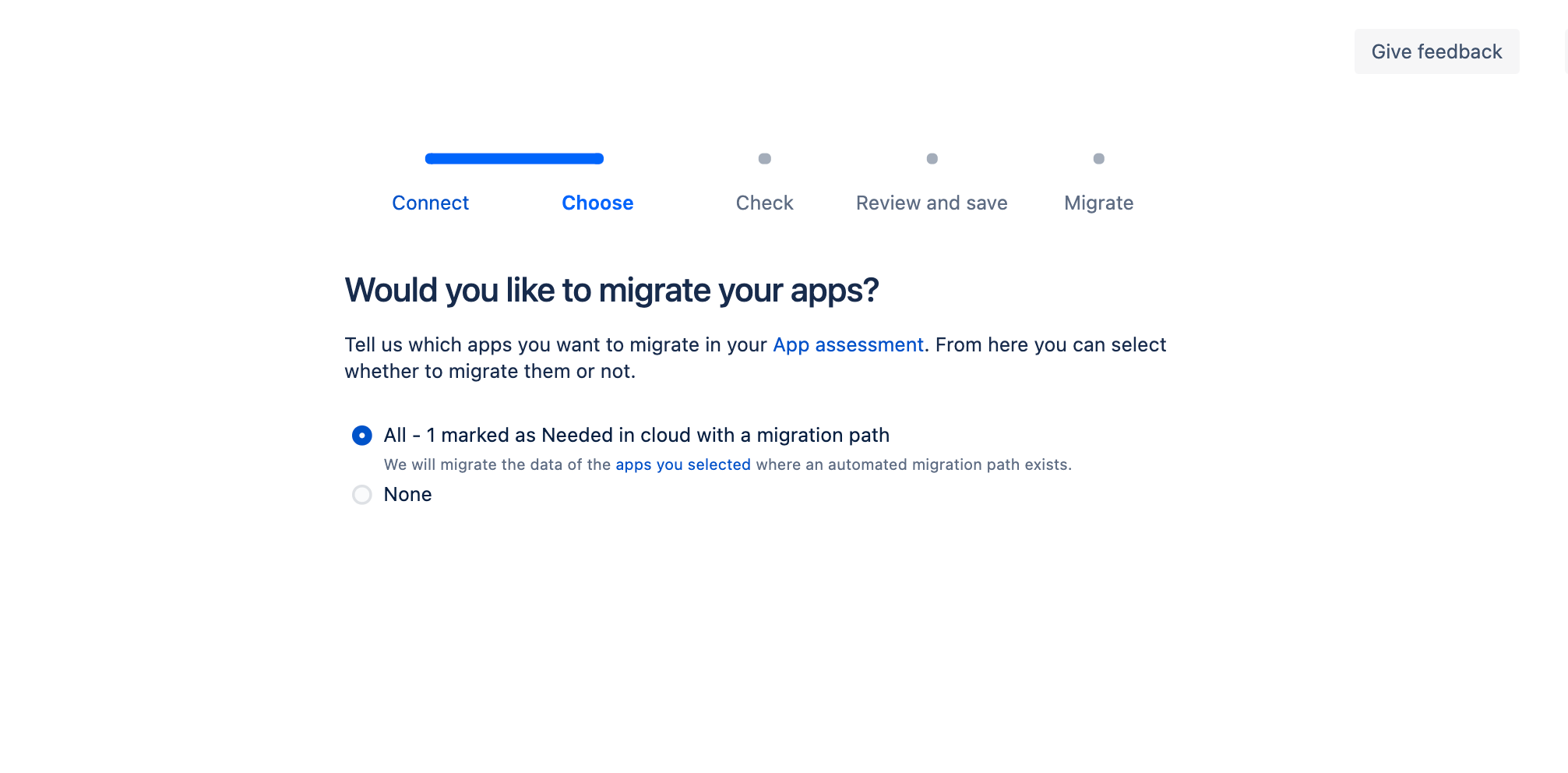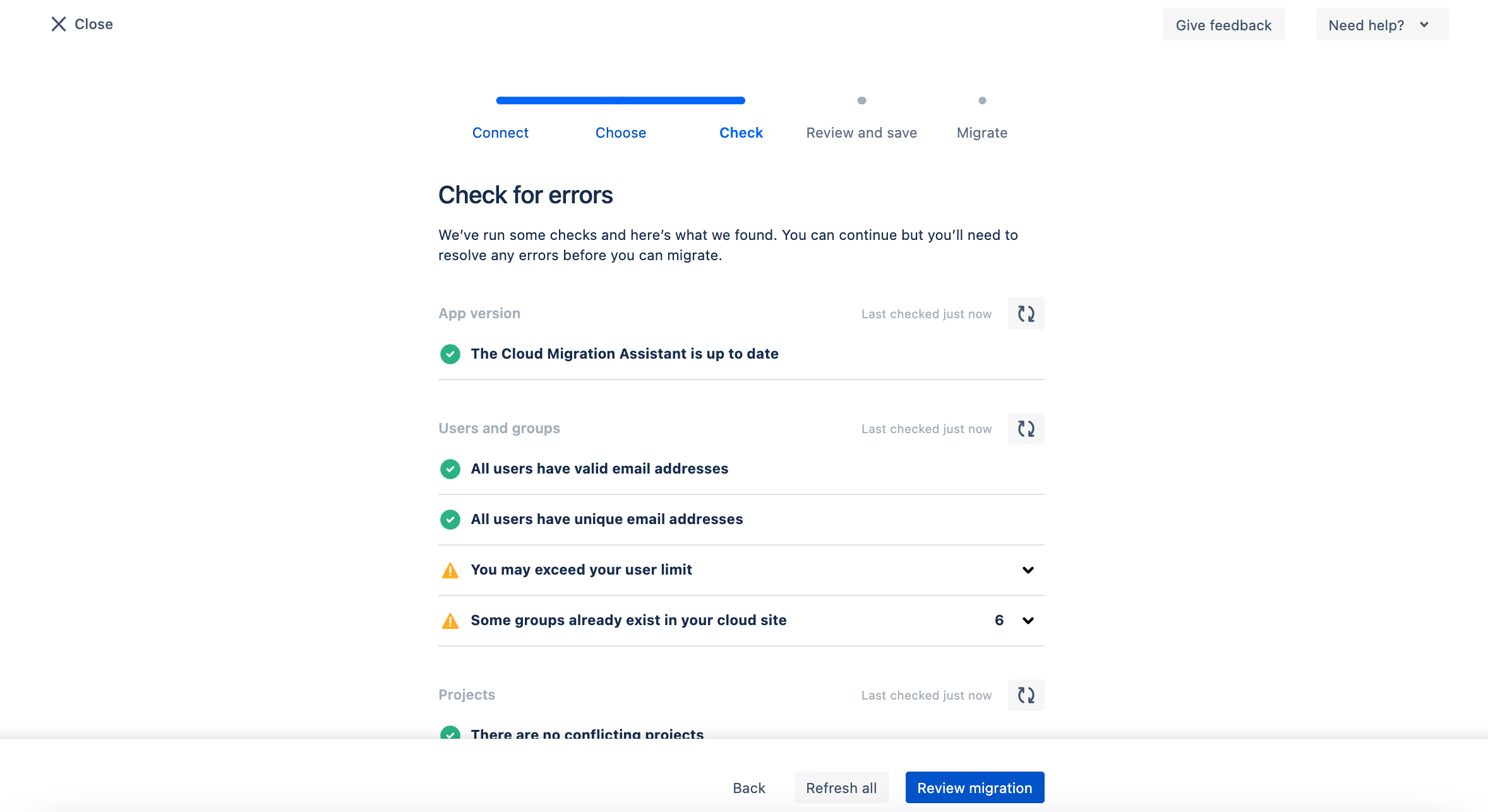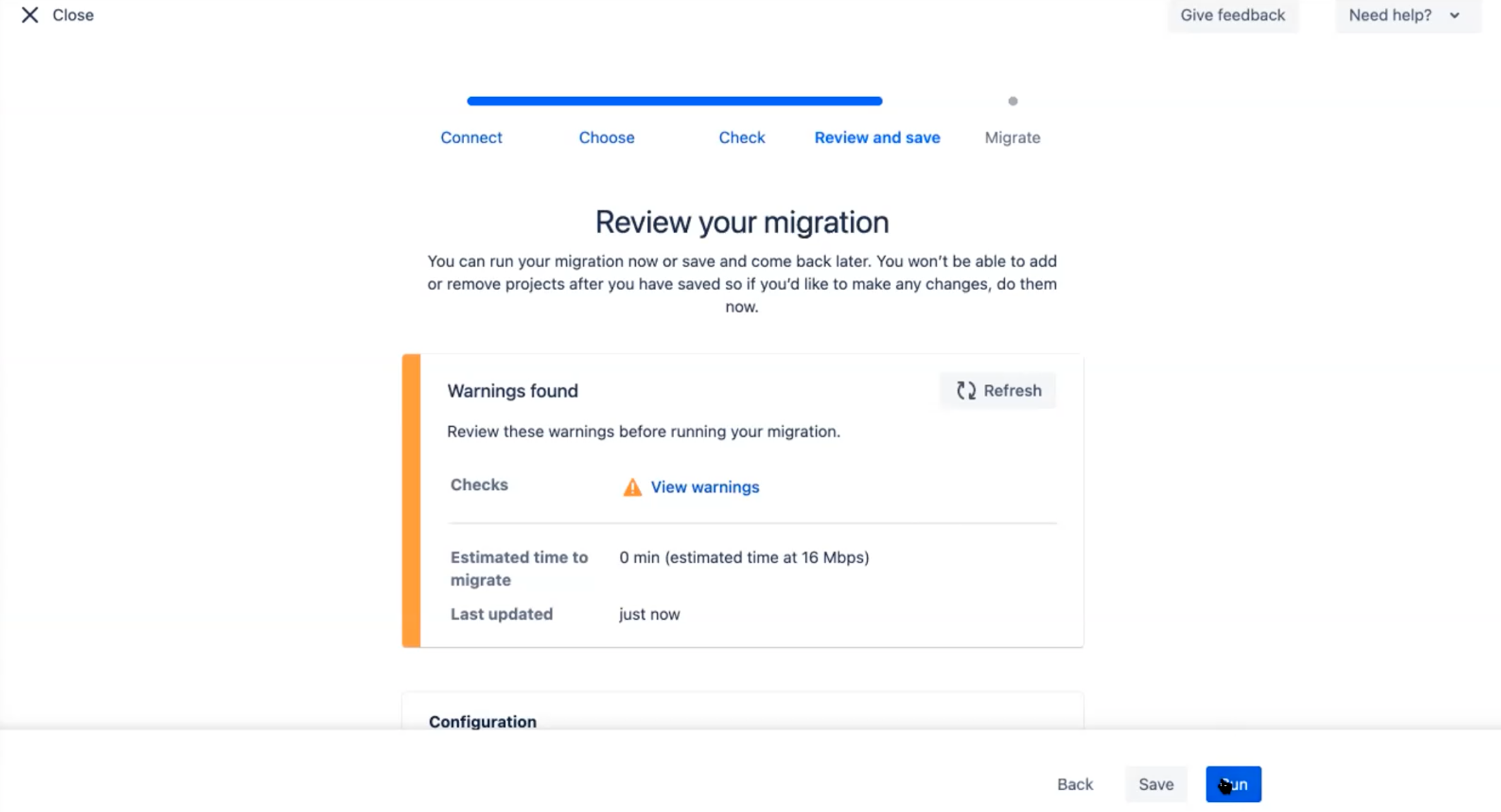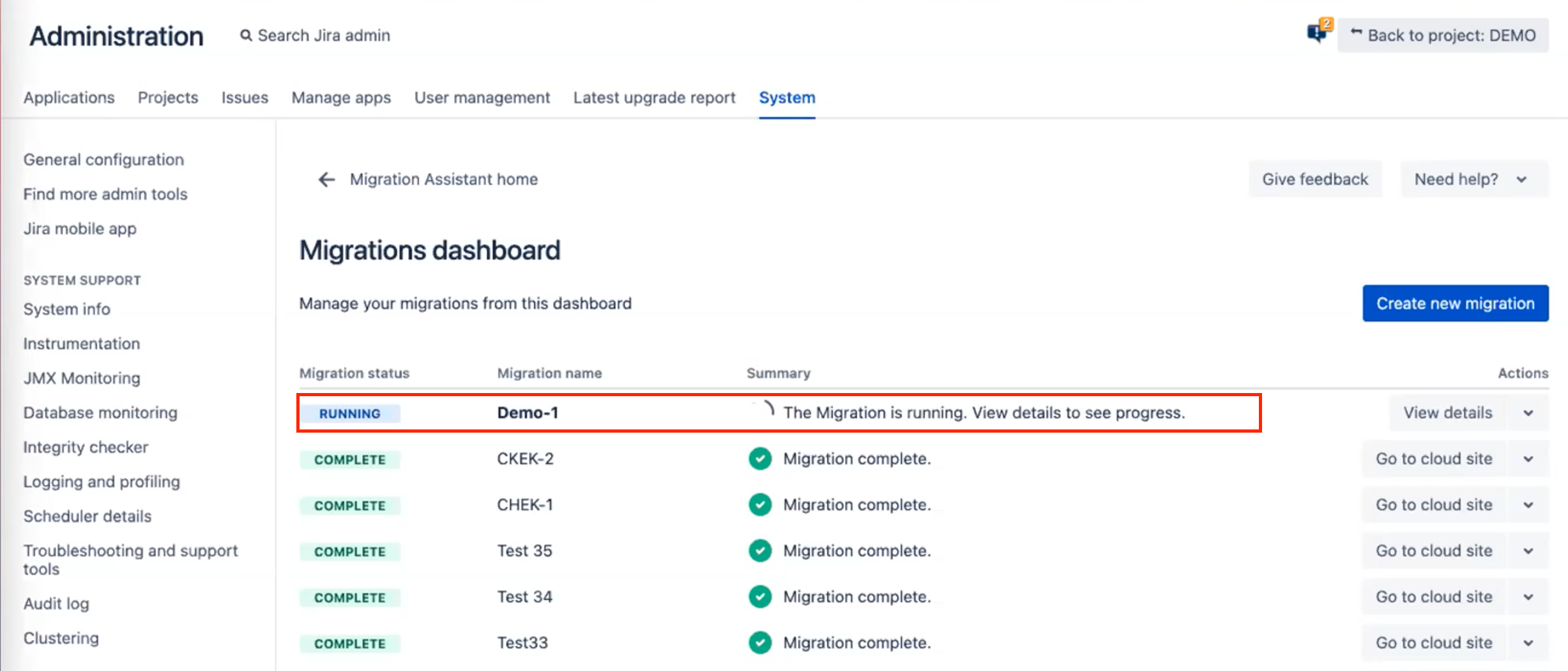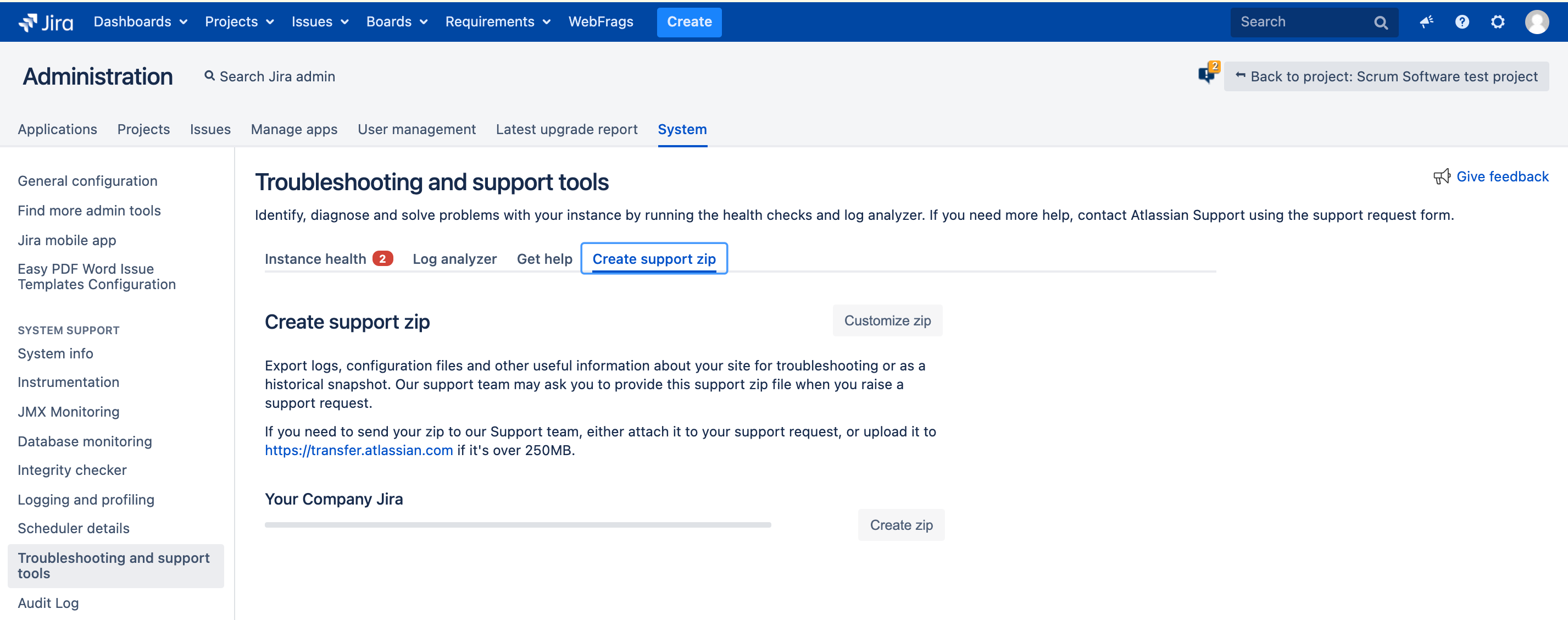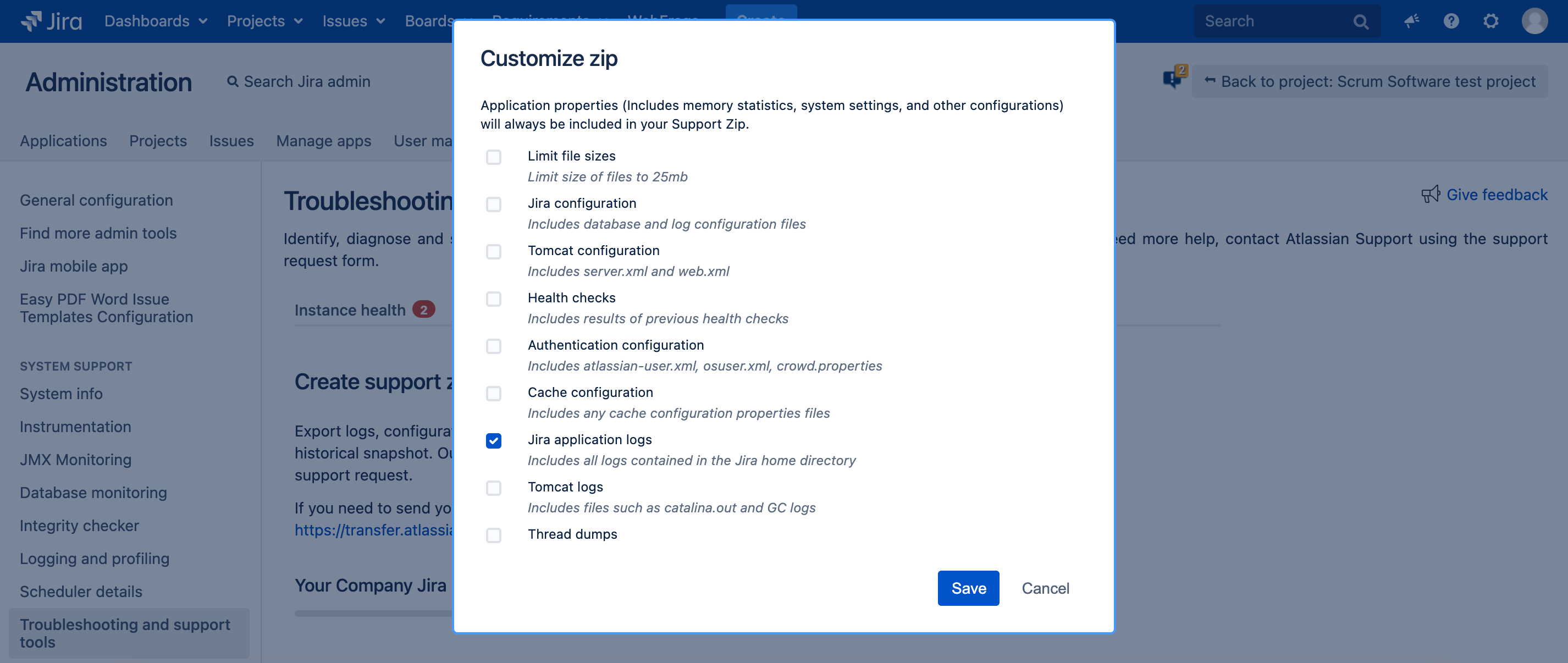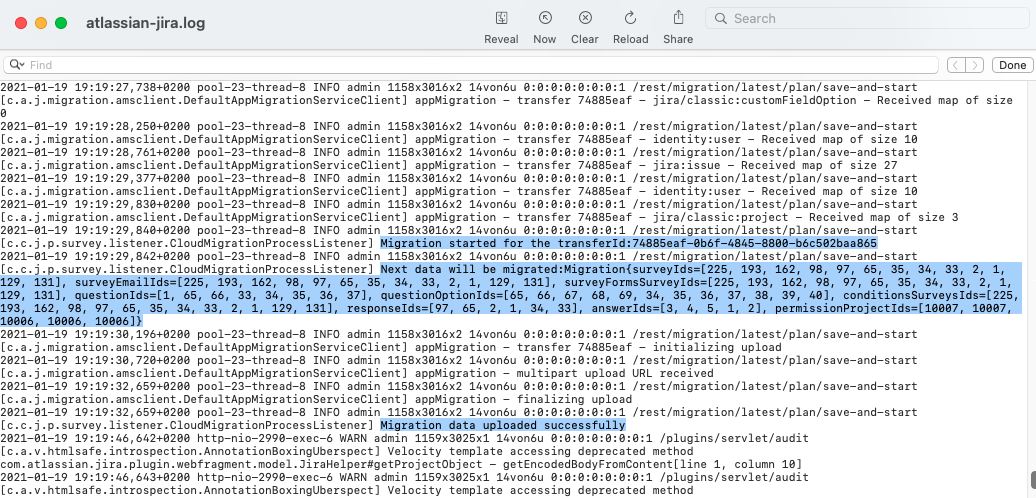Introduction
At Anova Apps, we're doing our best to make your path from Server / Data Center to Cloud easy and smooth. And now you should not worry about losing your data or reconfiguring surveys in a new environment. In cooperation with the free Atlassian plugin, we ensure a fast and robust mechanism to move your data related to surveys to the cloud instance. No extra effort or cost.
Surveys for Jira Server vs Cloud
Differences in Surveys for Jira Server and Cloud
We're working hard to ensure the most similar functionality in Cloud as you're used to seeing in Server. But there are some differences due to the absolutely different architecture between Server and Cloud. The good news is core functions and usability are the same.
Due to different architecture between Server and Cloud Jira versions, the app functionality is not totally the same. See more in the comparison table here.
What data is migrated?
We provide the ability to migrate all components of Surveys for Jira as much as possible within the functional capacity of Jira Cloud Migration Assistant and cloud architecture:
- Configuration of all active and inactive surveys within a project (Email, Form and Conditions tabs settings).
- Surveys Permissions settings.
- Surveys results in an Issue glance and the Survey Feedback report.
Prerequisites for migration
- Your Jira instance runs on version 8.14 or above.
- Your version of the Surveys for Jira Server plugin is 4.0.8-jira8 or above.
- You've looked through Atlassian's documentation about a Jira Cloud Migration Assistant.
- You are a Jira admin.
Before migration
- Install Surveys for Jira plugin or re-install it if you already have it on your Jira Cloud site. You have to re-install the app only once, before your first Surveys data migration.
- Before starting a migration, enable feature flags for app migration in the server instance of Jira. Use the following link <Jira_URL>/secure/SiteDarkFeatures!default.jspa and add
com.atlassian.jira.migration.app-migration.featureto Site Wide Dark Features if it is absent. - Add additional plugin log packages so that to be able to check logs after migration. Go to System → Logging and profiling → in the Default Loggers section click Configure logging level for another package and add necessary packages with Track level:
com.cprime.jira.plugin.survey.services.CloudMigrationServiceImplcom.cprime.jira.plugin.survey.listener.CloudMigrationProcessListener
Migration process
When all prerequisites are met, you are able to migrate your data from Server/DC to Cloud.
Steps to follow to migrate from Jira Server or Data Center to Jira Cloud:
- To migrate data, go to Jira Administration settings in Jira Server → System → Import and Export section→ Migrate to cloud.
- Select Assess and Install apps and mark the Surveys for Jira app as Needed in cloud.
- Perform steps according to Assessment wizard.
- Go to Manage your migration and click Create new migration button.
- On the next page, you may find a short Atlassian explanation about the migration steps. Click Connect to cloud to continue.
Specify the name of migration and your cloud site, so that to connect your Server and Cloud instances.
You need to be an admin in both your server and the destination cloud sites. If you have already connected a cloud site, you should see it in the dropdown.
If your Jira Server site is behind a firewall, you'll need to allow access to the domain: atlassian.com. You also might need to allow access to other Atlassian domains.
Depending on whether the appropriate projects already exist in the cloud, choose which data to migrate. You can transfer Surveys for Jira plugin data during or after the project migration.
If you have already moved your project to the cloud before, click 'I don't intent to migrate projects' and select Users and groups only. In this case, configured surveys, permissions, and survey results regarding tickets that are existed in cloud will be migrated.
Note if you migrate plugin data after project migration and configuring a new survey in this project in cloud, survey results will be lost and overwritten by server data.
- You can choose to migrate all or some of your projects. You won’t be able to migrate projects with project keys that already exist in your Jira Cloud destination site.
- Choose how you want to migrate users and groups. Learn more about user and group migration.
- Make sure you marked the Surveys for Jira app as Needed in cloud to migrate the application data.
- In the next step, Jira Cloud Migration Assistant will perform checking and notify you if there are any warnings or blockers for migration data from Server to Cloud.
- Carefully read and evaluate all the warnings, if any, before starting the migration. If you decide to Continue and fix later, you can come back to view the errors once you have saved your migration.
- After you click Run, the process will start and you will be able to see progress and migration status on the Migration dashboard. It takes some time, depending on your data size.
Once your migration is complete, you can go to your project on Jira cloud site and find migrated surveys.
Note, depending on the size of migrated projects and other data, it may take some time to start displaying Surveys for Jira data in the project.
Currently, Atlassian's logs migration reports do not include information about plugins data. We recommend downloading and checking Jira logs manually.
- To check Jira logs, go to Jira Administration → System → Troubleshooting and support tools.
- On Create support zip tab, click Customize zip and select from the list Jira application logs.
- In the downloaded file, you can find information about the migration result.
After migrating
Note, due to Jira Cloud Migration Assistant plugin limitations some data can't be migrated for now. We do monitor Atlassian's updates and will improve the migration of Surveys for Jira app as soon as the limitations are gone.
What you have to consider to keep enjoying Surveys for Jira plugin in a new environment:
- If your survey recipient is a Jira user group, notice that it's shown as a list of users in the cloud (Email tab).
- Star questions are not supported in the cloud and will be modified to text questions (Form tab).
- Triggers and frequency settings of survey sending are transferred incompletely and have to be reconfigured after migration (Conditions tab).
- As users and groups are migrated from Jira Server/ DC, checking permission settings is always a good idea.
If you have any questions or need assistance, contact the Anova Apps Products team at anovaproducts@appfire.com or visit our Service Desk .