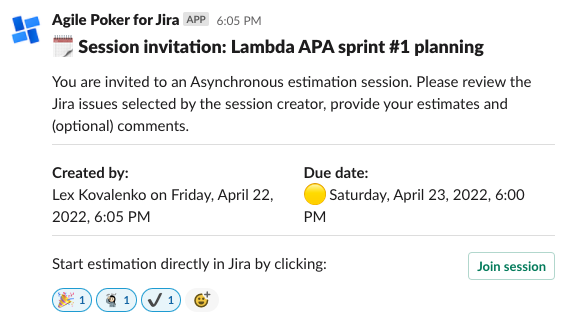Agile Poker Cloud
This part of the documentation relates to Agile Poker for Jira Cloud. If you use Jira Server go to the /wiki/spaces/JPP/pages/148570384.
Introduction
Asynchronous (shortly: Async) session is designed for teams that can't or don't want to estimate simultaneously, but also it is widely used by teams who want all members to check out the estimation scope and put questions before the joint team estimation. The flow for asynchronous sessions is based on the Wideband Delphi estimation method:
The session moderator selects the issues to estimate and people that will participate in the session.
The session link is shared with all the participants.
Participants estimate issues in the scope of the estimation session whenever they find it convenient, optionally putting down their comments, questions, and concerns to support the chosen estimation.
Moderator closes the personal estimation phase and proceeds to the final estimation phase.
The session moderator saves the estimates for issues in scope based on the estimation result or proceeds with further discussion interactively.
Starting and configuring Asynchronous session
Asynchronous session is started from the Session selection page of Agile Poker, check out Session Basics instructions to find out how to get here:
3-steps creation wizard will be shown next.
Step 1: configuration
Provide the following details:
- Session name
- Session type: public or private, see Public vs. Private sessions for the details
Estimation values: choose one of the commonly used sets of estimation values, like Fibonacci sequence, Modified Fibonacci, T-shirt sizes, SML (mini T-shirt sizes), Time estimates, or use any custom set your team prefers.
Although the estimation field must be in numeric or time format, you can display a string for voting values, just use the following format of a string equals a number: “Small=1”
NEW Time values are also available from 100.4.2 version. Use values like "1w" for 1 week, "1d" for 1 day, "1h" for 1 hour", "1m" for one minuter, or their combination like "1w 2d 3h 4m"Timer values: during the estimation session, a moderator might launch a timer to limit discussion or voting time. This is the place where timer options are configured.
Suggested estimate: Select what suggested estimate you will see once all voles are done: Consensus, Average, or Average Integer
Additionally, you can use "Save this configuration as my personal default" option during session creation to remember current settings and participants list for future sessions. Note that:
- this option saves settings from all of the creation steps: the session configuration, participants, and the session scope;
- the default configurations are saved per user per board, meaning that for another board's sessions you will have separate default settings;
- the default configurations are shared between all of the session types; for example, the participants list saved during Asynchronous session creation will be pre-populated when you create a session of any other type.
Step 2: participants
Options available on this step:
- Session participants: select participants who provide estimates;
- Moderator: select a participant who will have all moderation options available;
- in case the Moderator field is empty, all participants will have moderator's privileges;
- for private sessions, the session creator is suggested and pre-populated as moderator, while for Public sessions the moderator field is empty by default;
- Due date: timebox period of providing personal estimates;
- when enabled, the due date is shown in Async session during personal estimation and in invitation and reminder notes;
- when enabled, schedule options relative to the due date are available for scheduling notifications, for example, you can select to send the reminder 1 day before the due date;
- Invitation channels: select email or/and Slack as the communication channels for session invitations;
- Invitation: send an email or Slack invitation to session participants;
- the invitation might be sent instantly or scheduled for a specific date and time or relatively to the due date;
- you can specify a custom message
- Reminder: send an email or Slack reminder to session participants who have not provided all the personal estimates yet.
Note that:
- Due date and Invitation channels options appear only if there is at least 1 participant aside from the creator;
- the Reminder is available only when the invitation is on;
- starting from Agile Poker Cloud Version 100.4.0-AC emails are sent without any specific configurations, we strongly recommend upgrading to the latest version;
- in case you are using an older version, sender and receivers must have their emails publicly available in personal settings, check How to configure Jira+Cloud+to+send+Agile+Poker+session+notifications for details.
- in case you are using an older version, sender and receivers must have their emails publicly available in personal settings, check How to configure Jira+Cloud+to+send+Agile+Poker+session+notifications for details.
Step 3: session scope
- Estimation field: select a Jira field that would be the destination for session estimates; for Scrum boards, it board estimation field is marked with the appropriate label and selected by default.
- Issue types: enable Epics or Sub-tasks for estimation; other issue types are enabled by default:
- Select issues to be estimated, use JQL filter to access required issues easily
The Select issues layout is customizable, Epic, Version, Assignee, and Priority fields are optional with only Epic visible by default.
Once ready, click on 'Start session' to proceed.
Session configuration can be updated after it was started from the session's menu - check out Participants and Estimate scope options:
Estimation process
In Async session, every participant should solely estimate all provided issues optionally writing down comments backing up the estimate.
The asynchronous estimation process is pretty similar to Interactive estimation (you can find an in-detail interface description there), but with several differences:
Participants section has an ASYNCHRONOUS MODE indicator, avatars have a progress icon, that changes to a checkmark once a team member finished his or her estimations;
Your estimation for Story Points part has the following options:
Skip - jump to the next un-estimated issue from the issue list, submitting no estimate from you for this particular issue;
Next - jump to the next un-estimated issue from the issue list saving a selected estimation option;
Finish & Review - for moderators only, proceed to the Final estimation stage even if some of the participants have not submitted estimations; it is highlighted is all the participants finished their estimations;
New area added for a comment for a particular issue;
The estimated value you selected for an issue will appear in the issue list.
The progress of participants is shown next to the avatars.
Reviewing personal estimates
When all the participants have submitted their estimates or when the time is over then even if some participants' estimates are missing, a moderator has to choose the Review personal estimates option from the voting section or session menu:
Once it's done, Asynchronous mode will switch into the Interactive mode with all the issues set to Reviewing status and ready for the final estimation.
Agile Poker will suggest a final estimation value if:
Consensus option was selected in the settings and all the estimates are similar;
Average option was selected in the settings;
All the comments are also shown here. All saved individual estimates might be removed now, use the Reset button on the right.
The moderator should use Save or Save & next options to save the final estimate and proceed further. Once all the issues are estimated, you’re done!
Leaving and finishing the session
When a team member steps out of the estimation process, he/she should use the Leave session option from the session menu. In this case, the member is removed from the Participants list, their avatar is gone from the participants' area. This colleague can re-join the public session later. But in order to join a private session, a moderator has to re-invite the user.
- In case of closing the browser's window, the user remains a session participant. That has a direct impact on the estimation process: Final estimation process will not be automatically launched upon submitting estimates by other participants.
- If a person left the session, she or he can be removed from the Participants menu (for private sessions: only a moderator can do that!)
- In case all issues have been estimated, a moderator can finish the session for all participants by using the Finish session option:
What's next?
Check out other estimation sessions offered by Agile Poker for Cloud:
Please let us know if this article was helpful, your feedback is appreciated: support@appfire.com