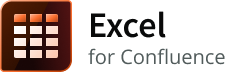On this page
Features
- Convert your Excel spreadsheets into tables
- Access data from Excel files from attachments on any Confluence page, URLs or pre-configured profiles
- Download Excel table data as a CSV file
- Display and format one or more worksheets in your Excel files
- Format any of the columns, including the hidden ones, with your own styles
- Work with common table capabilities including sorting, column totals, and row numbering
Displays results of most Excel formulas
If a cell value cannot be calculated due to an unknown formula, the cell displays #N/A in the resulting table. Only cell values with known calculation results are displayed in the table.
Basic use
This macro can be deployed using one of the following methods:
| Selected from the Macro browser | Excel |
|---|---|
| Markup Shortcut | {excel} |
Parameters
Macro specific parameters
| Macro Editor Label | Default | Description | Macro Parameter |
|---|---|---|---|
| Output format | html | Specify how the output is displayed. The options are as follows:
| output |
| Page of attachment | Current page | Enter the location where the Excel files are available. The following locations are supported:
| page |
| Name of attachment | Most recent Excel file uploaded to the current page | Enter the name of the attachment.
| name |
| Profile | Enter a profile name. Contact your administrator to know which profiles are available for use in your instance. Administrators set up profiles to connect to external sources to render Excel data across multiple pages so that sensitive information like passwords and access tokens can be secured and hidden from view. A profile usually contains the base URL and other credentials that are required to access a specific location. Enter the relative path to the actual location of the files in URL to Excel file to render the required data. To know more about how profiles are configured, refer to this page. | profile | |
| URL to Excel file | Enter the URL of the Excel file(s) to be displayed. If a valid path is entered here, the macro accesses the given location and processes the content accordingly. If Profile is specified, enter the relative path to the location of the Excel file(s). The file contents are then accessed and displayed through the macro. If an absolute URL is entered here, the macro reads content from the specified URL. If a profile is also specified, the macro ignores the given profile and processes content through the given URL. | url | |
| URL user | Enter the user name for URL access through basic authentication. | user | |
| URL user password | Enter the user password for URL access through basic authentication. | password | |
| URL connection timeout | Enter time in milliseconds such that URL connections do not timeout before getting data. Use this to increase the access time needed for slow connections. Note that if a zero is given the connection may wait infinitely. | timeout | |
| Sheets to import | Enter a comma separated list of sheet names to be shown in the order specified here. By default, each sheet in the workbook produces a table. The parameter value can be a comma separated list of sheet names (case sensitive) or sheet numbers (1-based counting). | sheets | |
| Columns to show | Enter a comma separated list of column numbers in the order specified here. By default, all non-hidden columns are displayed in its existing order. Columns are enumerated starting at 1. If columns are specified, even hidden columns are shown. Rearrangement of columns, that is, column ordering is not supported. (XL-63) | columns | |
| Show hidden sheets, rows, and columns | false | Enable this option to show hidden elements of the worksheet. | showHidden |
| Show sheet name before the table | false | Enable this option to display the worksheet name before the table. | showSheetName |
| Use cell properties for formatting | false | Enable this option to process each cell for special properties. Currently, supported properties are:
| formatCell |
| Show non-formatted version of generated wiki | false | Enable this option to show a non-formatted version of the wiki table following the formatted table. This is used to help resolve formatting issues. It can also be used to convert Excel to Confluence markup by cut and paste. | showWiki |
| Escape special wiki characters | false | Enable this option to allow these special characters (like '|', '[', ']', '{', '}') to be escaped so that the table format remains unaffected. This option works when a wiki output is requested (Output format is wiki) as some special characters in data can cause incorrect table formatting. The default is false so that the data that has wiki markup can be handled correctly. | escape |
| Include cell hyperlinks | true | Disable this option to display any hyperlinks in the data as normal text. By default, any hyperlinks in the data are retained as is. | hyperlinks |
When you provide all the parameters listed in the editor for the Excel file, the input provided using URL to Excel file takes precedence.
Common table parameters
The parameters listed on this page are part of our common table capabilities that are available to many macros that produce or modify tables.
Screenshot
Helpful resources
- Tutorials for examples on app usage