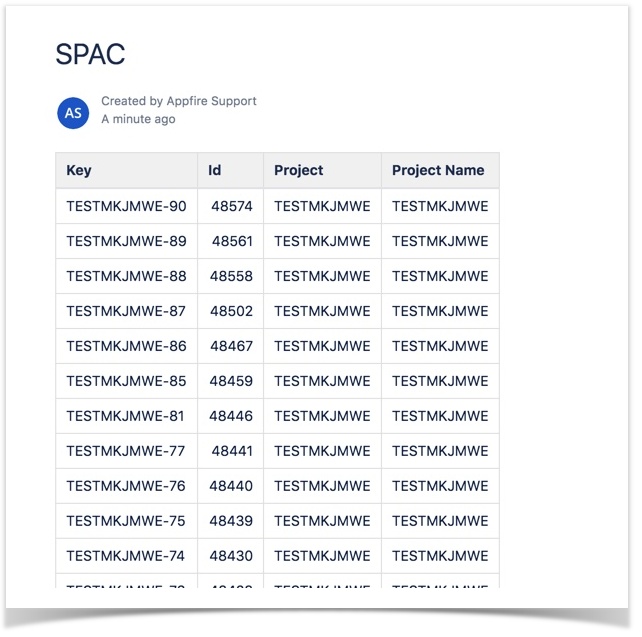How to display Jira issues in a table format in Confluence using Confluence Command Line Interface (CLI)
This article explains how to display Jira issues in a table format in Confluence page using Confluence Command Line Interface (CLI) and Jira Command Line Interface (CLI).
Instructions
Follow the below steps:
Use getIssueList to get the issues from Jira and storePage to create or update in a Confluence page.
Execute the following action.-a run -i "myjira -a getIssueList --jql project=project_key --columns 1,2,3,4 --outputType html -f @temp" -i "myconf -a storePage --replace --space space_key --title title_name --parent @home --noConvert -f @temp"
The parameters used in the CLI action are
--jql input the JQL query which you want to display the list on the confluence page.
--columns specify the column names you want to display.
--outputType specify the output format type. Valid values are: text, table, HTML, JSON, variables.
--space enters the space key.
Refer to the below example where a Confluence page is created with Jira issues based on the JQL used.-a run -i "myjira -a getIssueList --jql project=TESTMKJMWE --columns 1,2,3,4 --outputType html -f @temp" -i "myconf -a storePage --replace --space SPAC --title SPAC --parent @home --noConvert -f @temp"
Resultant Confluence page:- It is recommended to test this scenario in a non-production environment, or run the action with the --simulate parameter, to verify the behavior before deploying in a production environment.