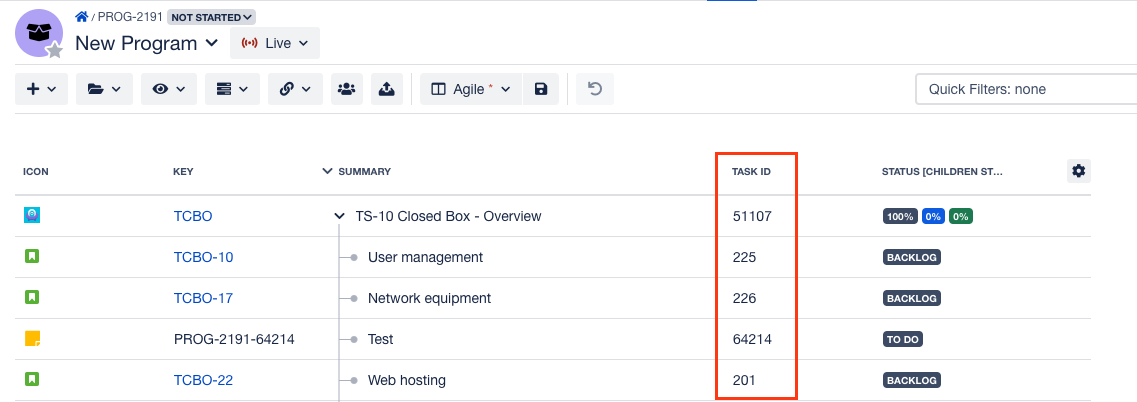Category
Feature description
Sneak peek
Migration (JCMA)
New JCMA migration option
BigPicture can be migrated using one of the following migration options:
Choose what to migrate - you have the flexibility to choose what you want to migrate. You can choose users and attachments only or choose all of your data.
Migrate all data at once - migrate all data, including apps, in a single migration. This option is only available when no projects exist in your cloud site.
Find out more on the Migration using Jira Cloud Migration Assistant (JCMA) page.
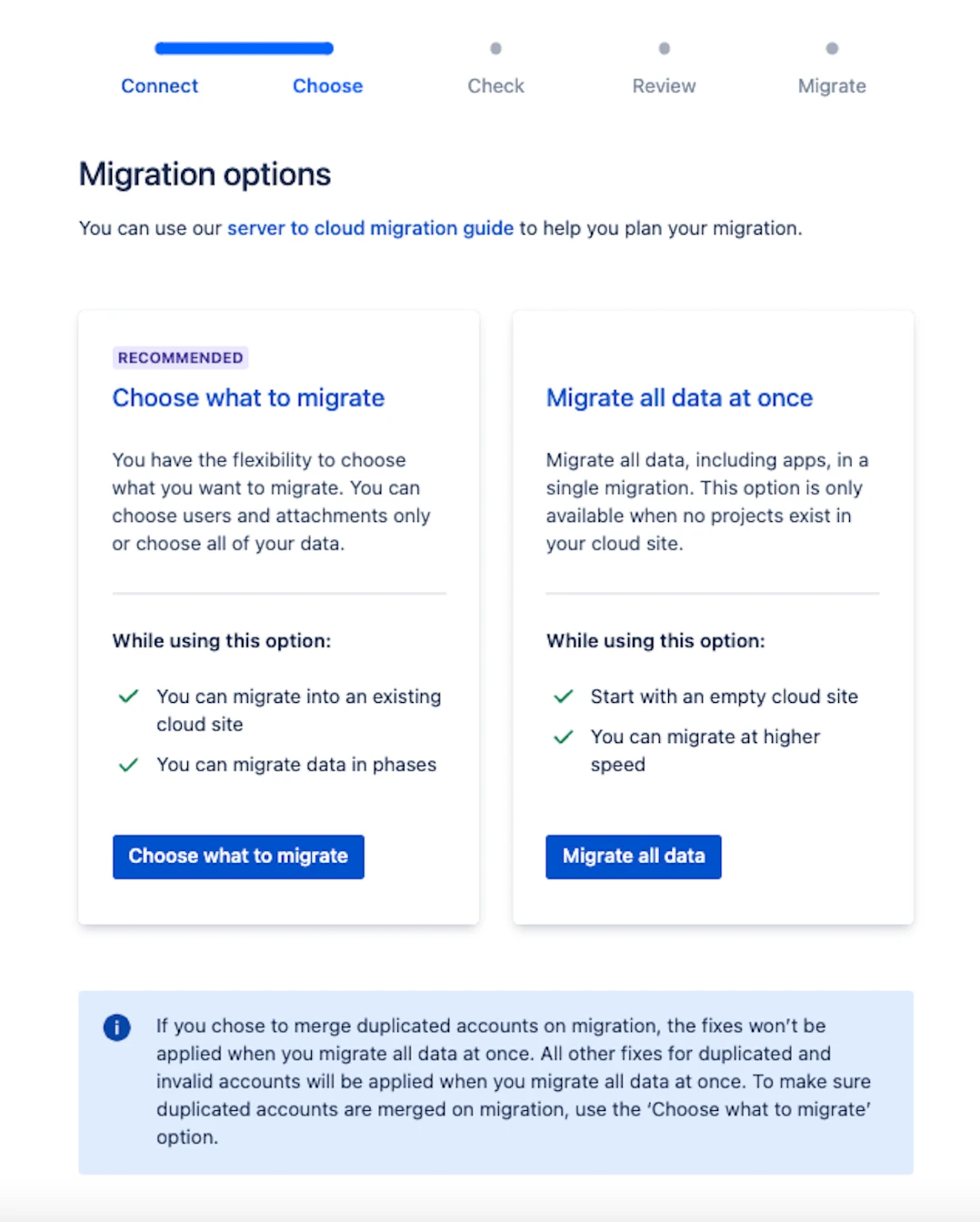
Import
Not only Jira Admins can import tasks from a file to BigPicture
Box Admins can also import tasks from a file. When the “Permissions for everyone” option is enabled, every logged-in user can import tasks from a file.
To unlock import features, install the BigTemplate App from the Atlassian Marketplace. |
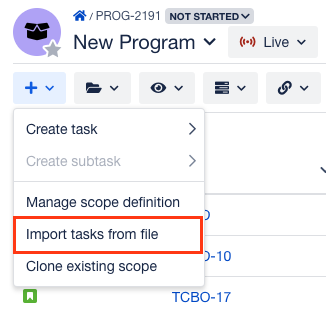
Fields
BigPicture “Task ID” field is visible in the column view/card view
New native BigPicture field. The “Task ID” field is displayed for Jira issues, basic tasks, and Trello cards.