Press the "." (dot) key shortcut. Jira to open Operations Dialogue.
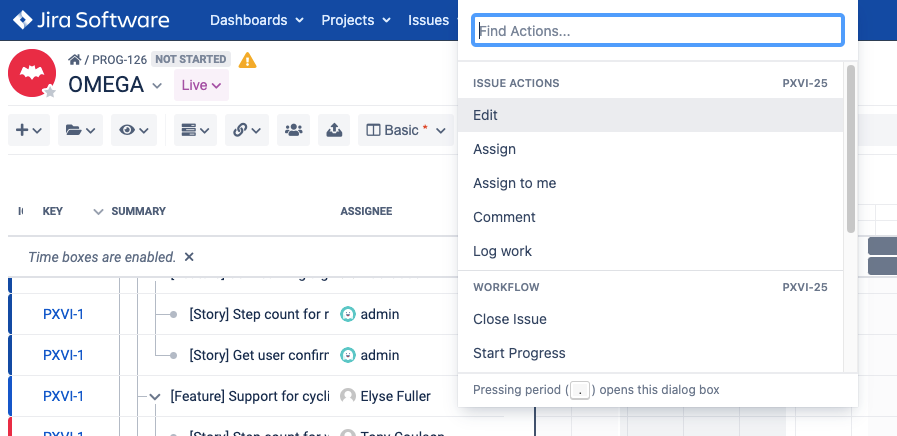
Type in "BigPicture" to narrow down results:
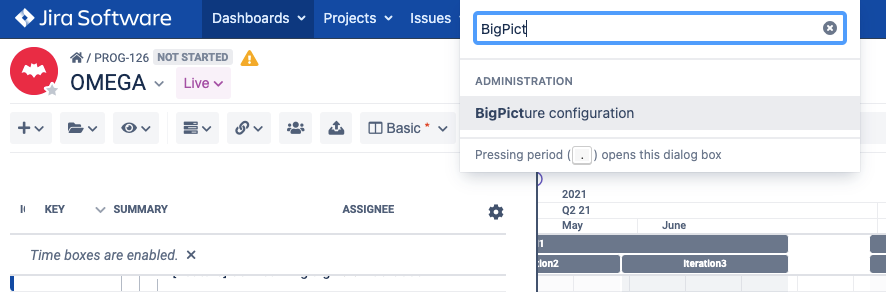
Click on "BigPicture configuration" to go directly to app settings in Jira:
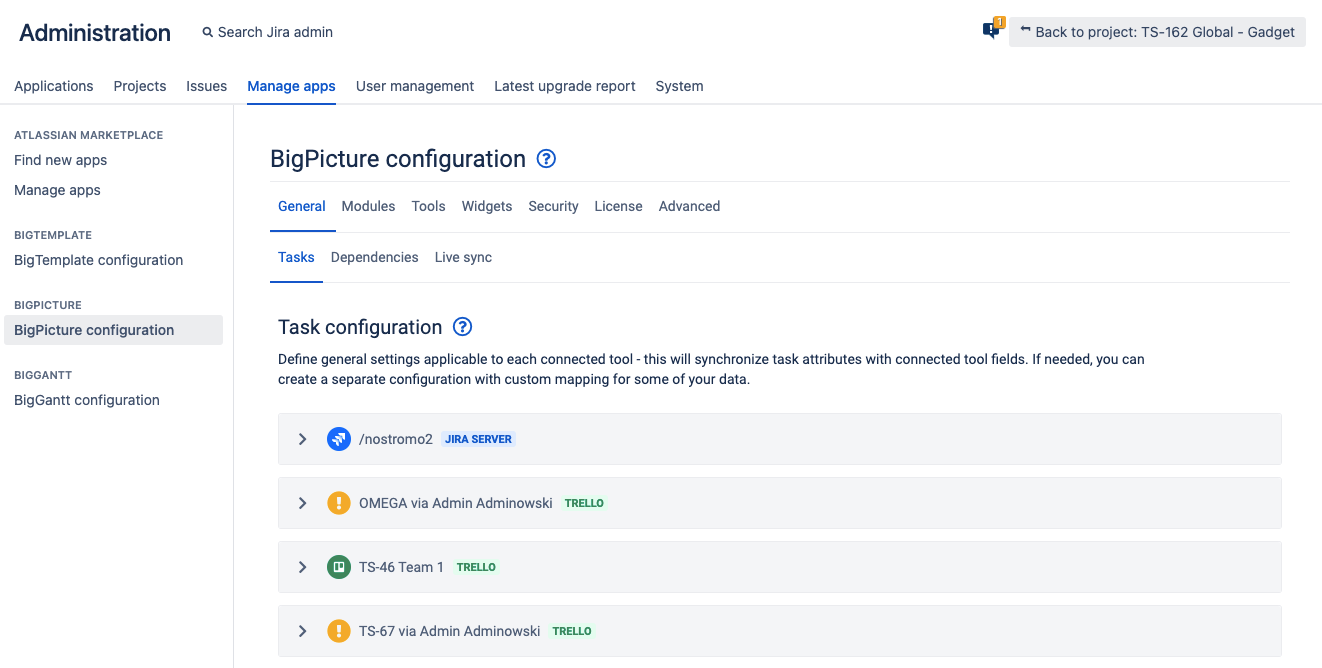
Only a Jira Administrator can access this page. |
There are four ways to access App configuration:
If BigGantt is a Jira add-on, you can use the Jira "." shortcut to access the BigGantt configuration.
Press the "." (dot) key shortcut. Jira to open Operations Dialogue.
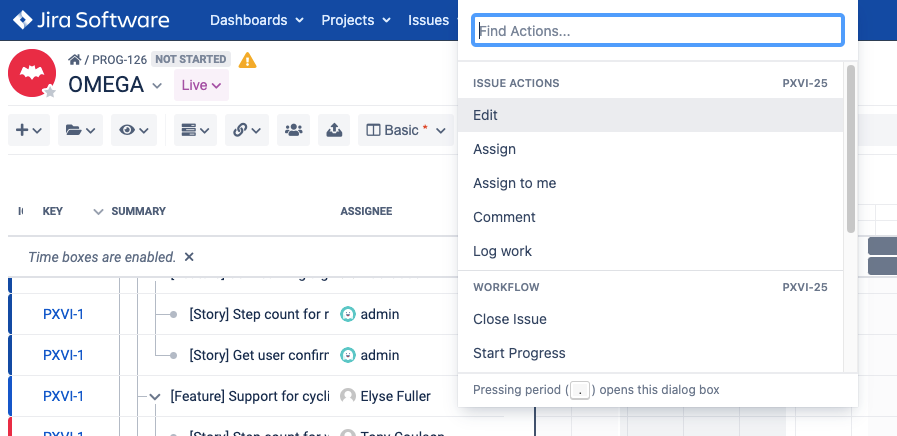
Type in "BigPicture" to narrow down results:
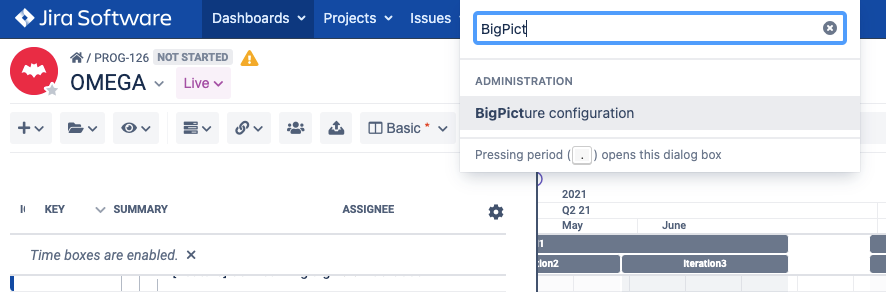
Click on "BigPicture configuration" to go directly to app settings in Jira:
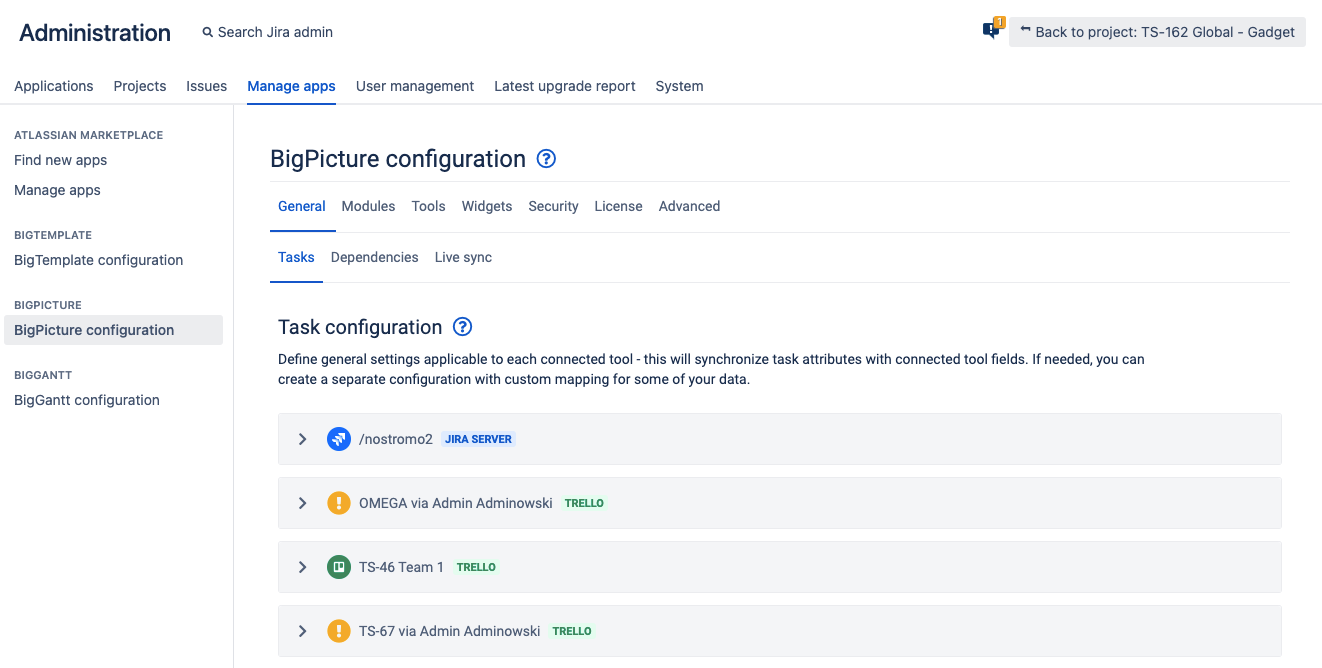
In every Box, there is a wrench icon at the top right. Click on it and select "App configuration". This icon is present in all Box modules and the Box configuration.

Select "App configuration" from the App drop-down menu at the top:

Click the Jira cog at the top right and select "Manage apps" from the list:

Next, navigate to BigPicture configuration:
