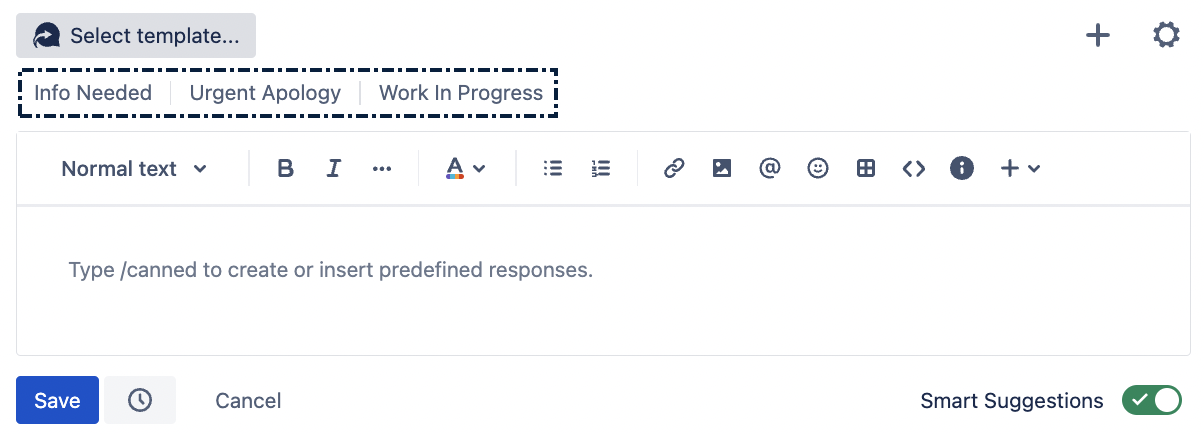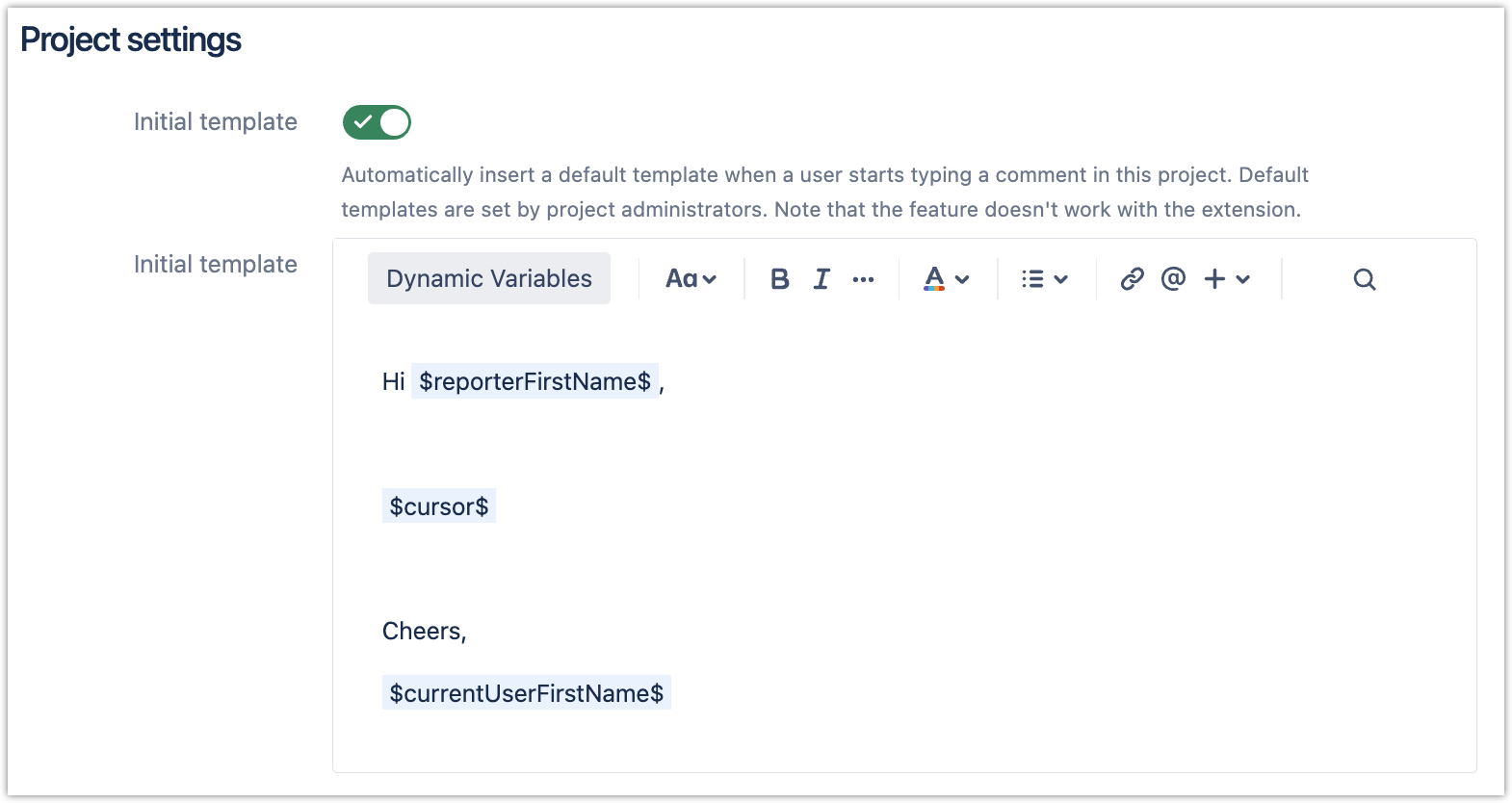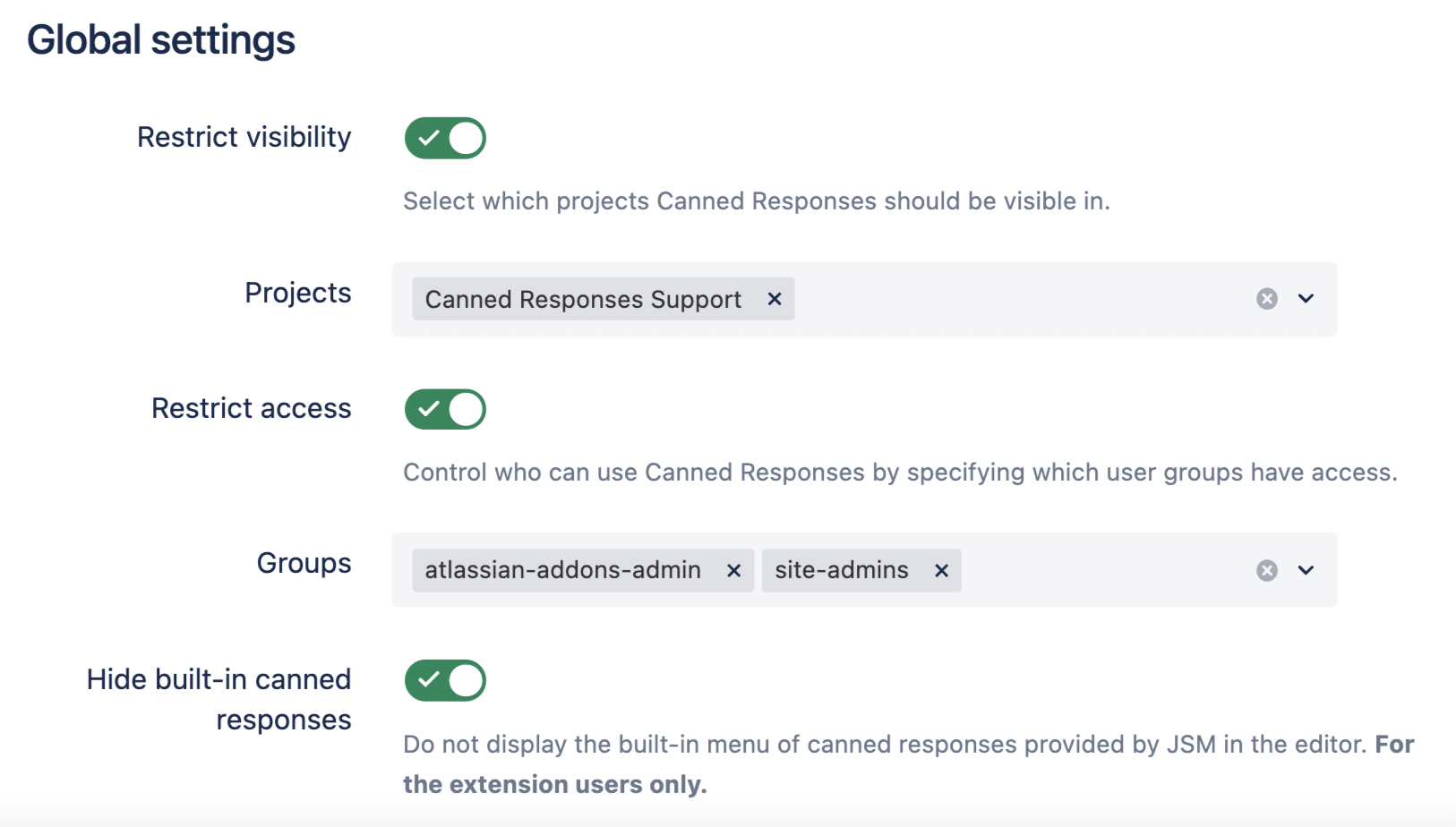This page is about Canned Responses Pro Templates for Jira Cloud. Using Server or Data Center? Click here.
The add-on offers several settings to customize the use of canned responses for individual users, projects, and globally across the entire Jira instance.
There are three types of settings: Personal settings, Project settings, and Global settings. All of them can be accessed by opening any Jira project menu where the app is enabled and navigating to Canned Responses > Settings.
Additionally, you can access the Settings by clicking Apps > Canned Responses from the top navigation bar in Jira and finding Settings under Canned Responses Pro in the sidebar menu.
Settings | Description |
|---|---|
User Settings |
It is not possible to use this feature with the browser extension. |
Project settings | Project settings are only accessible to users with Project Admin permissions.
It is not possible to use this feature with the browser extension. |
Global settings | Global settings are only accessible to users with Global Jira Admin permissions. You can access these settings also by navigating to the Jira top menu to click Apps > Canned Responses > Manage Your Apps. Then, from the sidebar, find CANNED RESPONSES and click Settings.
|