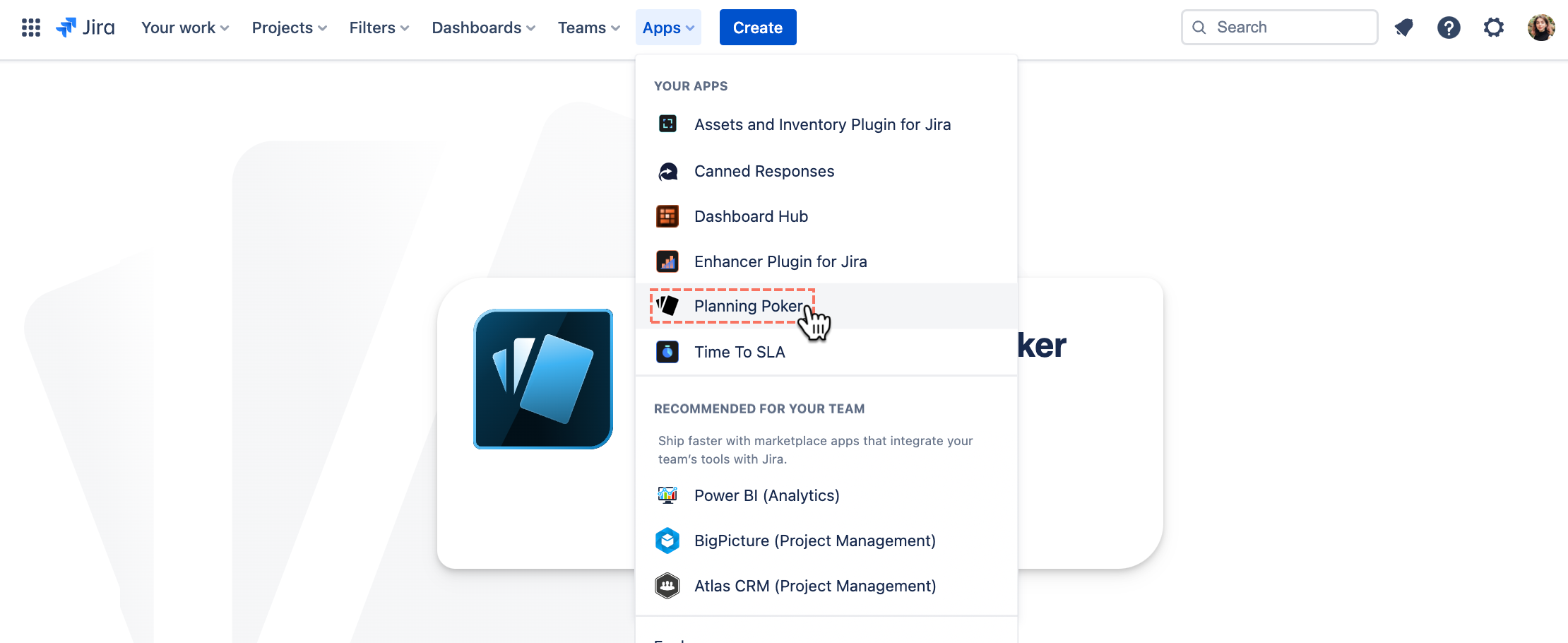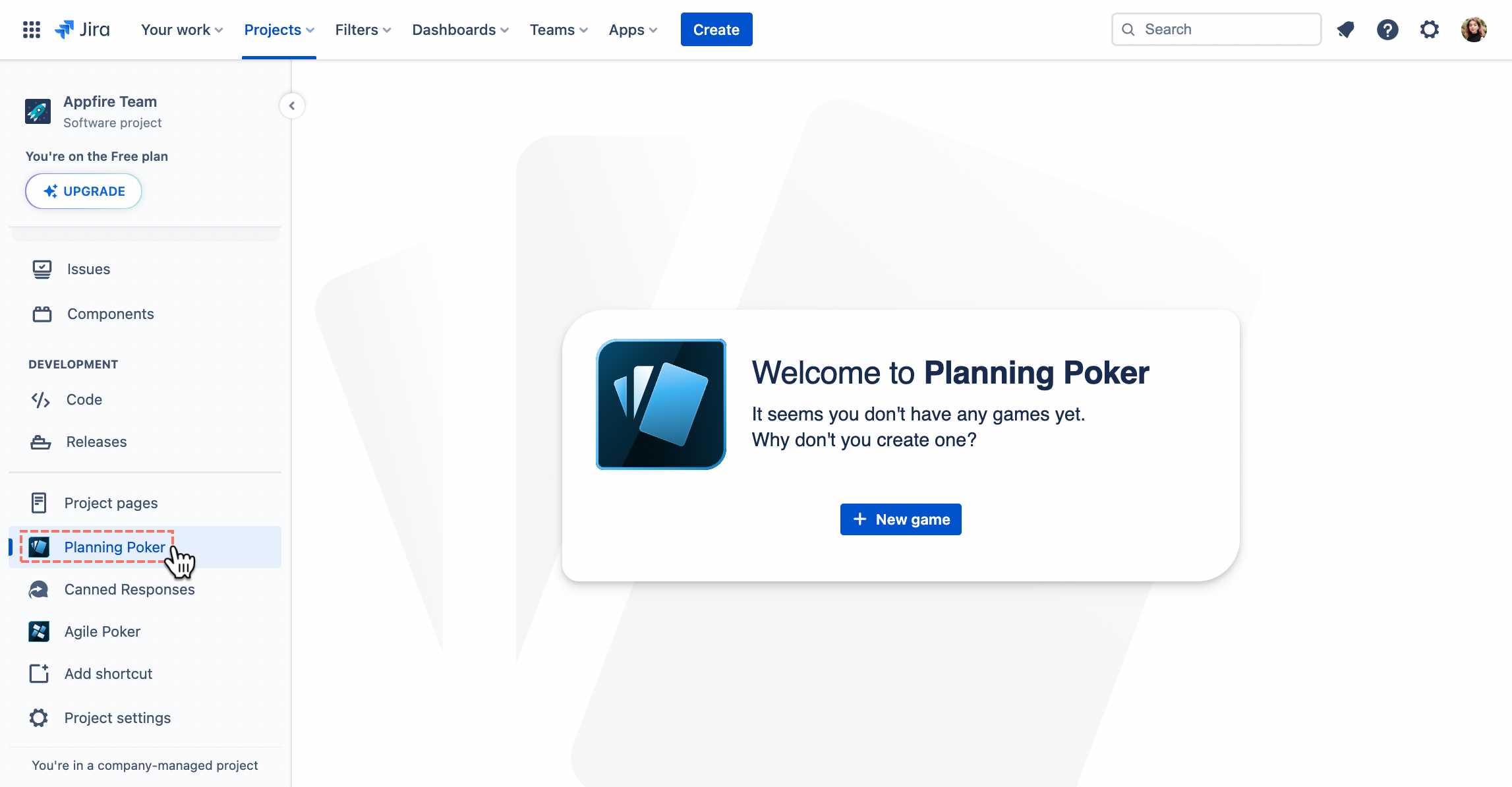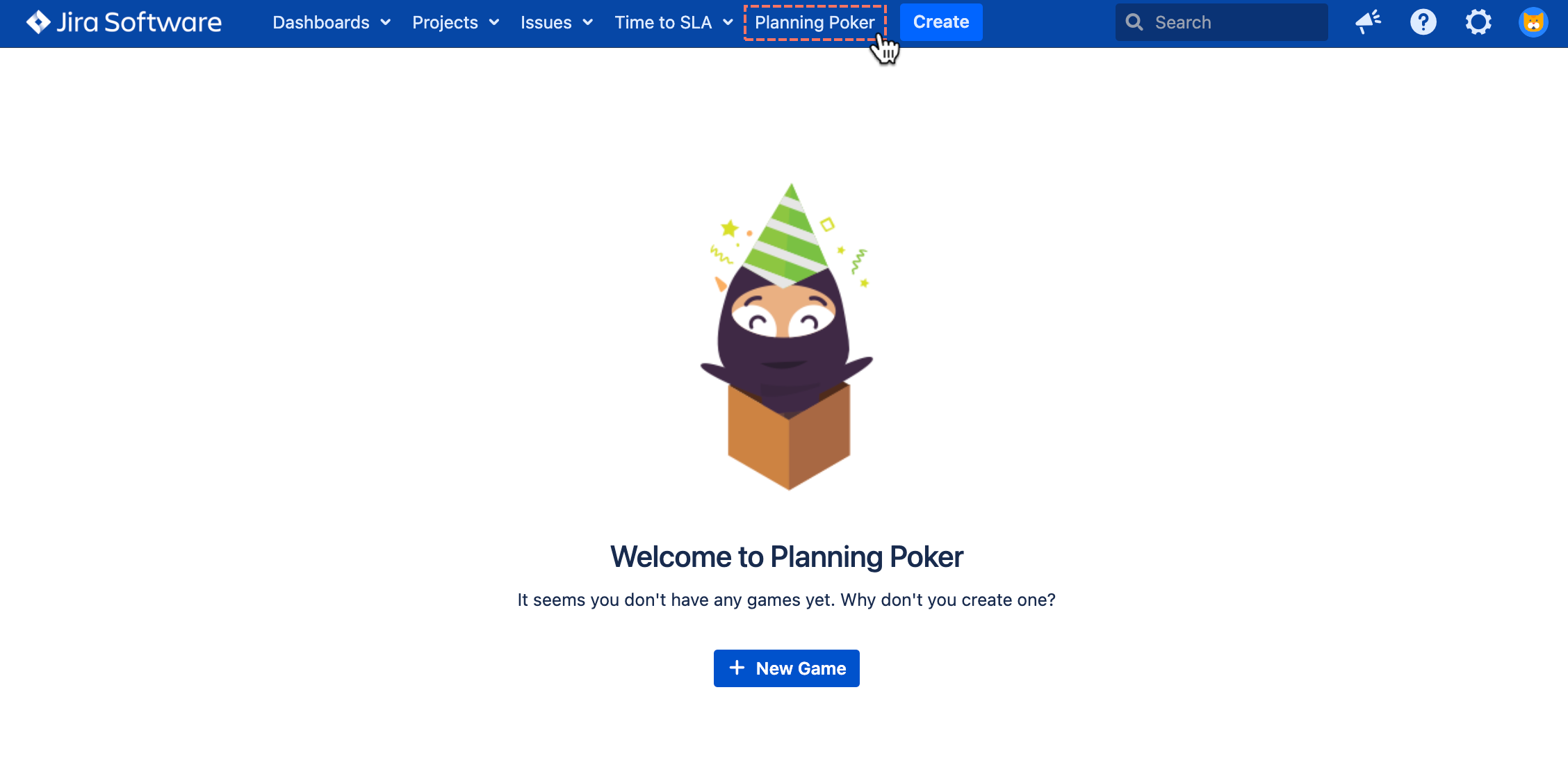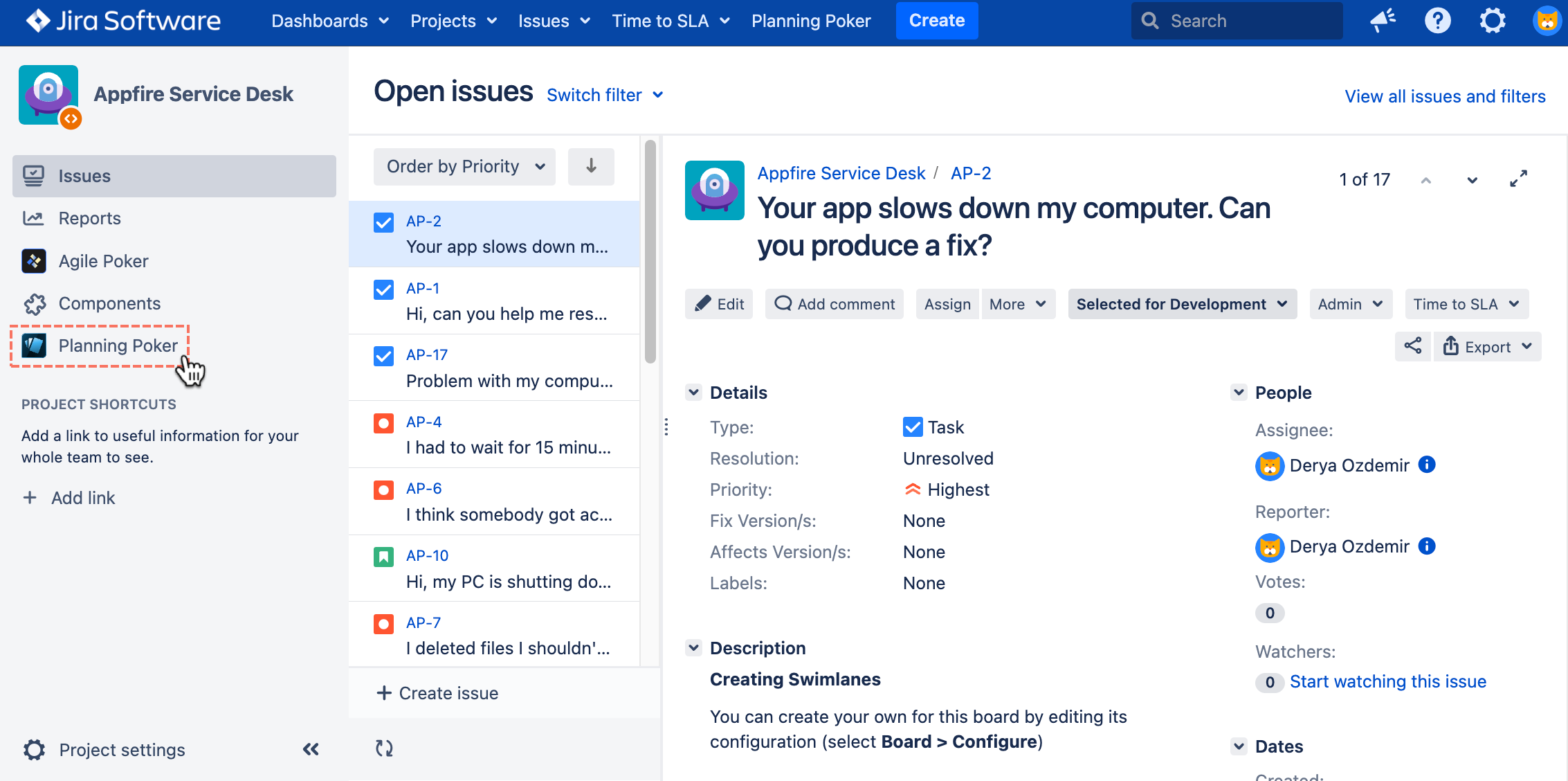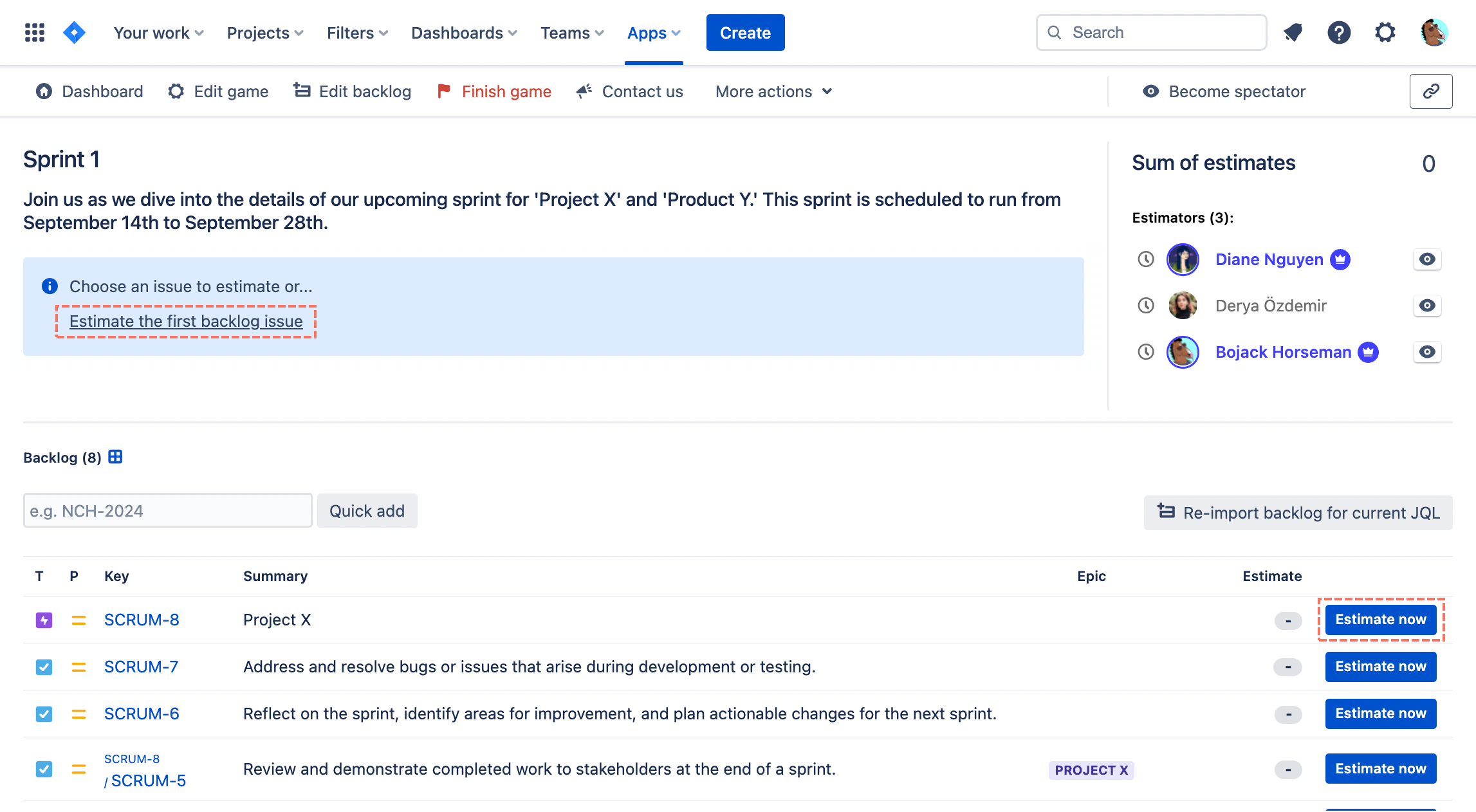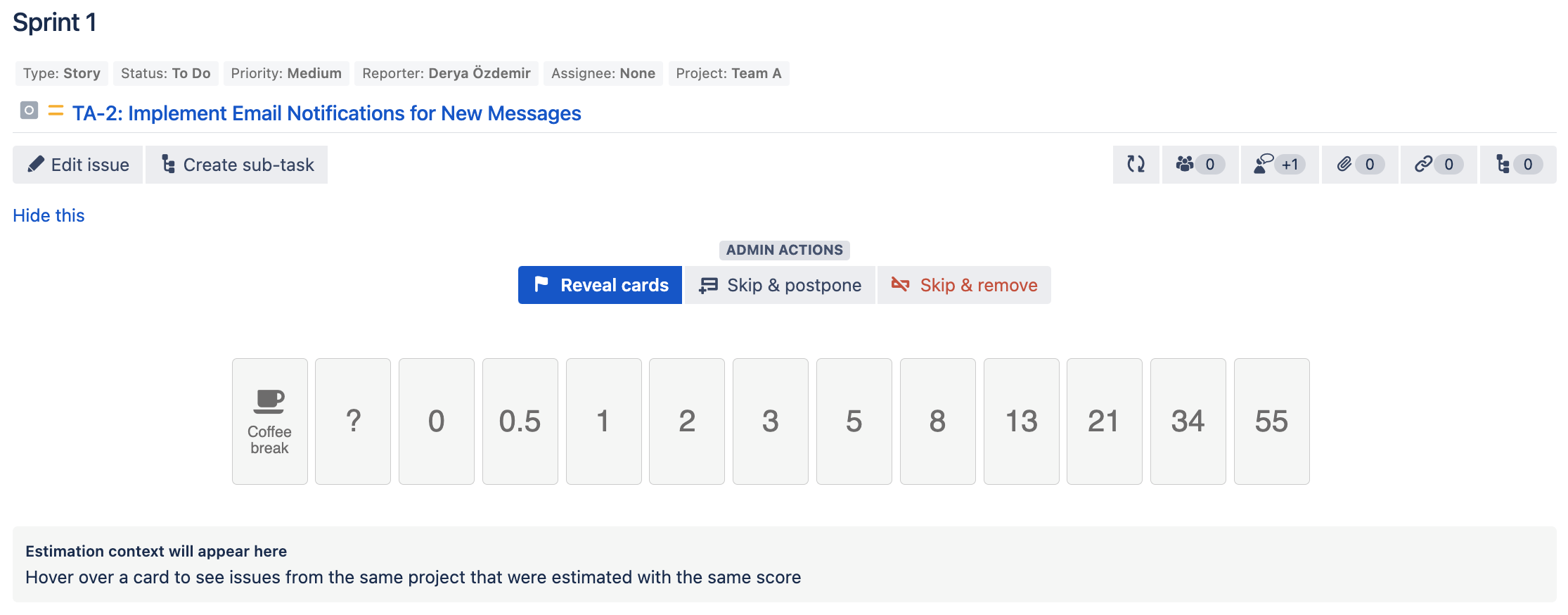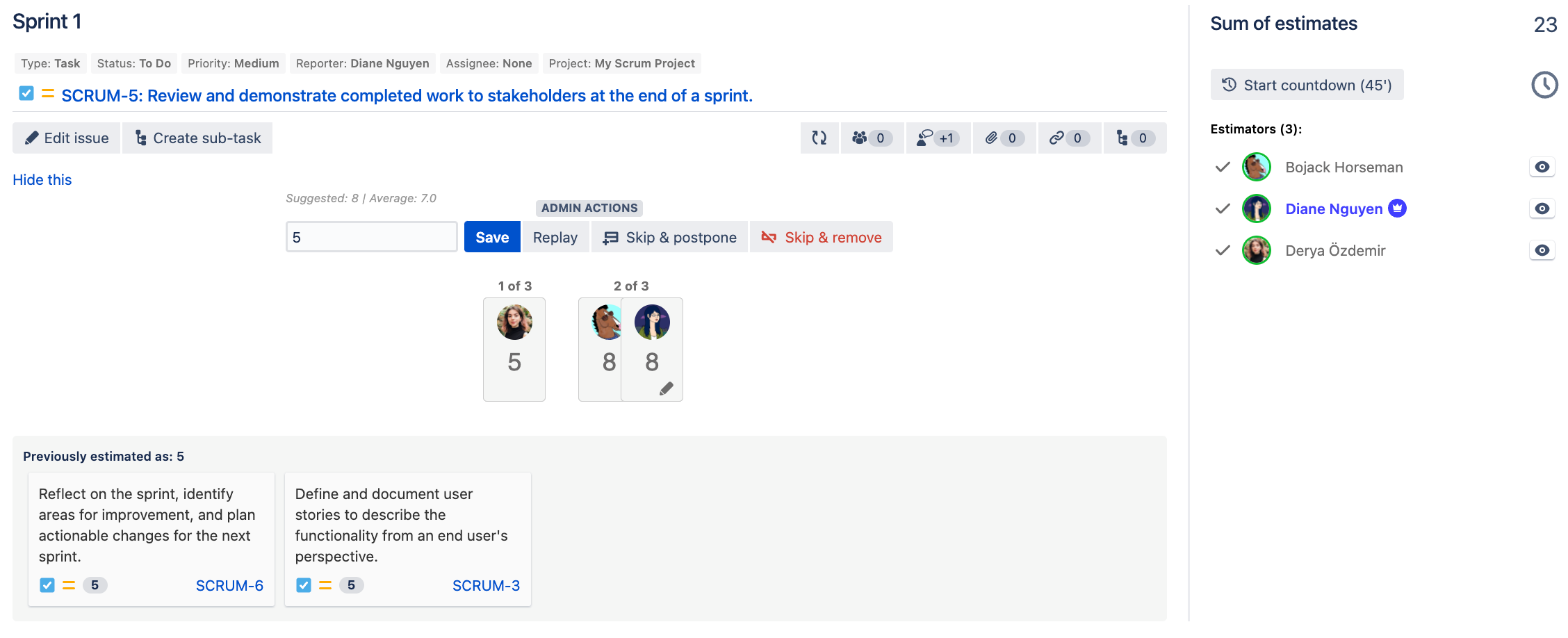| Expand | ||||
|---|---|---|---|---|
| ||||
|
| Expand | ||||
|---|---|---|---|---|
| ||||
|
1. Starting/Joining a Game
Before diving into Planning Poker, let's acquaint you with the Dashboard — an essential hub for navigating and managing your estimation sessions. The Dashboard provides a comprehensive overview of ongoing and finished games, allowing you to swiftly access and orchestrate your estimation process. It can be accessed by clicking the entry points above.
On the Dashboard, you can use filters or the search feature to easily locate a game, and perform actions like copying an existing session with all its settings.
| Panel | ||||||||
|---|---|---|---|---|---|---|---|---|
| ||||||||
For Admins:
|
| Panel | ||||||||
|---|---|---|---|---|---|---|---|---|
| ||||||||
For Participants:
|
2. Estimation Process
Planning Poker involves organized rounds, each focusing on estimating an issue. These rounds consist of three phases: Backlog, Discussion, Voting, and Final Estimate Submission.
In summary, the Backlog phase marks the beginning of the game, initiated by the game administrator. After the admin chooses an issue, the Discussion phase begins, during which the Product Owner presents the details of the issue, and participants ask questions to clarify. Once everyone is clear about the issue, the Voting phase starts. After voting, the Final Estimate Submission phase begins, where the Scrum master analyzes the results and ensures a consensus on the estimation value. This phase concludes when the Scrum master saves the estimation value. Subsequently, the game either reverts to the Backlog phase or proceeds directly to the Voting phase if the round auto-start feature (Cloud, DC) is enabled.
a. Backlog Phase
| Panel | ||||||||
|---|---|---|---|---|---|---|---|---|
| ||||||||
For Admins:
|
| Panel | ||||||||
|---|---|---|---|---|---|---|---|---|
| ||||||||
For Participants:
|
b. Discussion Phase
| Panel | ||||||||
|---|---|---|---|---|---|---|---|---|
| ||||||||
For Admins:
|
| Panel | ||||||||
|---|---|---|---|---|---|---|---|---|
| ||||||||
For Participants:
|
c. Voting Phase
| Panel | ||||||||
|---|---|---|---|---|---|---|---|---|
| ||||||||
For Admins:
|
| Panel | ||||||||
|---|---|---|---|---|---|---|---|---|
| ||||||||
For Participants:
|
d. Final Estimate Submission
| Panel | ||||||||
|---|---|---|---|---|---|---|---|---|
| ||||||||
For Admins:
|
| Panel | ||||||||
|---|---|---|---|---|---|---|---|---|
| ||||||||
For Participants:
|
For a detailed description of the game flow and the controls used by participants and the admin, check out these documents: Game Flow, Game Controls.
3. Ending the Game
A game concludes when all issues are estimated, or the admin chooses to finish it. Finished games can be reopened if needed.
| Panel | ||||||
|---|---|---|---|---|---|---|
| ||||||
For distributed teams that cannot conduct an “on-line” session, Planning Poker offers an Async mode to estimate each Jira issue individually. This mode doesn't follow a unified "session" concept, but participants can estimate in the issues directly through the Async mode tab. To learn more about it, click here. |
Effective communication and collaboration are pivotal for successful estimations in Planning Poker. Let's kick off your first game!
| Panel | ||||||||
|---|---|---|---|---|---|---|---|---|
| ||||||||
| Panel | ||||||||
|---|---|---|---|---|---|---|---|---|
| ||||||||