Versions Compared
| Version | Old Version 1 | New Version 2 |
|---|---|---|
| Changes made by | ||
| Saved on |
Key
- This line was added.
- This line was removed.
- Formatting was changed.
| Excerpt |
|---|
The SIL Listener enables users to execute a script when certain events are triggered. |
Managing Listeners
To manage SIL listeners, go to Administration → Manage Apps → Power Apps Config → Power Scripts → Listeners.
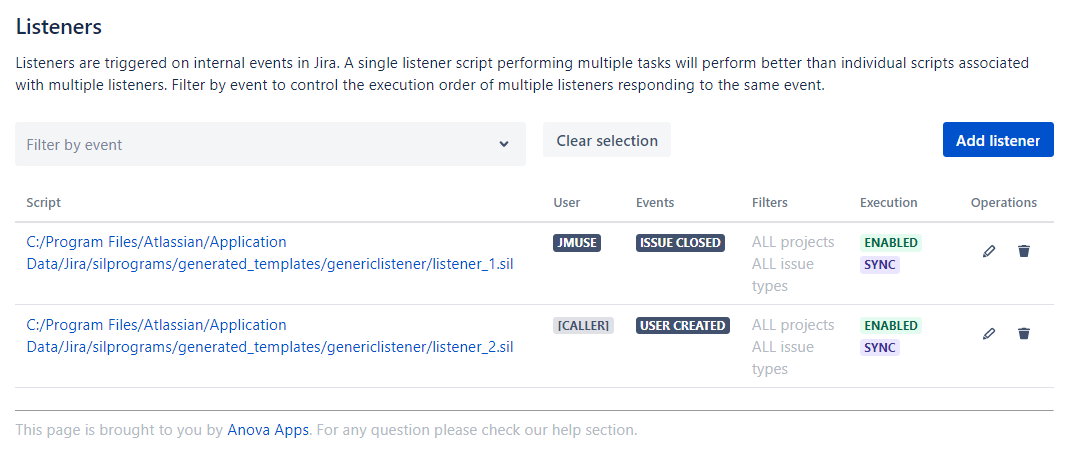 Image Removed
Image Removed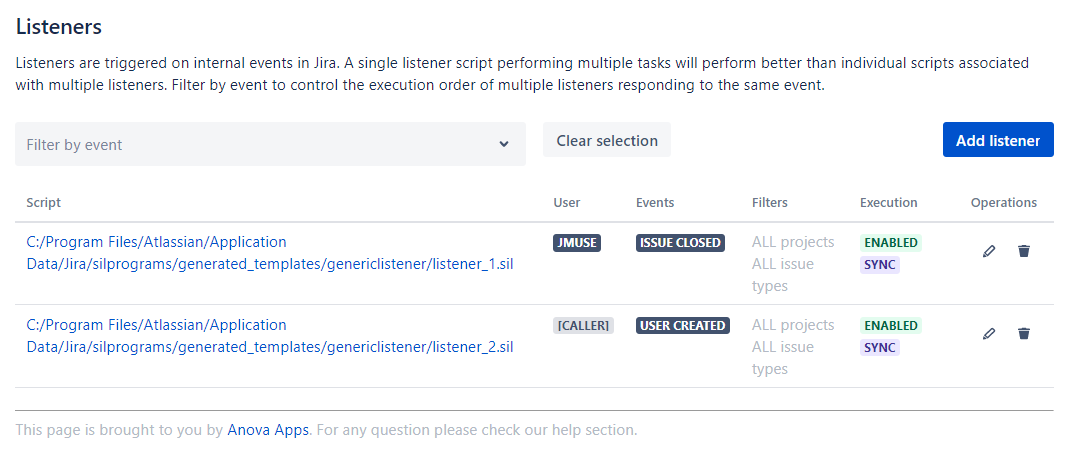 Image Added
Image AddedColumns Description
Column | Description |
|---|---|
Listener | Full path to the file and the user to impersonate when running the script. Click to access the file. |
Events | Events for which the listener is configured |
Execution | Indicates whether the execution issynchronous or asynchronous |
Operations | Possible operations to do on a listener: edit, delete or enable/disable |
Adding a Listener
Each entry for the SIL Listener represents a script that will run for an event. When you add a SIL Listener, you need to define the following properties:
Events - event to react to. Required field.
SIL Script - the script to run when the event is received. Required field.
| Warning |
|---|
Infinite LoopWhen you select a script for an event, make sure that the script does not use the raiseEvent routine to raise the same event, as this will cause a loop and crash your Jira instance. |
Run As - Jira user to impersonate when running the script. If left empty, the script will be run by the currently logged in user. This setting might be necessary if certain scripts require more extensive permissions than those of regular users.
Synchronous - If selected, it's a normal listener. If not, it will be scheduled for execution on a separate thread.
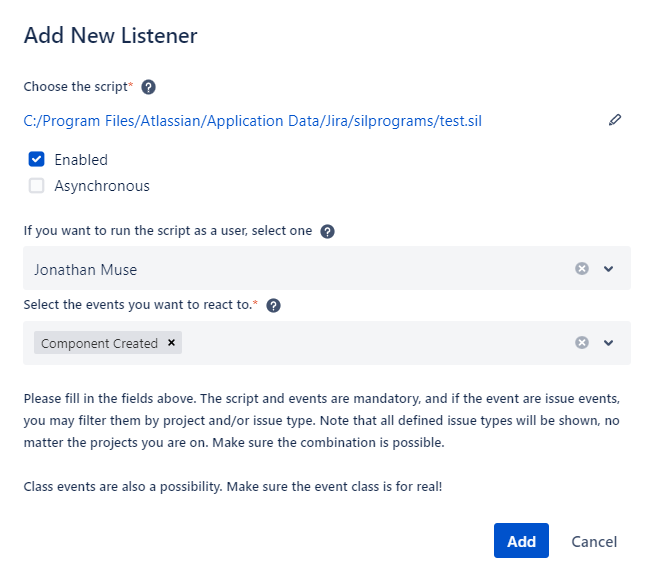
| Tip |
|---|
Tips
|
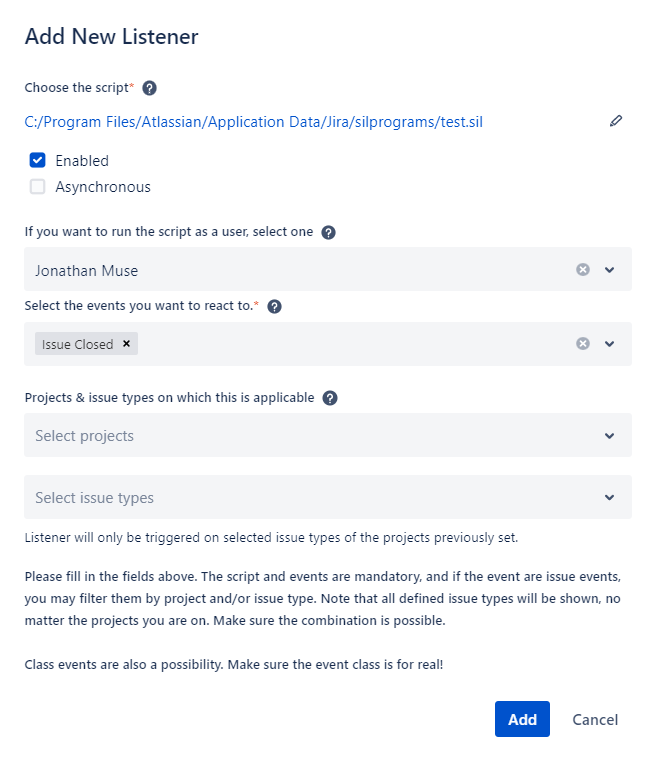 Image Removed
Image Removed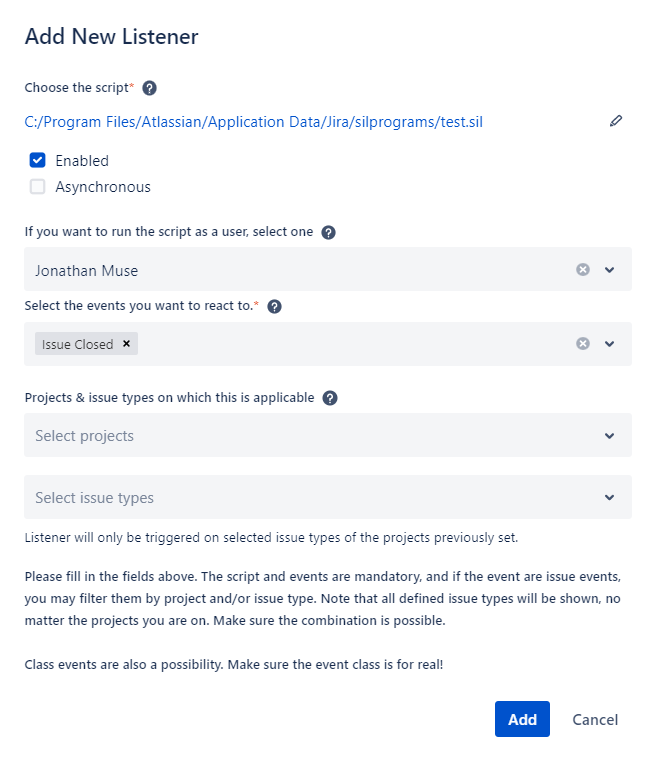 Image Added
Image Added
Updating a Listener
To update a listener, click the Edit icon in the Operations column on the SIL Listeners page and update the fields in the pop-up window.
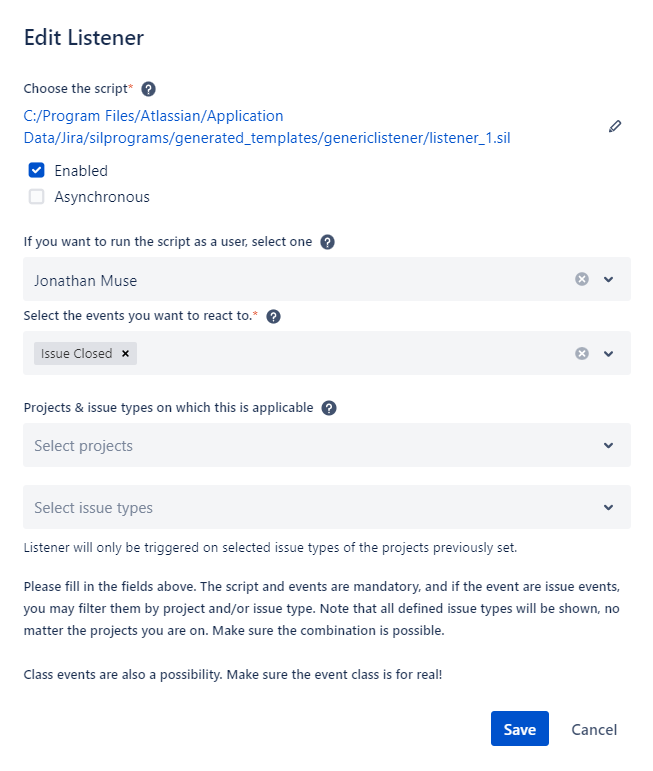
Deleting a Listener
To remove a SIL Listener, click Delete icon in the Operations column on the SIL Listeners page.
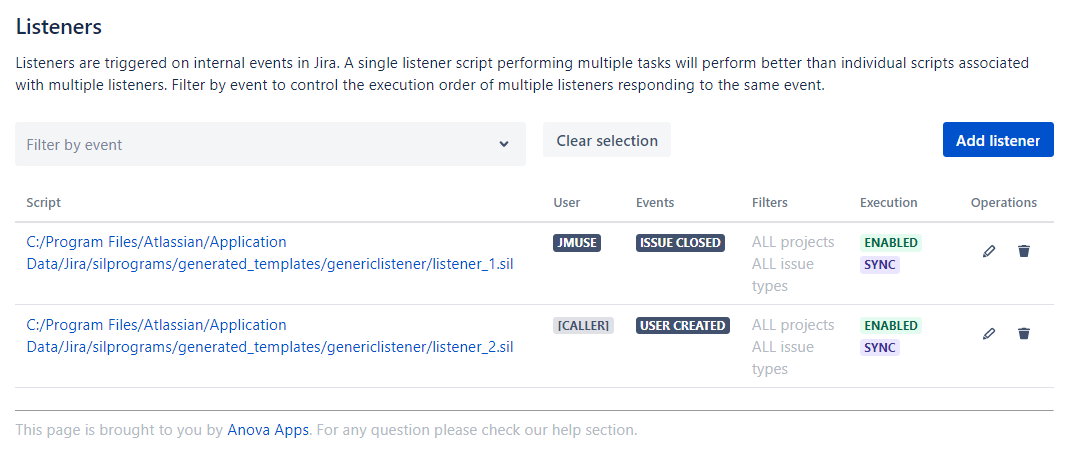 Image Removed
Image Removed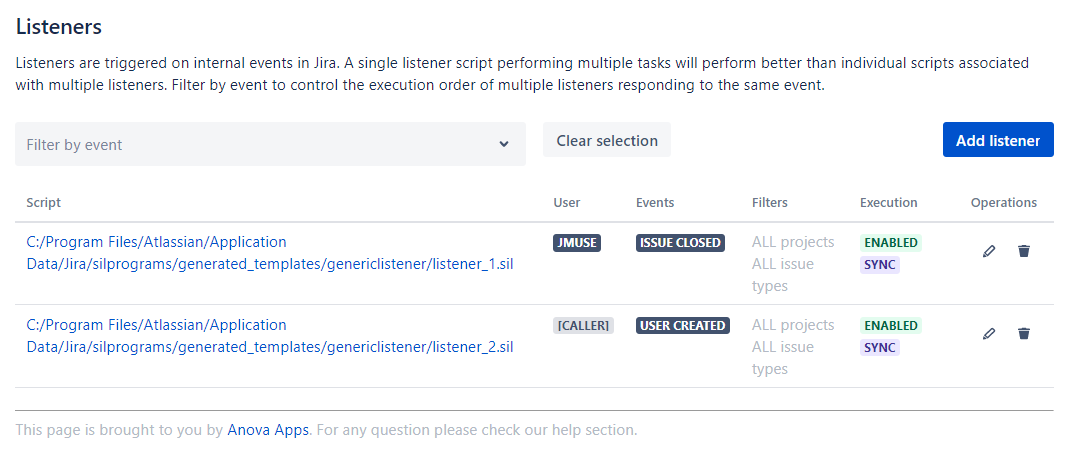 Image Added
Image AddedEnabling and Disabling a Listener
To enable/disable a listener, click the Edit icon in the operations column.
Uncheck the Enabled setting from the edit screen.
Click Save
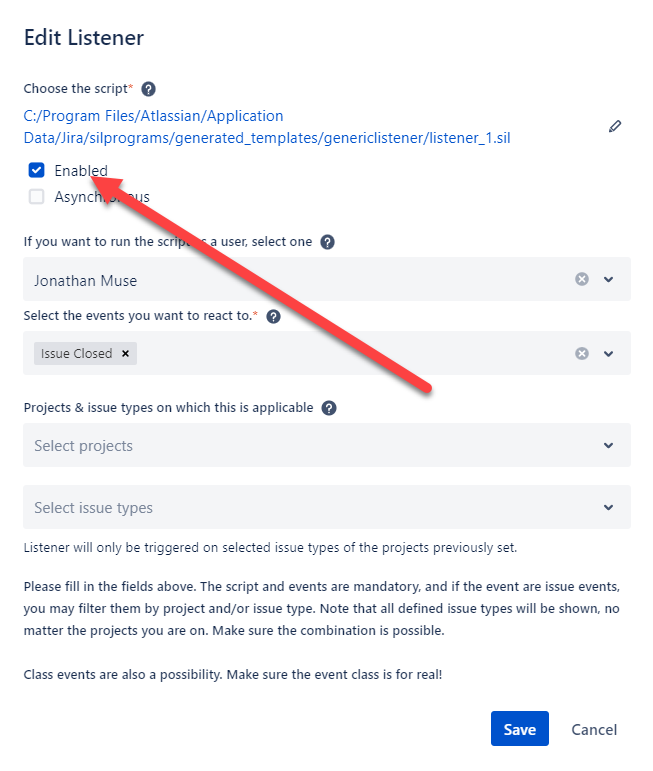
If a listener is disabled, a corresponding label appears next to its path.
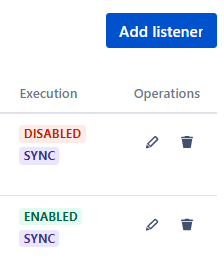 Image Removed
Image Removed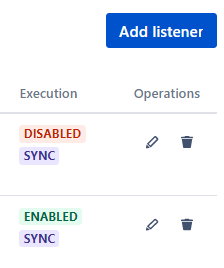 Image Added
Image AddedContents
| Table of Contents | ||
|---|---|---|
|
See More
| Child pages (Children Display) | ||
|---|---|---|
|