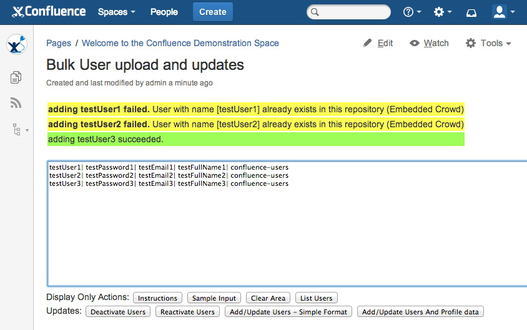| Table of Contents |
|---|
Features
- Create multiple users in one operation
- Either specify passwords or let user set their password (via welcome email notification)
- Update multiple users in one operation
- Deactivate or reactivate multiple users
- Export users to a CSV file
User Guide
| Warning |
|---|
Backup before using! AND test on a 'development/test/staging' server first |
- Insert the User Management Macro into your page
2. Save the page. You will see the Bulk User Upload Management Utility. The Display tabs are for actions that do not modify data. If you want to upload users you can clear existing text and paste your CSV user list into the area. You can also delete the text with the Clear Area button. The proper format for uploading users is either pipe (|) or comma (,) delimited:
username| password| email| full name| group1 (optional)| group2 (optional)| ...
or
username, password, email, full name, group1 (optional), group2 (optional), ...
3. The Sample Input tab renders a sample of test users to upload.
4. After inputting data into the text area you can use the buttons in the Updates button group. The image below demonstrates the results of pressing the Add/Update Users - Simple Format button using the test input from the Sample Input tab. You will see a result message after clicking a button.
Note that when adding a user you specify their password or you check the "Generate Password" checkbox to have the password be automatically generated. However, when updating an existing user's profile properties the password field/value is a placeholder that is ignored. An existing user's password is not updated when you update their profile properties. For user profile data updates you can use a placeholder for the password:
| Code Block |
|---|
testUser2|********|email2@gmail2.com|Test User2|confluence-users |
User-specified Passwords
When adding users you can check the "Generate Password" checkbox to allow new users to set their own passwords. They will be notified via Confluence's email notification framework using Confluence's welcome email. The email contains a link that the user can use to set their password.
Access to App
| Warning |
|---|
Note that this tool is only usable by admin users who are in the group confluence-administrators This is a default, out of the box group that comes with Confluence for Server. If you have a group that is imported from Cloud you may need to add this group. |
Suggestions? We'd love to hear them. Simply submit a ticket with us for review.
Release Notes
Knowledge Base & Support Info
Related Articles
| Filter by label (Content by label) | ||||||||||
|---|---|---|---|---|---|---|---|---|---|---|
|
General Articles
| Filter by label (Content by label) | ||||||||||
|---|---|---|---|---|---|---|---|---|---|---|
|