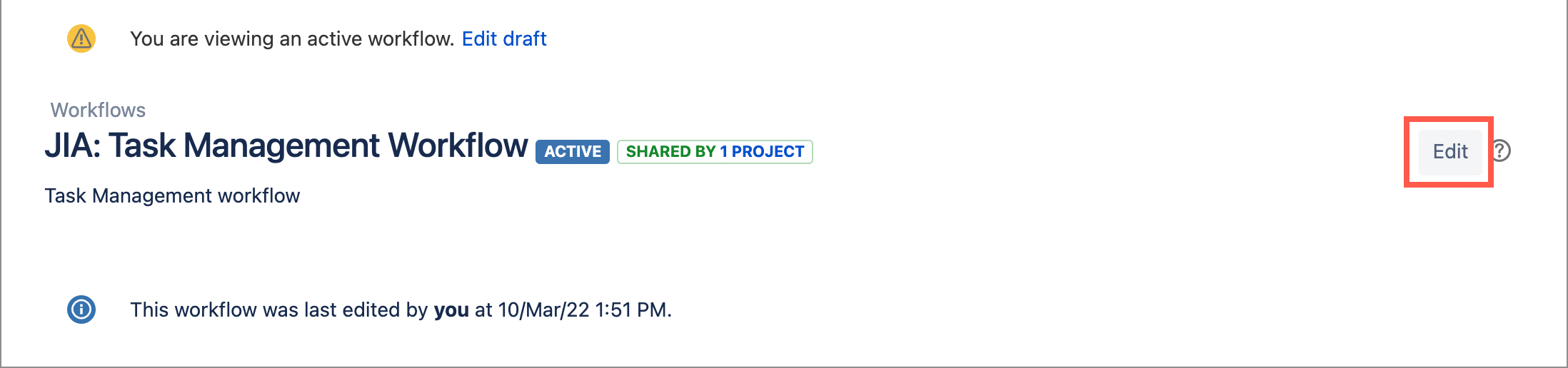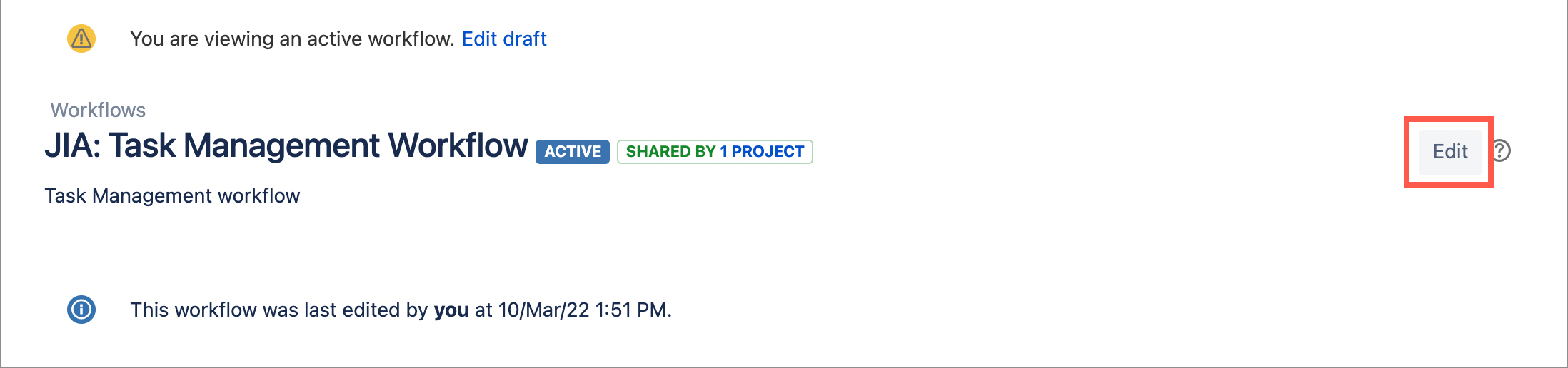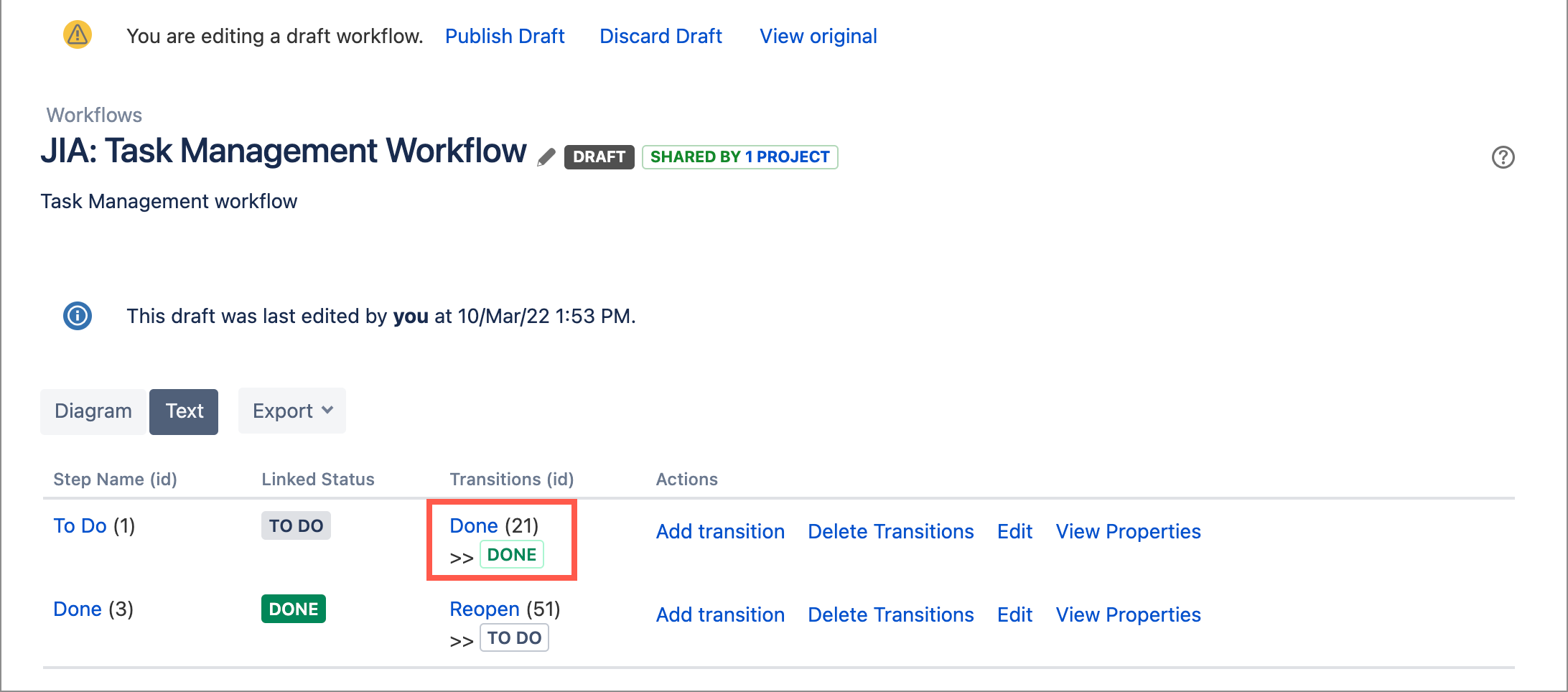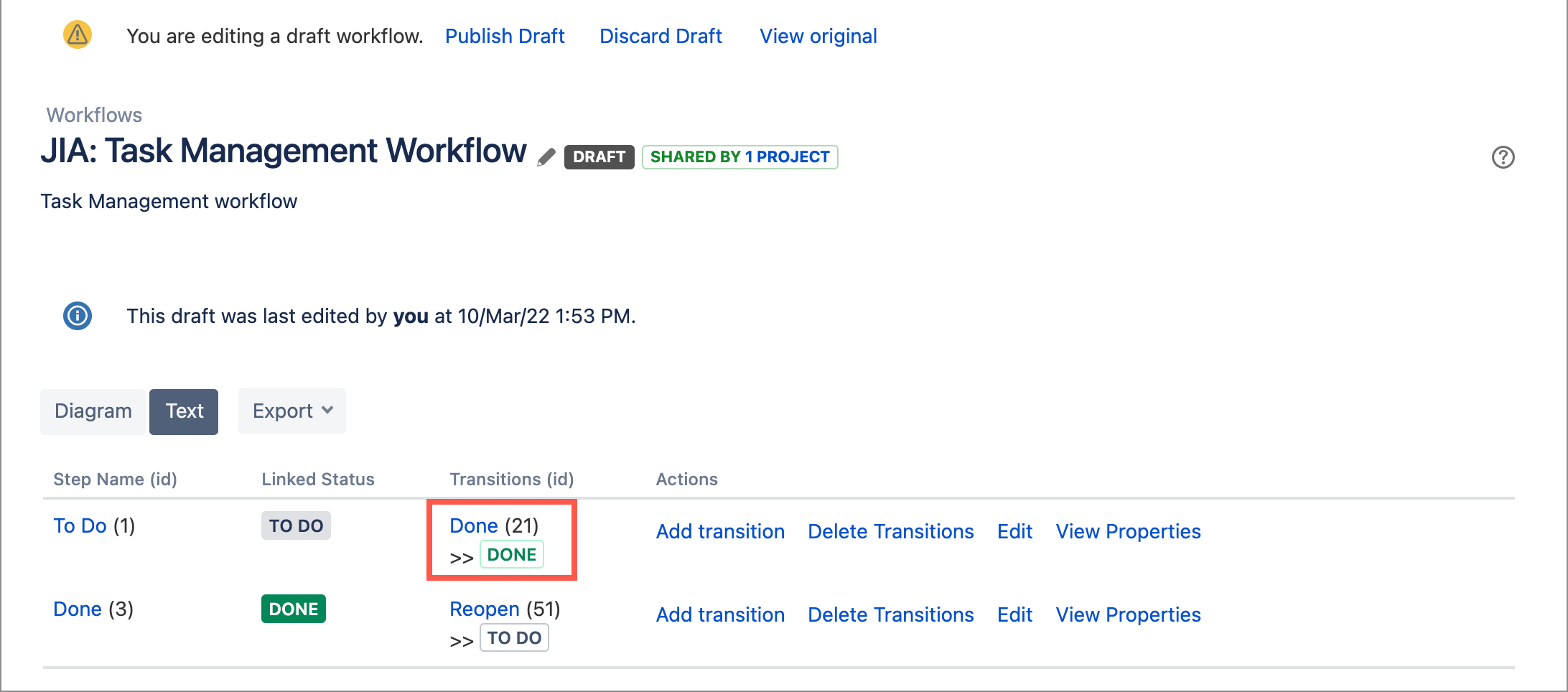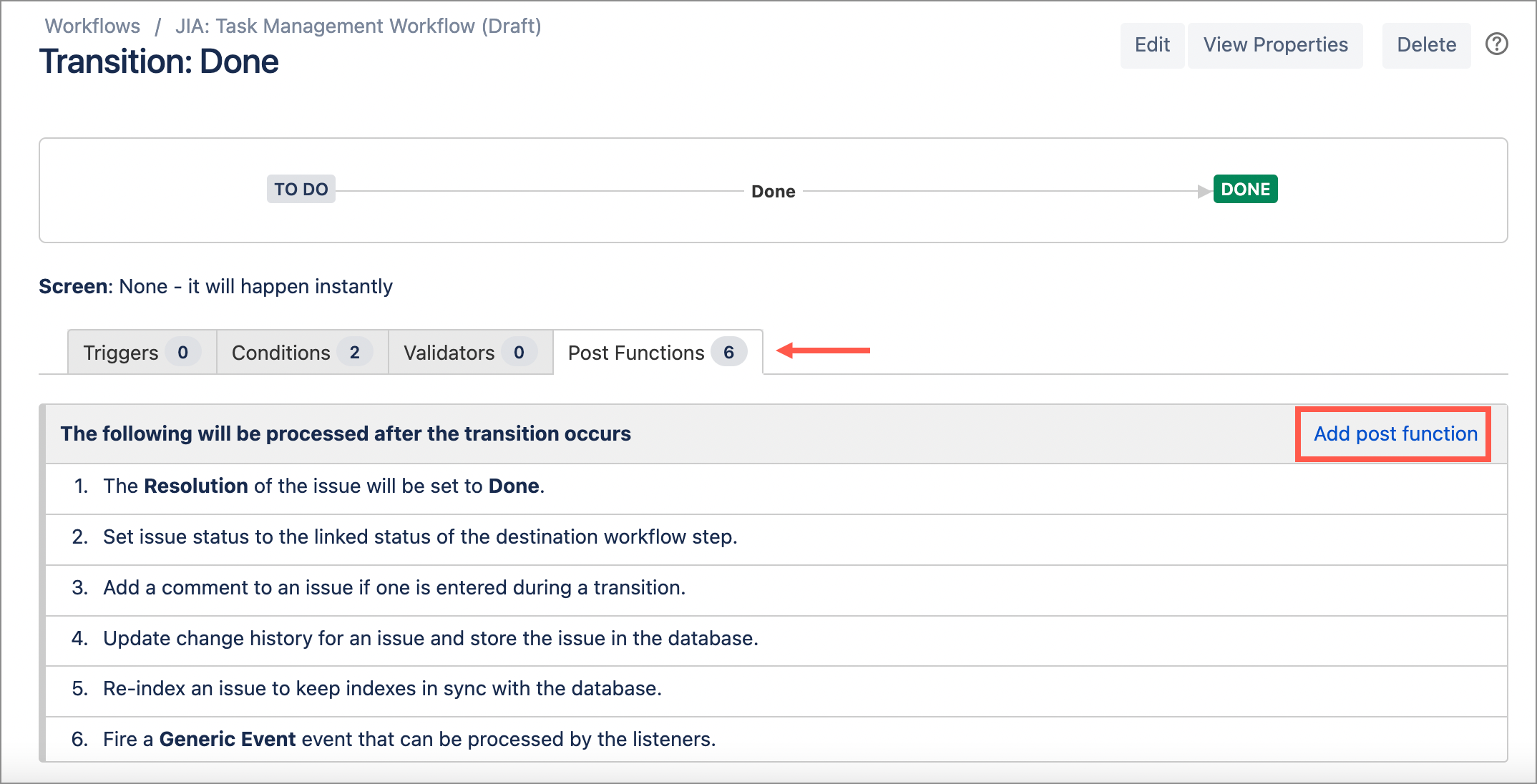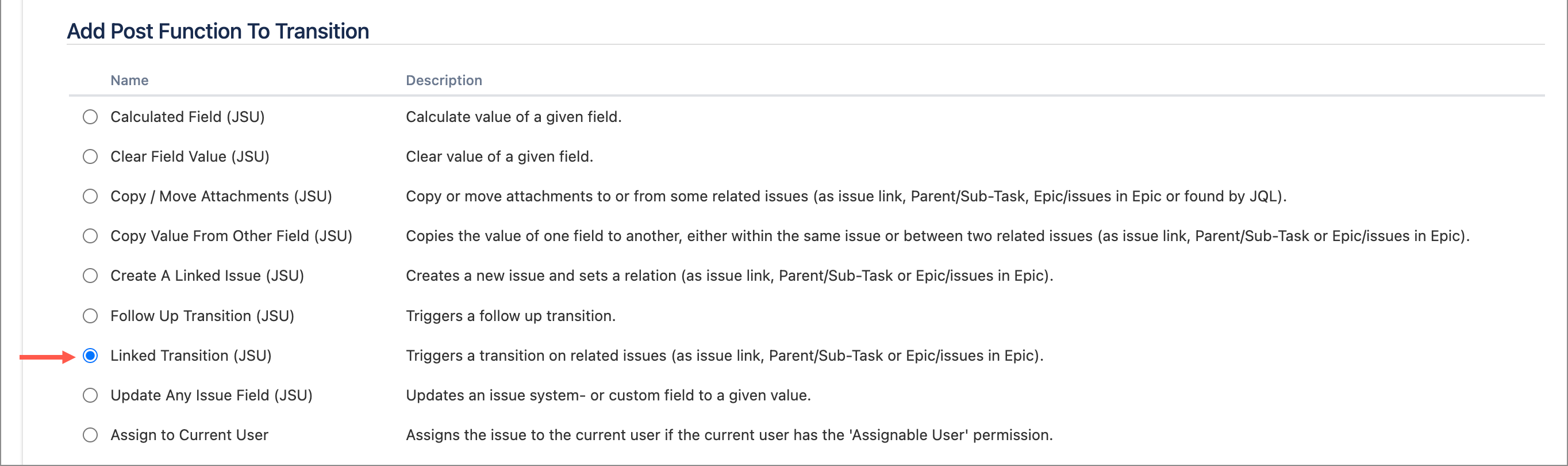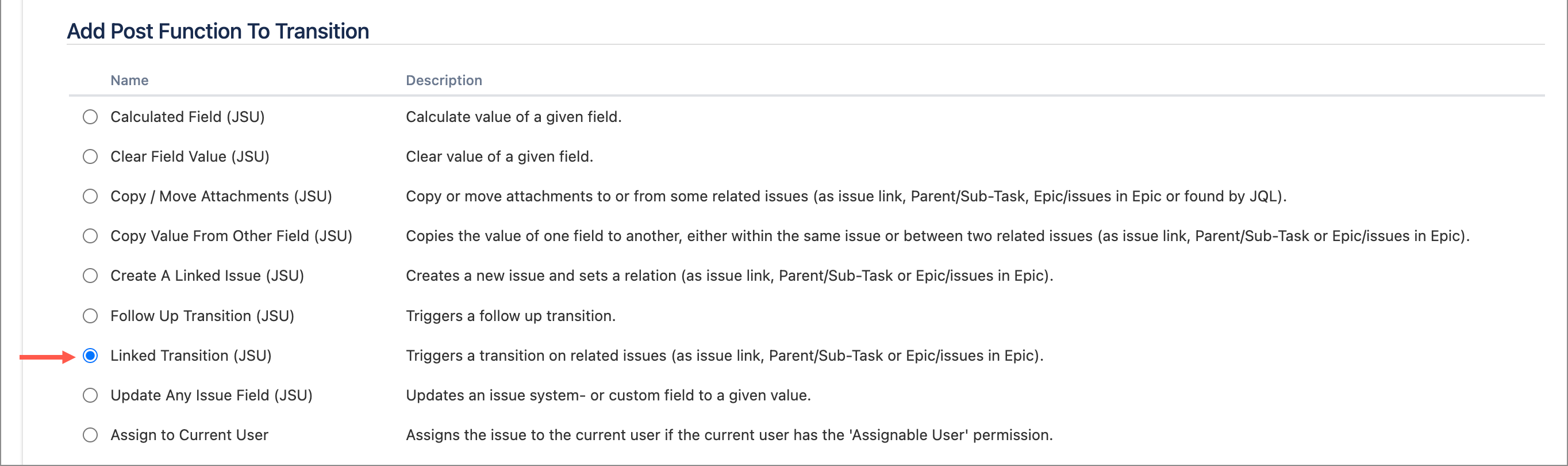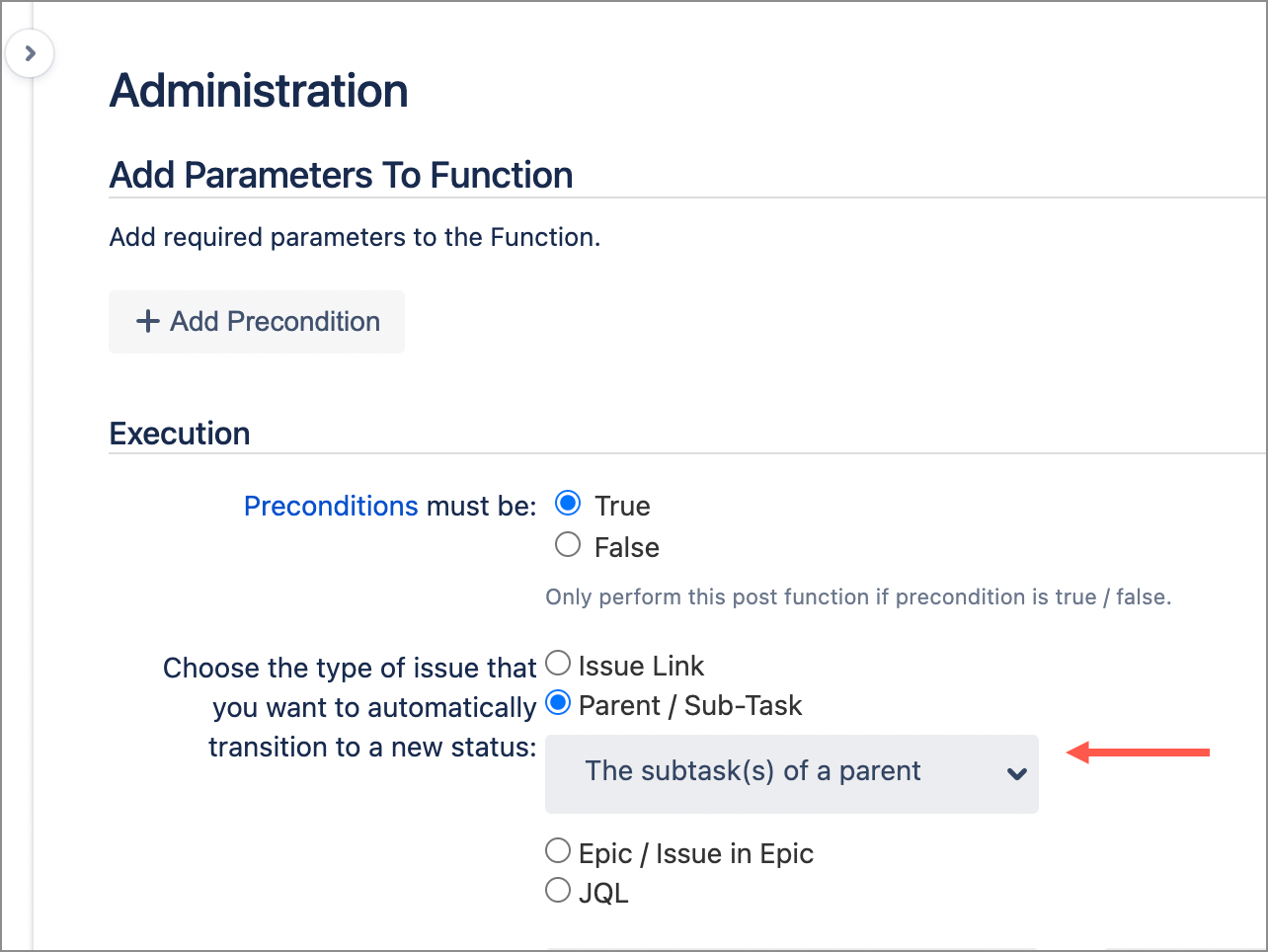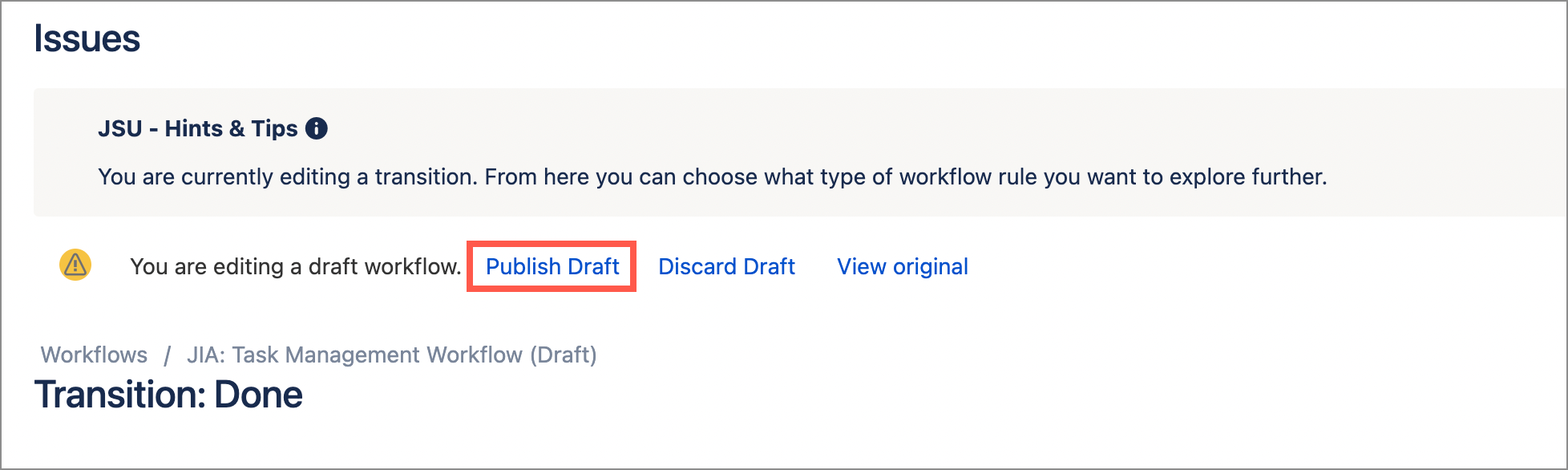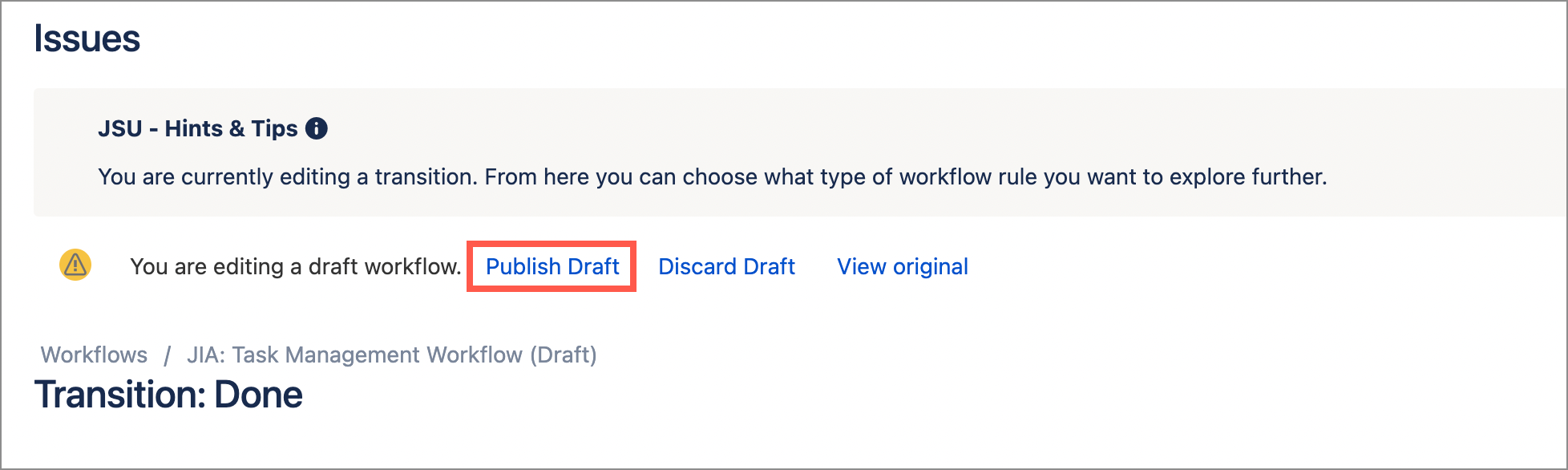...
Step 1: Navigate to our project workflow and create a draft | ||||||
Click Edit to create draft version. | ||||||
Step 2: Select the transition that we want to trigger the post function | ||||||
Here, we switch to Text view and then select the ‘Done’ transition. | ||||||
Step 3: Select Add Post Function to display the list of available post functions | ||||||
We select the Post Functions tab, then select Add post function. | ||||||
Step 4: Select the Linked Transition (JSU) post function | ||||||
We select Linked Transition (JSU), then select Add at the bottom of the page. | ||||||
Step 5: Configure the post function | ||||||
We want to transition all subtask to the new transition. a) Select Parent/Subtask then select The subtask(s) of a parent. b) Select the project workflow and the transition “Done (21)“ to ensure all subtasks are moved to
c) Finally, click Add at the bottom of the page. | ||||||
Step 6: Publish the workflow | ||||||
Test the workflow rule | ||||||||||||||
|---|---|---|---|---|---|---|---|---|---|---|---|---|---|---|
Once we publish the workflow, we want to test the outcome. To help ensure that your JSU rules work the way your team expects, test your workflows in a test project with user permissions that represent the different roles within your team.
|
...