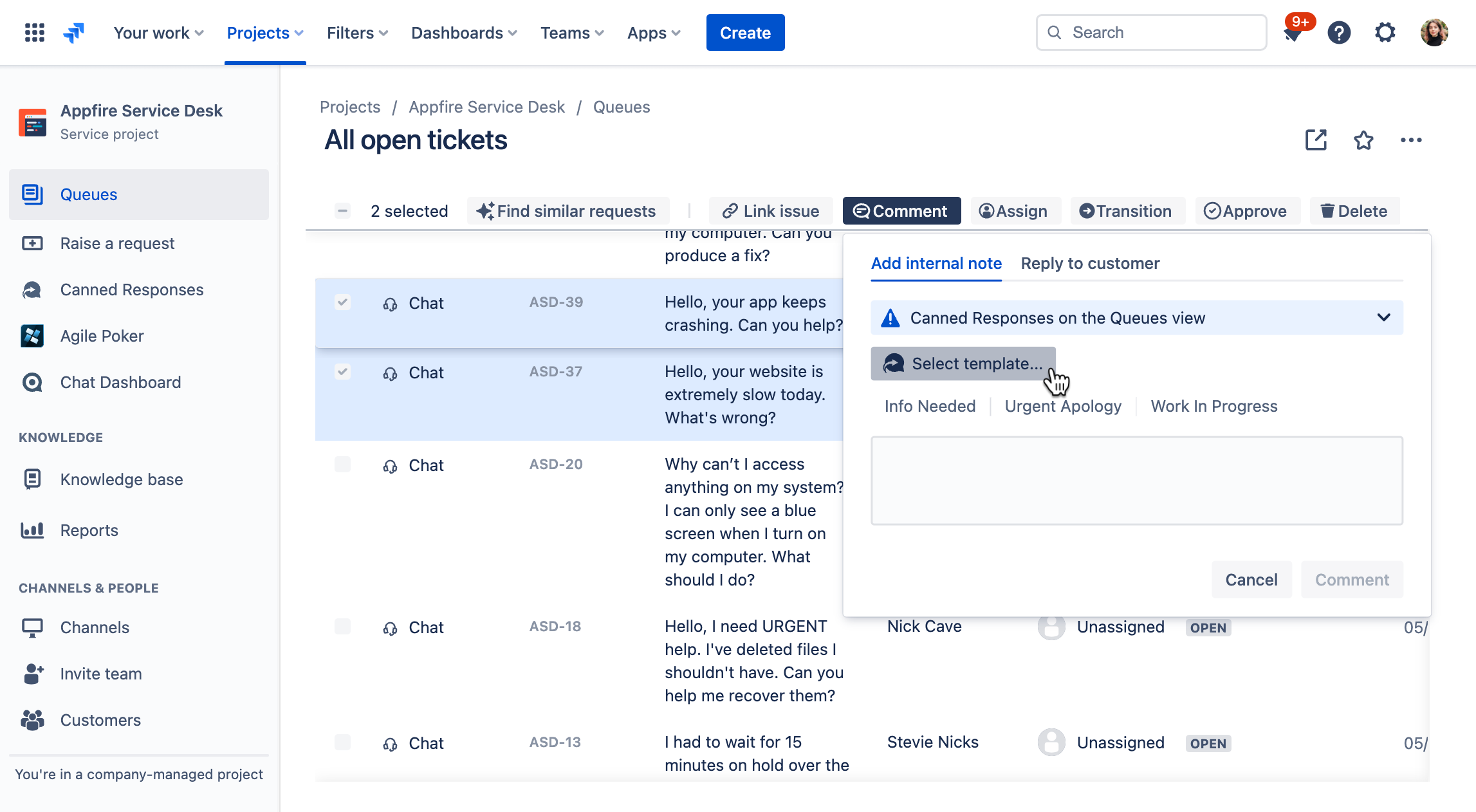...
| Expand | ||||
|---|---|---|---|---|
| ||||
|
Canned Responses is fully functional without the extension; however, to have Canned Responses available directly in the native Jira comment box, we highly recommend you use the companion browser extension.
...
From your service project, go to a queue that shows all the requests you’d like to comment on.
Click the box beside each request you’d like to comment on.
Click Comment in the action bar.
Click Insert Select template to open a dropdown and search your template or select your favorite one from the quick toolbar.
Click Comment to post your comment comments to the requests.
| Note |
|---|
Please note there are limitations due to Jira Cloud restrictions:
|