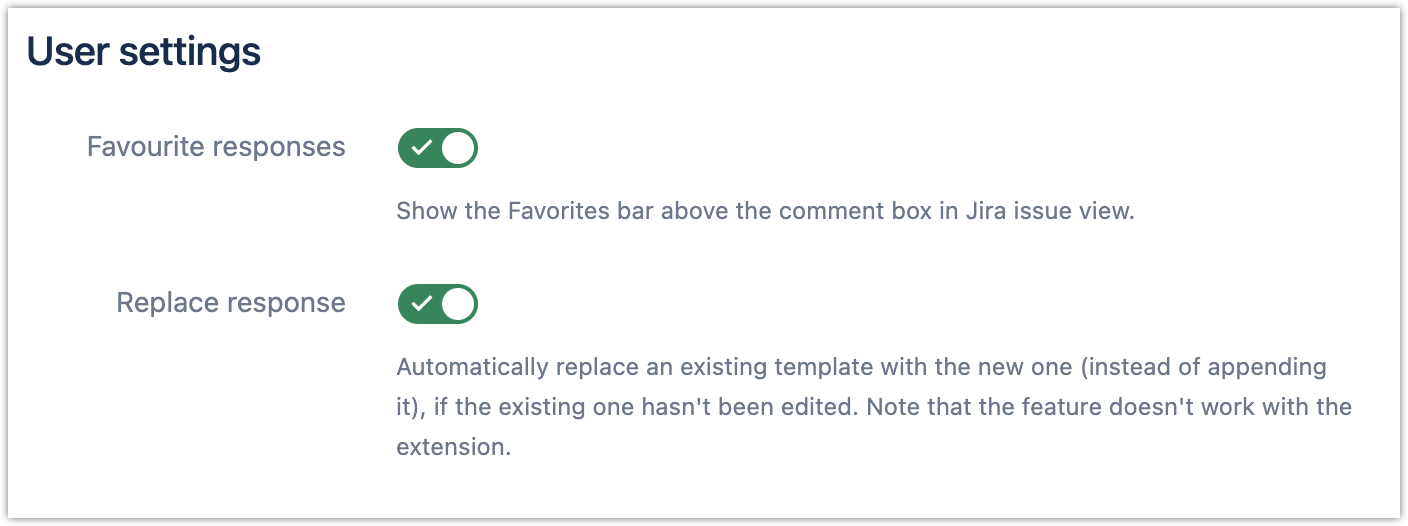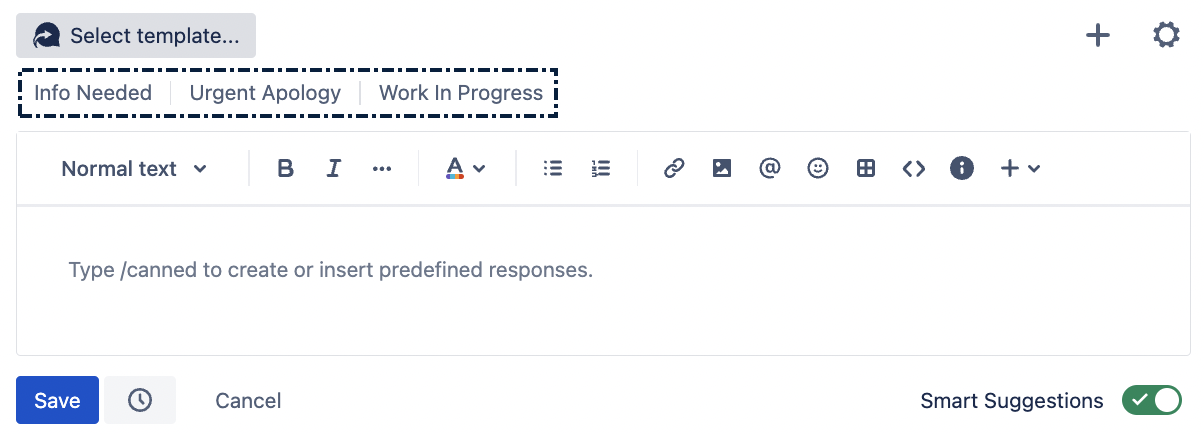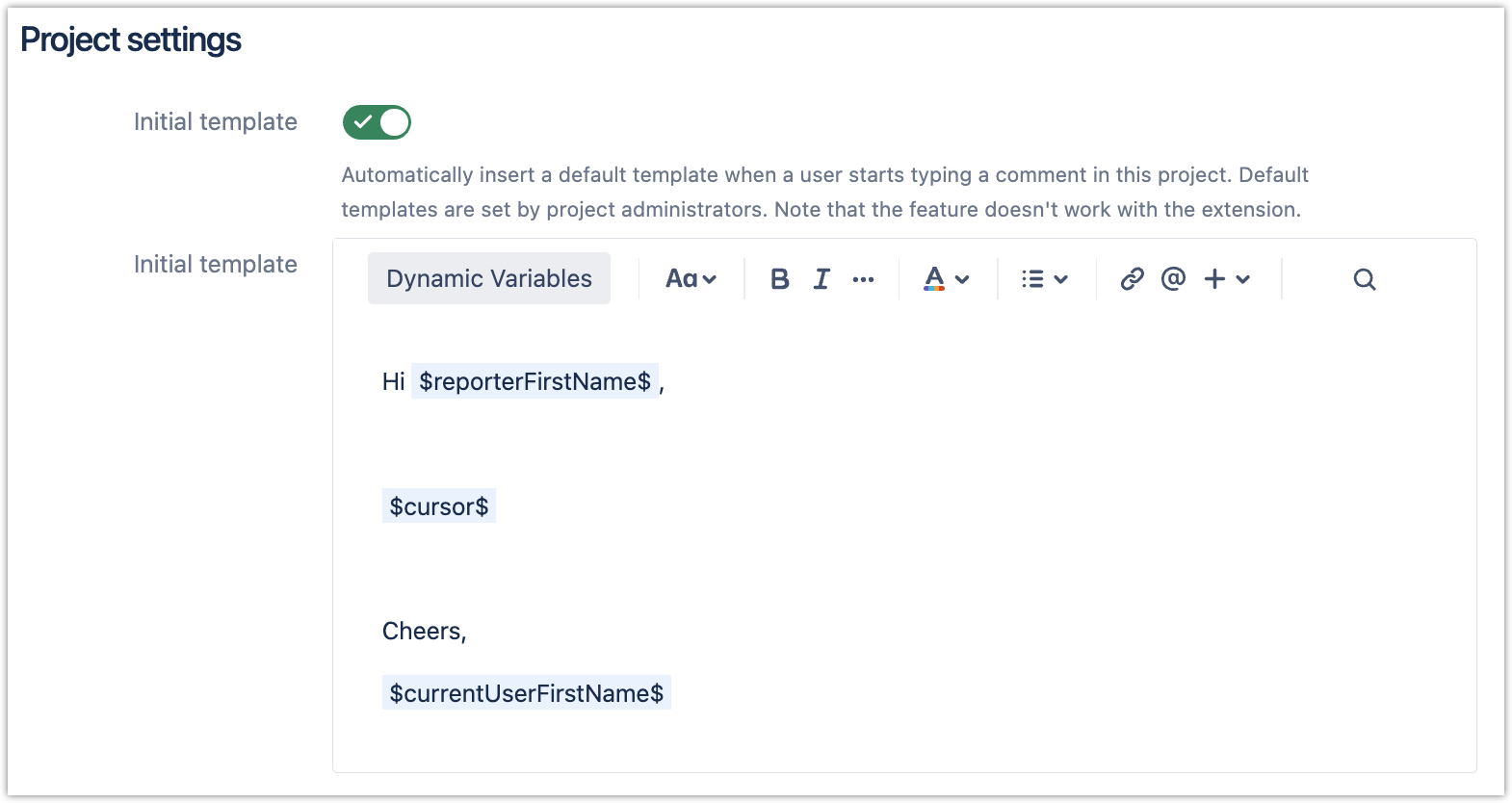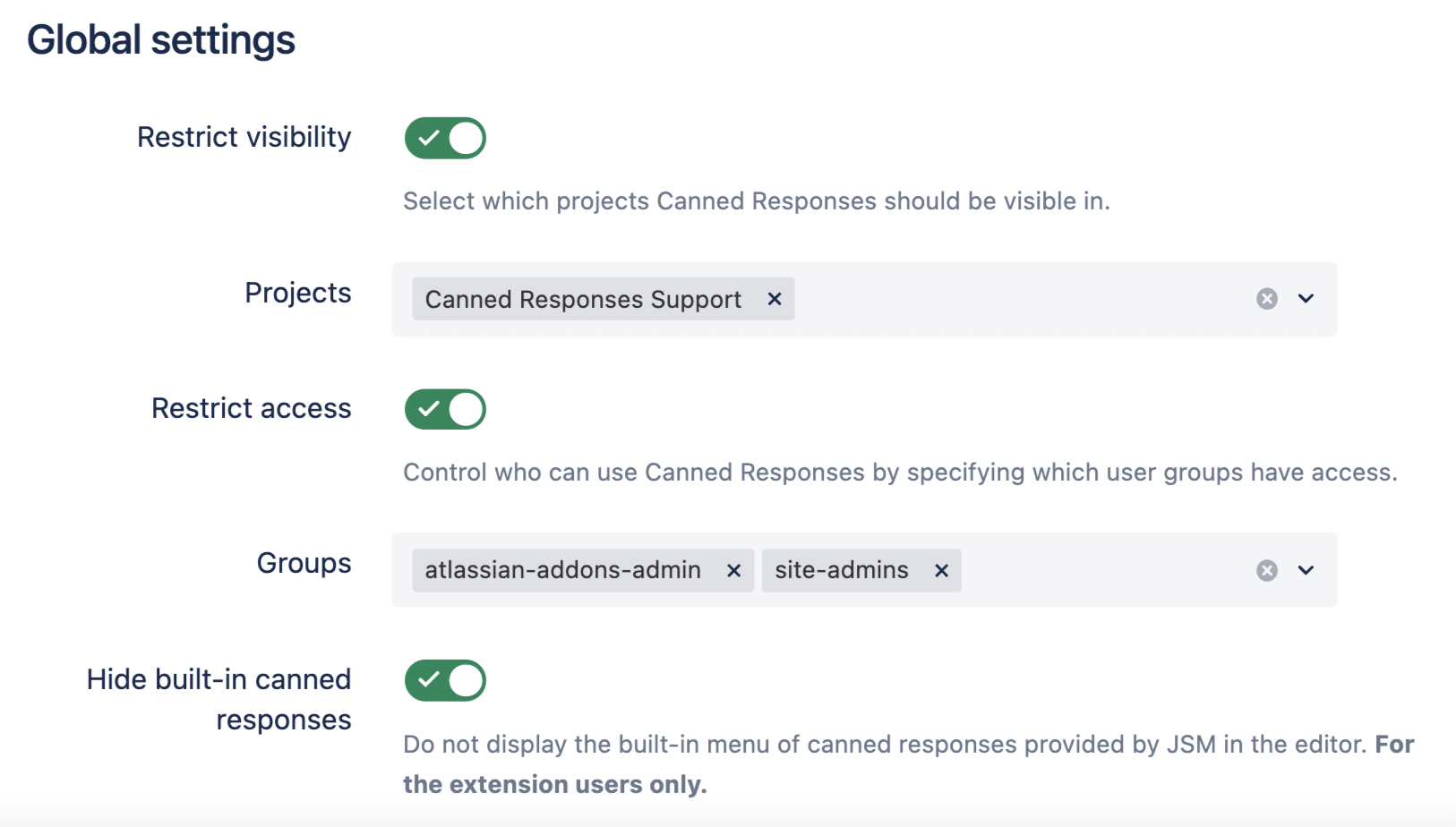| Panel |
|---|
| panelIconId | atlassian-info |
|---|
| panelIcon | :info: |
|---|
| panelIconText | :info: |
|---|
| bgColor | #F4F5F7 |
|---|
|
This page is about Canned Responses Pro Templates for Jira Cloud. Using Server or Data Center? Click here. |
The add-on offers several settings to customize the use of canned responses for individual users, projects, and globally across the entire Jira instance.
There are three types of settings: Personal settings, Project settings, and Global settings. All of them can be accessed by opening any Jira project menu where the app is enabled and navigating to Canned Responses > Settings.
...
Additionally, you can access the Settings by clicking Apps > Canned Responses from the top navigation bar in Jiraand finding Settings under Canned Responses Pro in the sidebar menu.
| Anchor |
|---|
personal | personal |
|---|
User Settings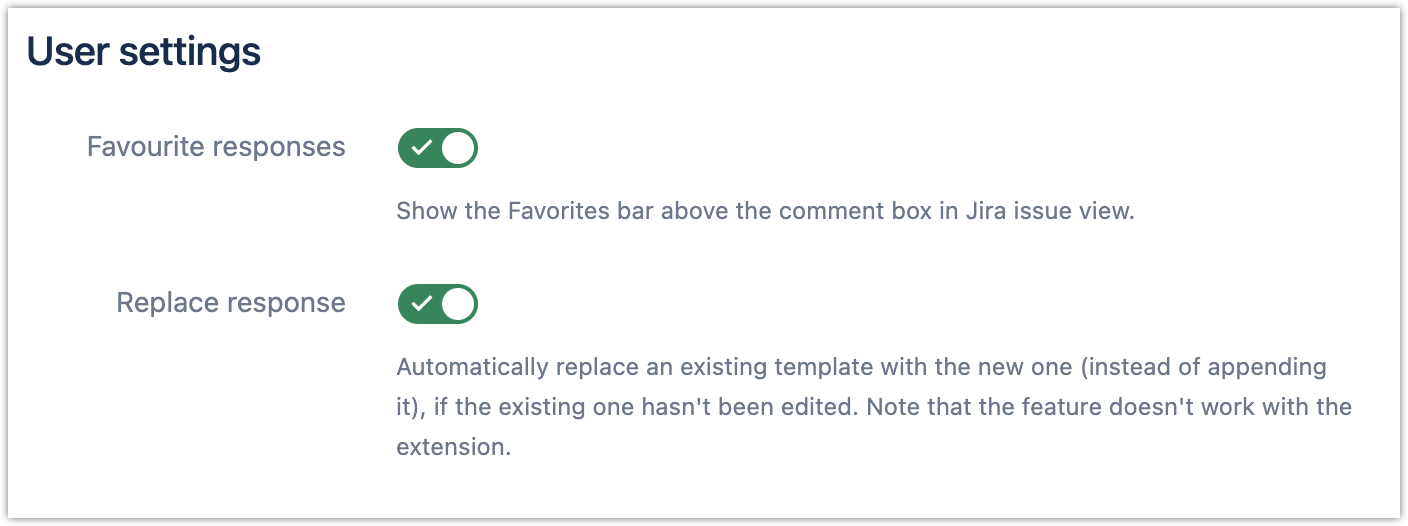 Image Modified Image Modified | |
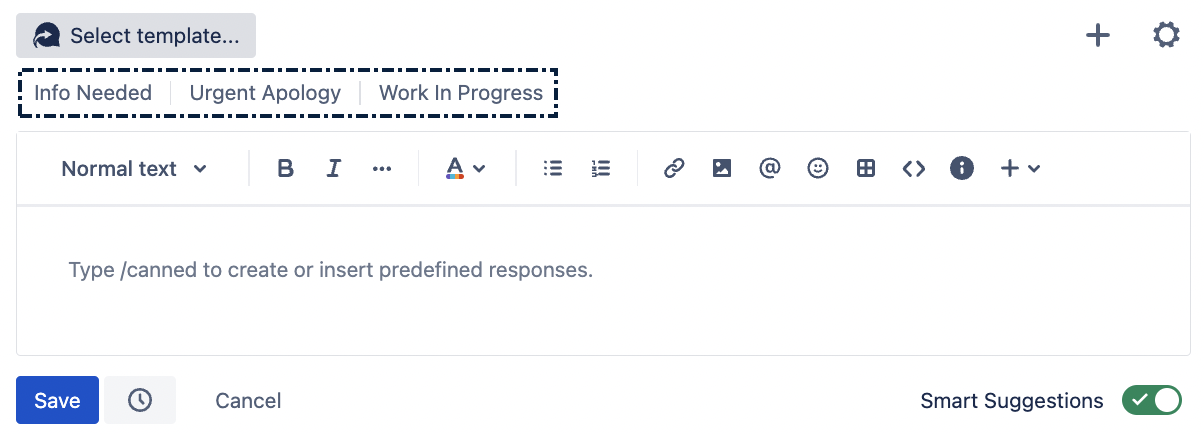 Image Removed
Image Removed Image Added Image Added
|
note| Info |
|---|
It is not possible to use this feature with the browser extension. |
|
| Anchor |
|---|
projectproject | Project settings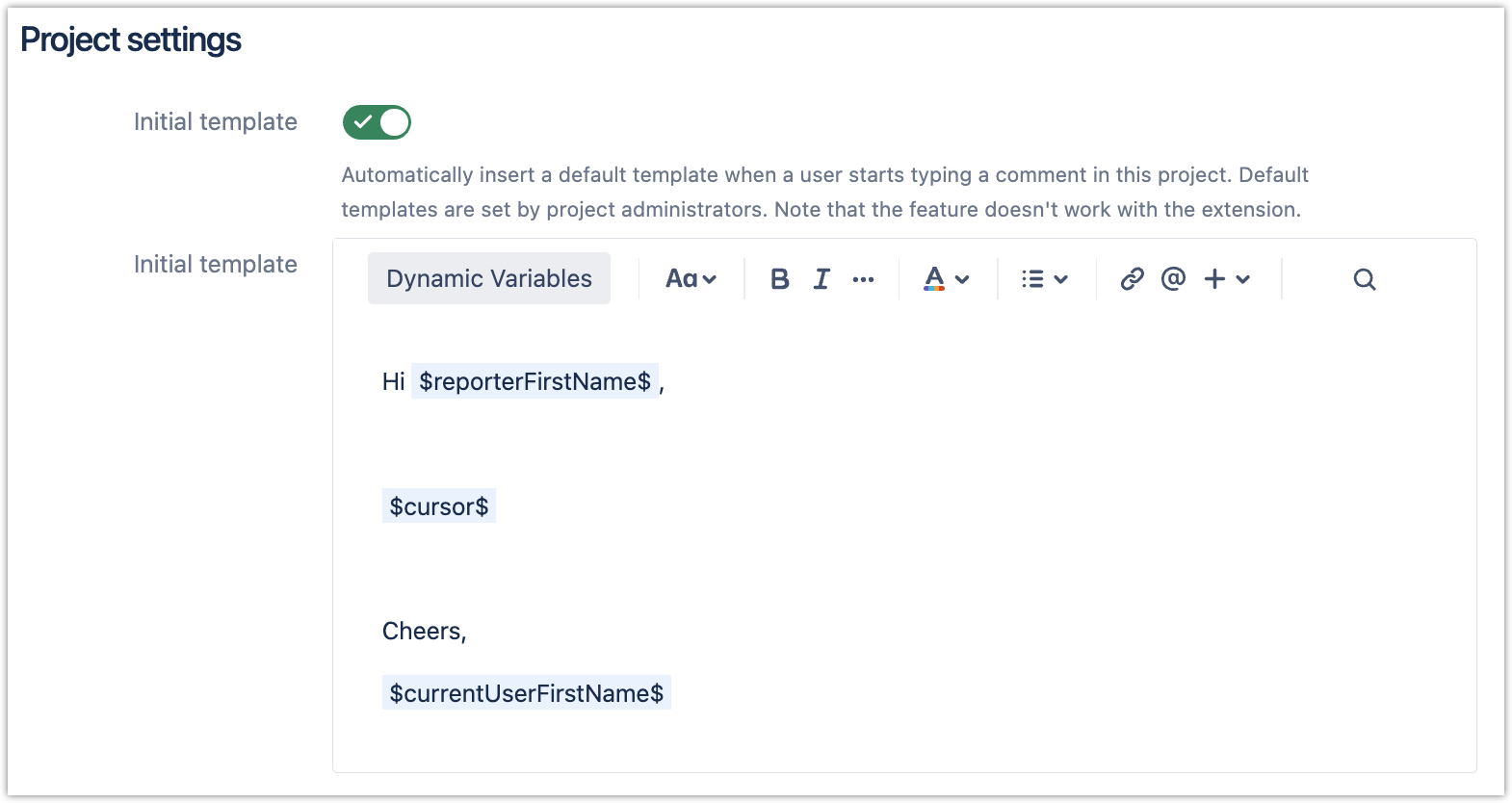 Image Modified Image Modified | Project settings are only accessible to users with Project Admin permissions. Initial template - This feature allows project administrators to set an initial canned response template for all issues within the project. When this feature is enabled, an initial template will automatically be inserted whenever a user starts typing a comment in this project.
Here you can create the initial template that you want to use as the default template for all issues within the project.
|
note| Info |
|---|
It is not possible to use this feature with the browser extension. |
|
| Anchor |
|---|
global | global |
Global settings 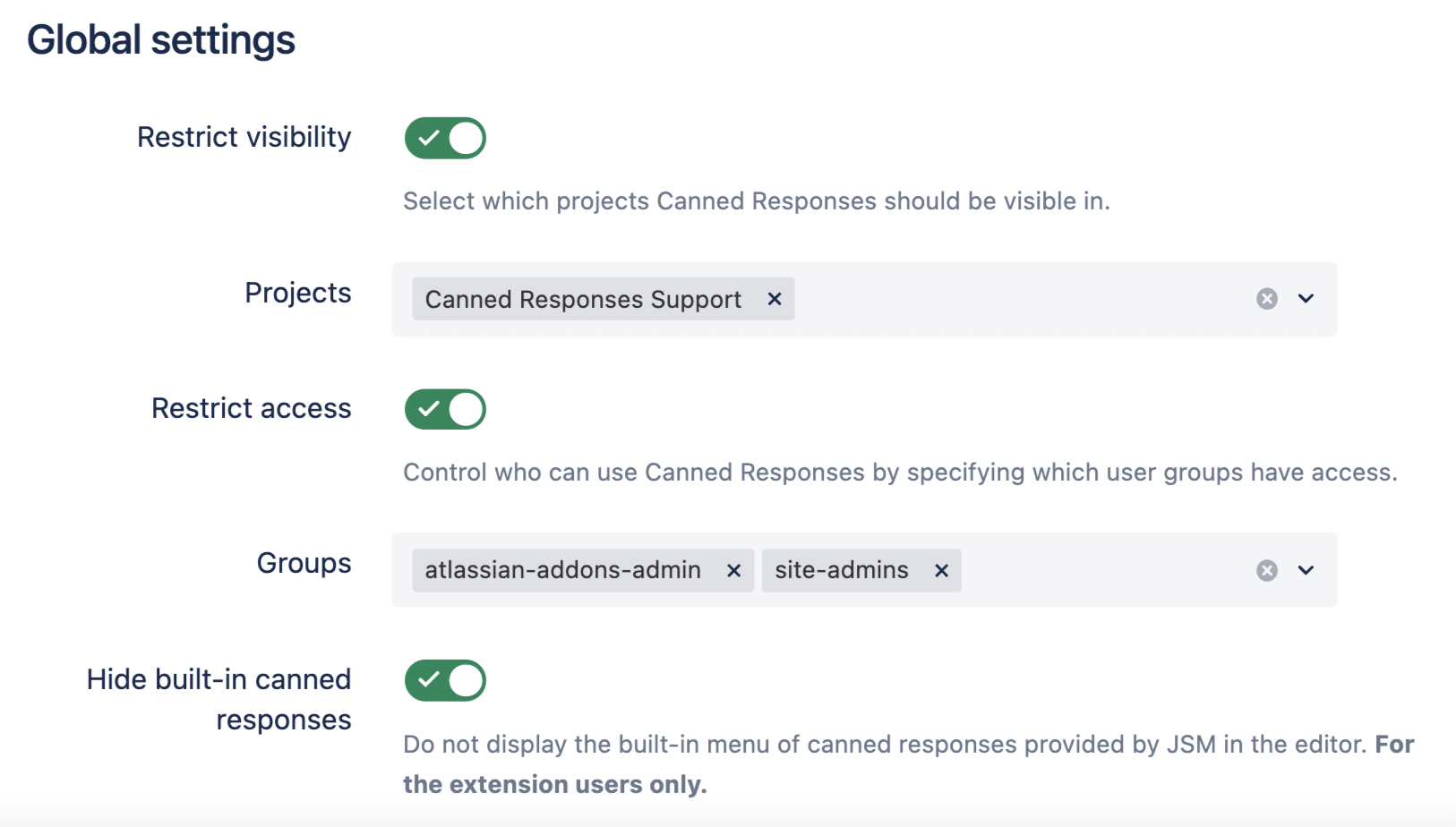 Image Modified Image Modified | Global settings are only accessible to users with Global Jira Admin permissions. You can access these settings also by navigating to the Jira top menu to click Apps > Canned Responses > Manage Your Apps. Then, from the sidebar, find CANNED RESPONSES and click Settings. Restrict visibility - When this toggle is on, you can select projects that are the only ones to display the Canned Responses pannel in the issues. Restrict access - When this toggle is enabled, you can select groups that will be able to see and use the Canned Responses. Only the user groups you select here will have access, and the Canned Responses will be restricted to the rest of the users. Hide built-in canned responses - You can hide the built-in menu of canned responses provided by JSM in the editor to avoid any confusion. Turn on the toggle to hide the menu. This is for extension users only.
|